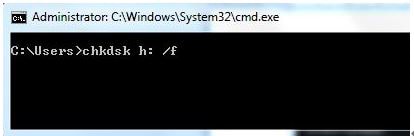SD card is probably the most important accessory when it comes to digital equipment. They are used in a huge array of digital devices like cell phones, tablets and cameras. Since they store so much of our data, especially photos, one can safely assume that if the SD card somehow gets damaged it's going to be a nightmare. A SD card can get damaged for a number of reasons:
1) Sometimes saving corrupt files can damage the SD card also.
2) Using a SD card with an incompatible device.
If you're one of the unfortunate souls who is suffering from this very problem, then you have come to the right place. This guide will teach you how to recover photos from damaged sd card using the safest and the most reliable method.
Part 1. How to Recover Photos from Damaged SD Card
This particular software iSkysoft Data Recovery for Mac (iSkysoft Data Recovery for Windows) can be used to recover not only pictures but other items like documents, videos and music files. The great thing is that not only is this extremely effective, it is also very easy to use.
Why Choose This Software to Recover Photos from Damaged SD Card:
- You will find it to be your trusted partner with a solution whenever and however some data is lost from your devices.

- It is flexible to work with and easy to use. The interface is simple and direct. This means that you will never face any issues while recovering your data.
- User can preview the data before recovering. This makes it easy to keep tabs on the data lost and recovered.
- This software can thoroughly scan the devices, thereby ensuring that the data is properly recovered.
Step-by-Step Guide to Recover Photos from Damaged SD Card
Step 1. Download the Recoverit (IS) for Mac software. Once the program is safely downloaded, you need to attach the damaged SD card with the Mac computer and then run the program. You then need to select "Photo" tab from the 6 file type options, and click on the "Next" button.

Step 2. Select the drive you lost the data from. Let's assume that you lost the data from the drive circled below. You would simply have to click on the card drive and then press "Start". If for some reason your SD card does not show up in the option for drives being presented to you, you can always press on the "Refresh" icon.

Step 3. Finally, the following windows will appear from where you can preview the files that can be recovered along with the quality or health of the files. The quality of the files is ranked from Good, to poor, to bad. The videos ranked at bad may not be recoverable at all. Once you see the files that you want to recover, you simply need to click on the check mark next the file name and then click on the "Recover" button to save the files in a new location.

Part 2. How to Fix a Damaged SD Card Before Recovering Photos
There are a number of ways in which you can fix a damaged card:
1) Connect the damaged SD card to another device to check and see if the card is working. Sometimes due to compatibility issues, the SD card does not work.
2) Try connecting the memory card to the MAC computer or laptop through a memory card reader. If the computer does not recognize the SD card as a new drive, then you need to assign a new drive name to the memory card using the operator system setting.
3) The most common remedy to this problem is probably using the "chkdsk" procedure.
Step 1. You need to insert the memory card into your computer. Go to My Computers and check the name of the drive that represents the memory card. Then start menu, type in cmd. Right click on the option labelled cmd and choose "Run as Administrator".
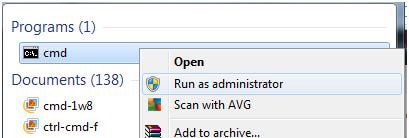
Step 2. In the command prompt window, type in the sentence "chkdsk h: /f". Please keep in mind that in this example "h" corresponds to the alphabet of the drive that represents the memory card. So if you're memory card is shown in the "x" drive you are going to type: chkdsk x: /f.
Once you have written the command press enter and it will begin to check for lost data, this may take a few minutes. Once it is through with checking for lost data it will ask you to recover all of the lost files on the memory card. It will take a few moments before it recovers all of the data.