A downright nuisance at times, accidentally deleting photos you treasured dearly does not have to be such a big problem. Sure, it can get on your nerves and can bring you close to tears when you realise that a vital memory is now probably permanently lost – but worry no more! You can recover photos from a formatted SD card or other memory devices, and it is actually quite easy. You just need access to a computer, an Internet connection (if you're downloading the respective software), and a little bit of patience.
Part 1. The Easiest Way to Recover Photos from Formatted SD Card
There is good news: you only need the iSkysoft Data Recovery for Mac (or iSkysoft Data Recovery for Windows) software in order to retrieve that photo. iSkysoft is your hardy solution for all things missing or lost. It is easy to use, with its user-friendly interface, and is safe and powerful. You can also pause and resume scanning, because iSkysoft knows you have better things to do than spend all day trying to recover photos from a formatted SD card.

Step-by-Step Guide to Recover Photos from Formatted SD Card on Mac
Step 1 Download Formatted SD Card Photo Recovery Software
Download and install Recoverit (IS) software. You can download online, run the programme. You should be greeted with the following window. To recover lost photos from the SD card, click on "Photo" tab and hit "Next" button. This software lets you recover accidentally deleted files or folders, corrupted files, etc.

Step 2 Search for Deleted Photos
You should see the following window. Click on the drive where you lost the files, then click "Start" in the top left.
Tip: If your drive is not appearing in the ones listed, click on "Refresh" icon. It will come up.

Step 3 Recover Photos from Formatted SD Card
Once Recoverit (IS) is done scanning, you will be shown a list of files and folders, plus their relative validity attributes (whether they are "healthy" enough to be recovered). Now you simply click on the file(s) you want to retrieve, and click on "Recover" at the bottom of the window.

Since you're trying to recover lost photos from the SD card, we recommend going for the filter option, where you can filter data scanned by image, audio, video, document, email or archive. That would make your search a lot easier, and shorten the time taken to scan the device.
Part 2. Troubleshooting on What May Cause your SD Card Photos Loss?
With great power comes great responsibility, and this could not be truer with nowadays' advanced technological devices. Sure, they've made life a lot easier, but caring for your new DSLR camera or iPhone is a toil in itself. Here are some possible causes of SD card damage, and their solutions.
1. Forced ejection of SD Cards
Sometimes, incorrectly removing or inserting an SD card can damage it. You need to make sure you insert and remove it carefully with your finger, as in the photo, and don't force it in or out.
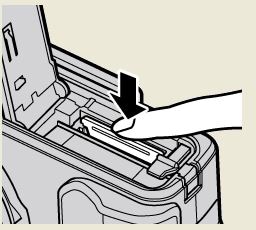
2. Virus or malware infections
Not regularly virus-scanning your devices can have seriously harmful effects. You need to make sure you perform regular scans on your SD card/memory device. Use any reliable antivirus software.

3. Water or heat damage
This is common sense maintenance, but at times, the simplest things evade us. You need to keep your SD card safe from extreme temperatures and moisture. Try to keep it in a separate case, if possible.

4. Over-stuffing your SD card
Filling these storage devices to the brim has never helped anyone. Try to keep a little of the space free at all times. Regularly transfer your photos to a computer or other back-up device, and keep formatting your SD cards as well. Also, delete pictures on your computer, not on your camera.

5. Other tips to preserving your SD card include
Don't overburden the battery, use multiple SD cards, don't remove your SD card when using your camera, and stop taking photographs as soon as you encounter some issue. Chances are you’ll still be able to recover old photos if you connect the camera to the PC immediately and begin transferring them.






