Windows is a computer operating system designed and developed by Microsoft. Majority of computer users in the world use Windows OS PC as their daily driver. Sometimes, most of the users face a problem like unable to delete a file, slow computer power and much more. There is a need of efficient file delete tool when your windows computer becomes sluggish and responds slowly. There are many advantages of deleting a file from the computer. Once you free some space from computer hard drive, the speed of computer will automatically increase. But in case, your face any problem while deleting a file from your computer then, try file delete tool. On the internet, there are lots of file deleters available. Here, in this article, we will talk about best file delete tool on the web.
Top 7 Windows File Deleters to Delete Locked and Unwanted Files
1. Free File Unlocker
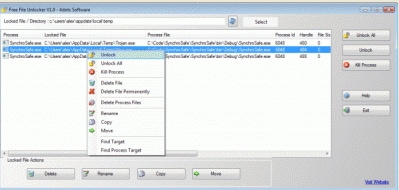
It one of the leading file deleters that are available on the internet. You can download it for free their official website. This is the great way to delete undeletable files from your computer. Thanks to its clean user interface, anyone can easily use this tool without any problem. It is equipped with numerous of powerful features that make file deleting experience easier and convenient. The user can choose locked files manually with its easy to use the tool. Getting engaging with this tool, one can perform the deletion, renaming, and moving file selectively from the computer.
Easy Steps to Use This File Deleter:
Step 1: First of all, you have to download Free File Unlocker from their official website and open it.
Step 2: Now, Free File Unlocker window will appear. Locate your file by clicking on the directory.
Step 3: Right-click on the file name and select unlock to delete the permissions.
Step 4: Then, you can click on Delete to delete a file, Rename to change the name, copy to make a duplicate, and Move to change file location.
2. Tizer Unlocker
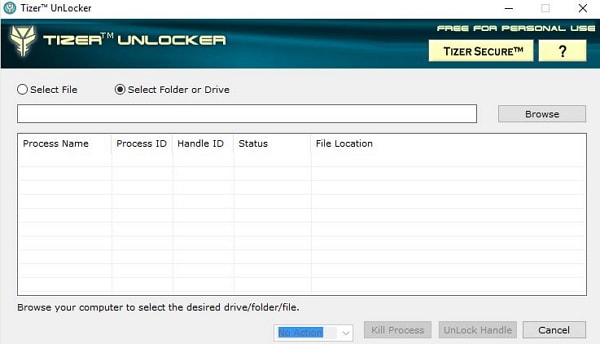
Tizer Unlocker is one of the best file deleters on the web. Its lightweight and minimal interface makes its better than others. There are very few buttons presented on this tools that make it easier for beginners to use this tool. Currently, it is compatible with a computer running on Windows operating system. This tool has a capability to delete locked files and unwanted files from your Windows computer. With kill feature, you can kill all running process that preventing it from deletion. In few click, you can easily unlock the locked file. It takes less than 30 seconds to download and install. Just visit their official website, click on download link and install.
Easy Steps to Use This File Deleter:
Step 1: At the first step, you have to download Tizer Unlocker from the official website. It will take few seconds to download depending upon your connection speed.
Step 2: Once the download process completed, you can double-click on setup and install it on your computer.
Step 3: You can choose the file by clicking on "Select File" and for the folder, click on "Select Folder or Drive" option.
Step 4: Now, you can locate your file or folder and click on "select".
Step 5: Click on the file that is deleted. To delete the locked file, click on "Unlock Handle" or hit on "Kill" to terminate the process.
3. MoveOnBoot
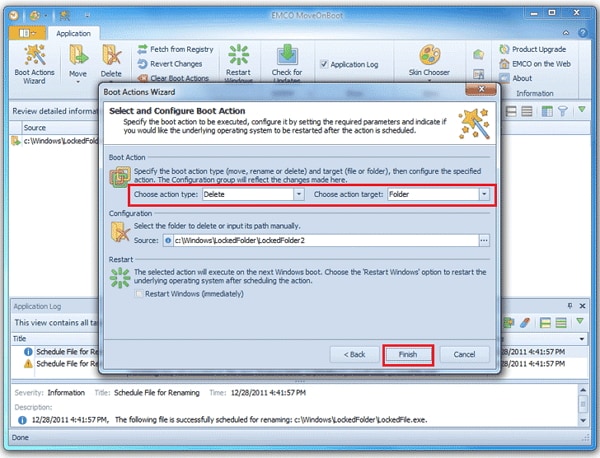
MoveOnBoot is the great tool to delete locked files. This tool is powered by lots of features including integrated browser, drag and drop functionality and much more. With its drag and drop feature, you can drag the file or folder and click on desired options include Unlock, delete, Move etc. Once you perform any operation with MoveOnBoot, the changes will be made available after a reboot of the computer. With the help of its advanced features, you can perform same operations with other multiple files of any type. Unlike other file deleters, the user interface of this tool is very complex and difficult to handle.
Easy Steps to Use This File Deleter:
Step 1: Initially, visit the official website of MoveOnBoot and click on download link to download.
Step 2: Install the downloaded file on your computer and double-click on its icon to launch.
Step 3: Once the MoveOnBoot window appears, you can add the file or folder by simply drag and drop the file.
Step 4: Click on "Boot Action Wizard" to perform an action. One can select choose action type including Delete, rename, move etc. under the Boot Action.
Step 5: Once you select the file and desired option, click on "Finish" to start the operation. You need to restart the computer to see the changes.
4. Delete Doctor
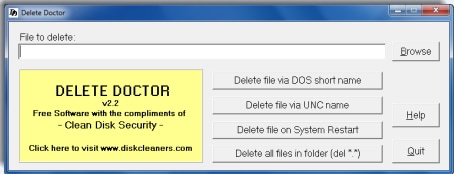
Delete Doctor is a file delete tool with some unique features. This tool has the ability to undeletable files which are infected by the harmful program (Virus) or any spyware file. Like MoveOnBoot, it also has drag and drops feature that makes it easier for the user to add the file in the list by dragging and dropping. Like many other file deleters, you can easily perform operations such as delete locked and unwanted files in Windows operating system. On the internet, only few file delete tools available that have the ability to delete a file with an extension of (“.dat”). Another main reason behind this tool is free to download. Anyone can download it from their official portal at free of cost without spending a single penny.
Easy Steps to Use This File Deleter:
Step 1: Like other installation firstly, you have to download it and install on the computer.
Step 2: Now, go to the desktop and double-click on Delete Doctor icon to open.
Step 3: Delete Doctor application window will appear, you will Browse, Delete file via DOS short name, UNC name, on System restart, and all files in a folder (del*.*).
Step 4: You have to choose the file by clicking on "Browse" button and hit on "Open".
Step 5: Once the file is selected, click on the option that you would like to perform.
5. Wise Force Deleter
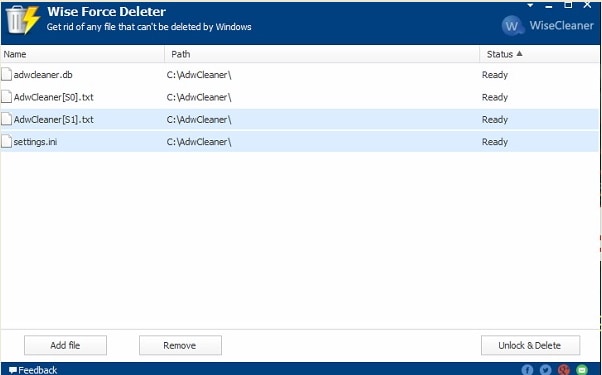
Wise Force Deleter is another file delete tool used to delete the locked and unwanted file from your Windows computer. This is a great tool if you are facing error such as unable to delete the file because the file is locked or protected. Simply, install this tool on your computer and perform operations. Wise Force Deleter is fast and very easier to use. Any beginner or layman can easily use this app without consulting an expert. There are lots of features available that makes locked file deletion easier and convenient. Getting engaging with this tool, you can also delete multiple files together.
Easy Steps to Use This File Deleter:
Step 1: Firstly, download and install it on your computer.
Step 2: You have to click on Add files to add a file to the list.
Step 3: Once your file is added, make sure status of the file is "Ready".
Step 4: One can choose operation such as remove, Unlock or Delete.
6. Unlocker
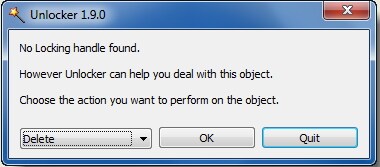
Last but not the least, Unlocker is free to file deleter tool that is basically designed for Window operating system. This is coded by keeping undeletion of file due to some errors. If you are facing problem while deleting files due to lock permissions. Try Unlocker tool. This tool is built with advance algorithm that makes file deletion simple and faster than ever before. You don't have to worry about compatibility. Currently, it is compatible with almost every version of Microsoft Windows.
Easy Steps to Use This File Deleter:
Step 1: First of all, download it from the official URL and install it on your computer.
Step 2: Right-click on the file name in which you are facing problem while deleting.
Step 3: Now, choose "Unlocker" from the popup menu.
Step 4: Select the select that you want to perform on the object. Actions include Delete, Rename, and Move.
Step 5: Once you choose the action, click on "OK" button.
7. Lock Hunter
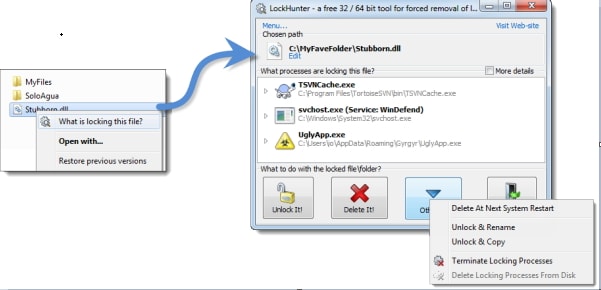
Lock Hunter is deleting tool to delete a file which is locked, or permitted by the user. We put Lock Hunter in top file deleters list because of its powerful tools. Engaging with Lock Hunter, you can easily delete the file that is causing a problem such as "Cannot delete file: Access is denied" or any other. This tool is not limited to such features, you can also rename, and move the file location if you are facing "The file is in use by another program or use" or any other errors. It is available for a computer running on 32 bit or 64 bit Windows. Like MoveOnBoot, the operation performed by you will be applied after a system reboot. Unlike other tools, Lock Hunter can perform deletions and delete the file into recycle bin so, you can restore them if it requires.
Easy Steps to Use This File Deleter:
Step 1: You have to visit the official portal of Lock Hunter and download this tool.
Step 2: Now, install it on your computer and launch it.
Step 3: Once Lock hunter window appear, click on "Edit" to choose the file on which you would like to perform an action.
Step 4: Choose to option such a Delete, Unlock, or Other depending on your needs.






