How to recover deleted videos on Mac and Windows is no longer a tedious process. Thanks to the availability of recovery programs, which have the potential to penetrate, use powerful algorithms, and retrieve the healthy sectors of deleted records. Rather than visiting a professional, these tools provide the ease of operation right at home. Nonetheless, they do have certain limitations that only come into effect based on the damage caused to the hard drive. Keeping this aside, we shall look into the ten software that are best in the market for retrieving deleted videos on both Windows and Mac versions.
Part 1. The Best 5 Software to Recover Deleted Videos on Mac
iSkysoft Data Recovery for Mac is the leading solution provider for the retrieval of data from a Mac. The advantage of using the utility to helps the user get back deleted content even from a formatted hard disk. It is because of the robust algorithms embedded into the program along with the latest technologies. As it recognizes different file formats with ease, users also have the opportunity to look for the retrieval of other file types.
What Makes This Deleted Video Software Outstanding:
- A single step extraction process using the lost data recovery mode
- It uses file signatures in order to retrieve raw data recovery in search for additional files
- It has the capability to scan for selected file formats in a formatted/erased/resized partition of the hard disk
- It possesses resume recovery feature where a user can save the scanned information to continue with the retrieval procedure at a later time

Step-By-Step Guide to Recover Deleted Videos on Mac
Step 1. Users can visit the iSkysoft official site to download the iSkysoft Deleted Video Recovery for Mac. They can complete the installation by dragging the executable file into the Applications folder. After completion, launch the program by clicking the icon. iSkysoft product window will appear on the screen displaying the file types as the picture shows below. From there you can choose the types that you want to recover. You are supposed to choose "Video" option to recover your vidoes. Then click "Next".
Step 2. iSkysoft will open a new window that will display the list of partitions available on the Mac. From the list, select the partition that you believe contained the deleted videos, and press the "Start" option from the header of the product window. Now the software will start the scanning process.
Step 3. iSkysoft Deleted Video Recovery software will complete the action and display the recoverable files according to file formats arranged in order. You can initiate the recovery process by marking the files in the checkboxes, pressing the "Recover" feature from the head of the product window, and choosing the destination path. Wait for the process to complete before you browse the destination folder.
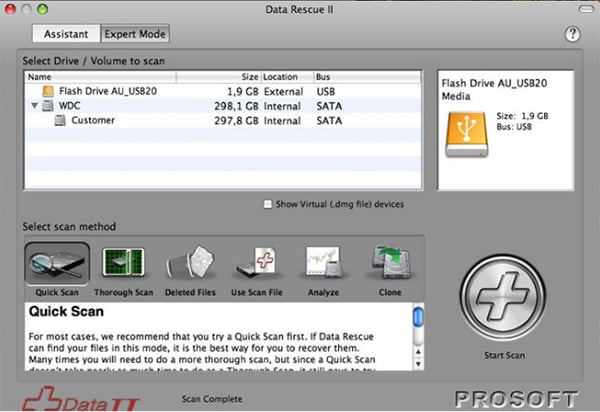
2# Data Rescue 4
Data Rescue 4 is a video recovery program that helps you to recover data without having to send the hard disk physically to a dedicated outfit. Although the functions available may not excite the user, they do intend to fulfill the action of recovering deleted videos with ease.
Pros:
Includes USB flash drive that works as an external boot device
Excellent data recovery from HFS, HFS+, and NTFS drive partitions
Cons:
It requires an external drive as mandatory to store the recovered data
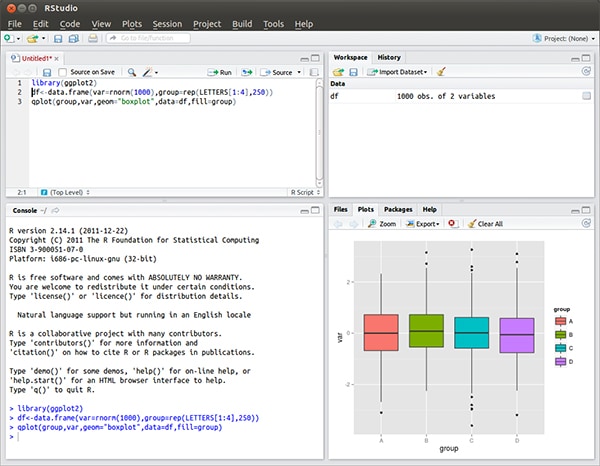
3# R-studio
R-studio is recovery software for Mac that is capable of retrieving deleted videos with ease. An advantage of the program is its ability to scan the partitions sector by sector. Due to this, it recovers almost all the deleted content when other programs failed to detect the presence of the videos.
Pros:
Handles all the RAID and filesystems with ease
Performs a reliable operation in recovering data
Cons:
Unintuitive language
Beginners may find the use of the software a bit difficult
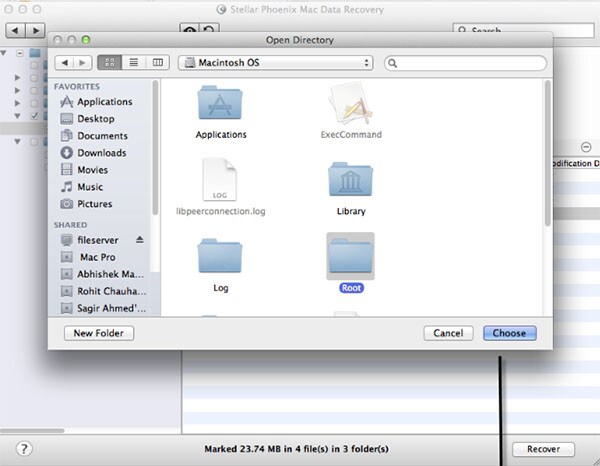
4# Stellar Phoenix
The performance of Stellar Phoenix is similar to that of a professional service provider. Although the time taken is longer and retrieval of data, it does have the highest success rate in rankings. It outperforms several other programs in certain areas irrespective of missing a few key features.
Pros:
Professional performance
Intelligently designed layout
Recovers any file format in a few simple steps
Cons:
Consumes more time in search for video files/any other file format than other programs
Recovery is accurate, but the user requires patience due to the slow performance
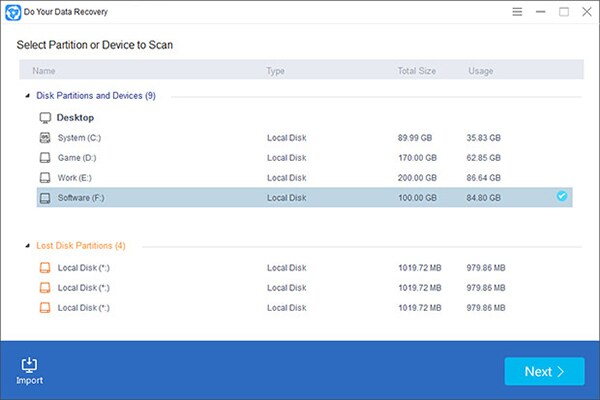
5# Do Your Data Recovery
Do Your Data Recovery is a useful retrieval tool for Mac users, which helps in getting back the deleted videos. It supports various video formats, making it simple procedure to search and get hold of the deleted videos from partitions of the hard disk.
Pros:
Search parameters are good
Simple interface for navigating through the options
Handles different file formats with ease
Cons:
Functionality may lack the performance at times
Consumes time and recovery may not be accurate at all times
Part 2. The Best 5 Software to Recover Deleted Videos on Windows
iSkysoft Data Recovery for Windows is the leading recovery tool for Windows operating system. It provides a simplistic approach to powerful algorithms and features, which makes it easy for the user to search for lost files in a few minutes. The recovery of the program consumes affordable time, which is dependent on the sectors of the file. The process ensures that a user selects the files that have higher chances of recovering without data loss.

Step-By-Step Guide to Recover Deleted Videos on Windows
Step 1. iSkysoft is offering the Deleted Video Recovery for Windows version online. One can get it from the official website. After completing the installation, just like any other program, start the software by clicking the icon that appears on the desktop. The product window pops-up showing data types that you can choose from to recover.
Step 2. Then iSkysoft Deleted Video Recovery for Windows will display a new screen, where you will notice the presence of the partitions currently on the hard drive. Choose the drive/partition from which you like to recover the deleted videos. Press "Start" at the bottom to begin the scan procedure. Wait for a while before the program completes the process and shows you the list of the files that are recoverable.
Step 3. You can now begin marking the videos that you want to recover and click the Recover key at the bottom. iSkysoft will ask you to choose the destination path. Choosing the path on an external drive would be good. Wait for the method to achieve results and then you can open the folder to view the recovered videos.
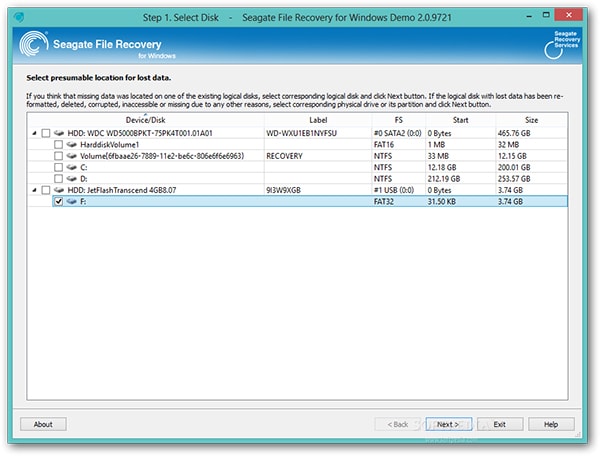
2# Seagate File Recovery
Seagate File Recovery for Windows helps the user to search for lost, deleted or corrupted files within the hard drive. It can search through the partition table, making it an accurate program to get back all the videos that have good sectors. It supports different formats of the partitions as well as the video file formats.
Pros:
It has a higher success rate in recovering the data
It offers physical recovery assistance in case you are unable to find all the files
Accurate search parameters with deep scanning technologies
Cons:
It does not provide support to RAID options
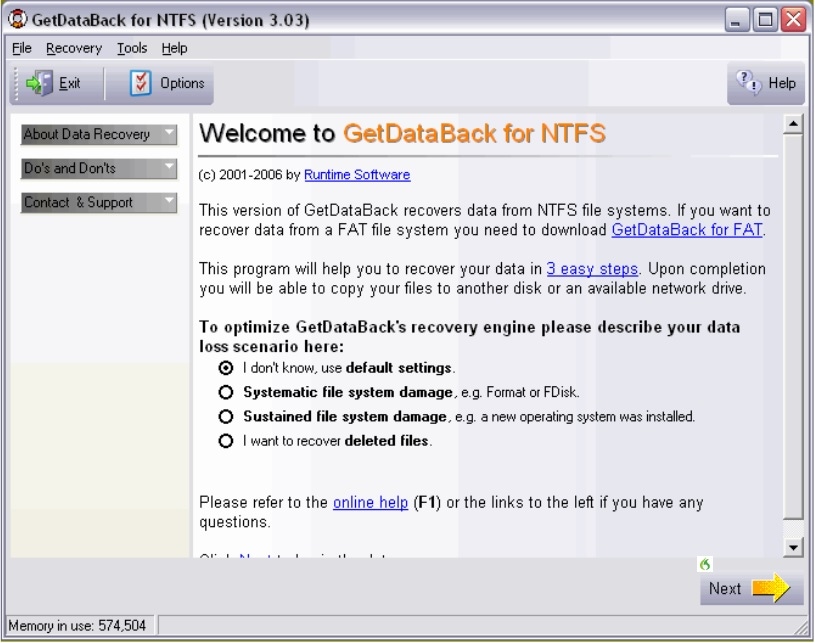
3# GetDataBack
GetDataBack functions efficiently and helps a Window's user to search for deleted videos on their computer. They can easily retrieve the videos that have the highest chance of recovery, as the program ensures that it collects information related to the sectors that are healthy to retrieve more number of files. Before beginning the scan, it is important to ensure that there is RAID activation.
Pros:
Restores files along with their original file name and destination
Users get to use the deep scan mode to search for additional files on a formatted drive
Cons:
The interface is unattractive
Does not support RAID configuration
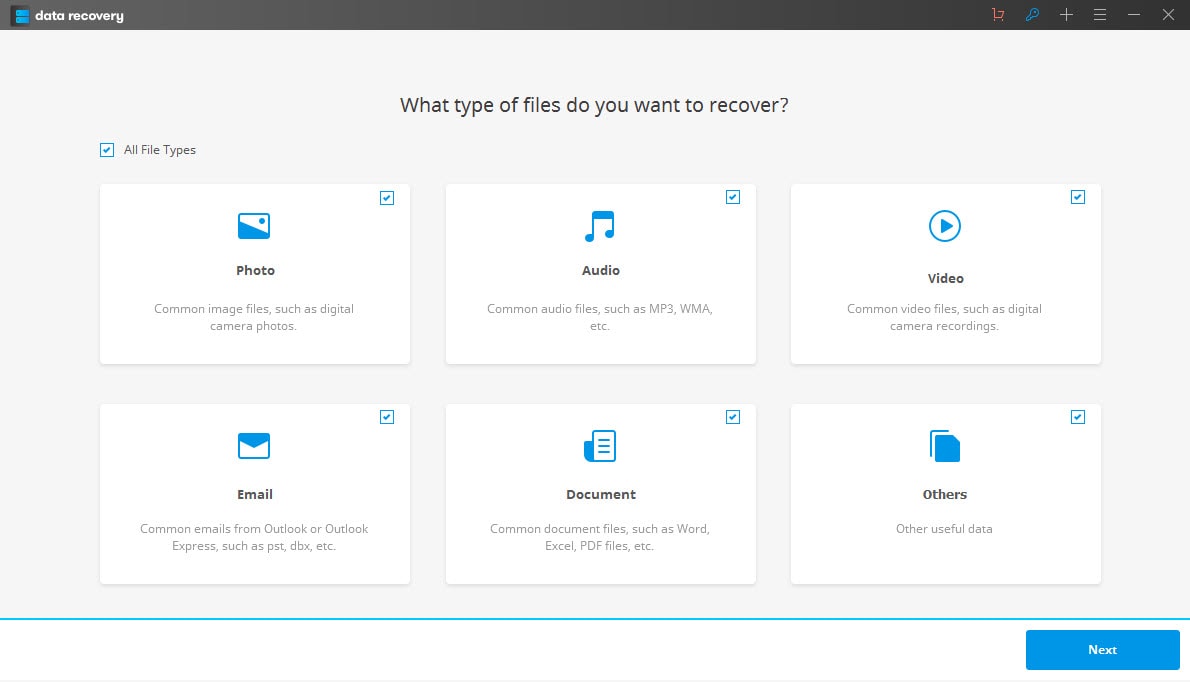
4# Wondershare Data Recovery
Wondershare data recovery for Windows earns its points for logical file recovery. With numerous options available for searching file formats, looking for different formats of videos is no longer an impossible task with Wondershare. The possibility to view the preview of the recovered files is fascinating, though it shows parts of the videos. It will help look for important files rather than downloading all the files. It additionally has the ability to look through partitioned or resized hard drives, with features that support raw file recovery.
Pros:
Users can choose between wizard mode or advanced mode for improved recovery
Simple architecture ensures that even a beginner can operate it with ease
Accurate search results
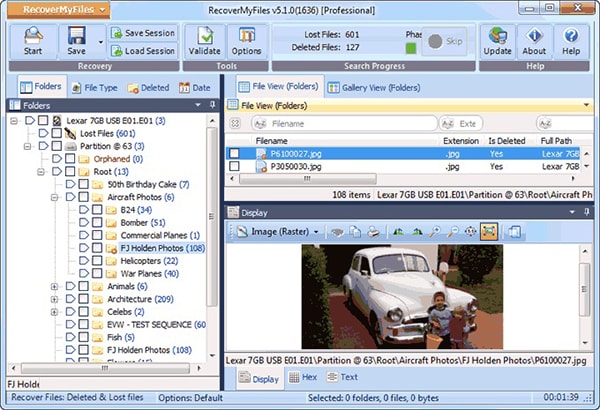
5# Recover My Files
Recovery My Files from GetData is professional and advanced recovery software for Windows platform. It consists of all the necessary elements that help the user to get back all the deleted videos with ease. An important point to consider is its ability to carry the search sector-by-sector.
Pros:
It has the fastest scanning technologies, making it quick for the user to search for files with ease
The speeding up of the recovery is higher in comparison to other tools
Validated by National Institute of Standards and Technology
Cons:
Beginners will find it difficult with the complex layout and options
Requires knowledge about operating with several options embedded with the program











