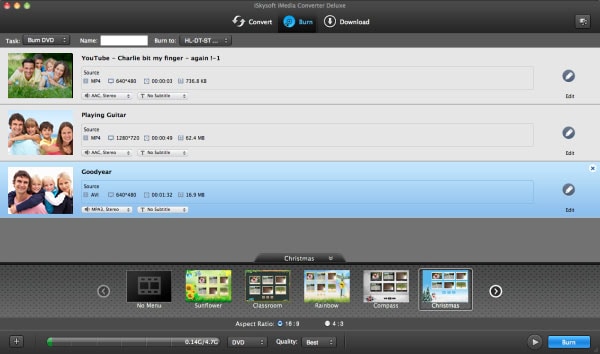Do you want to watch your Valentine videos on your television? Well, it is pretty simple. You just need to convert your Valentine videos to ISO file format. Converting of files to any DVD supported format calls for powerful programs such as DVD Creator or iSkysoft iMedia Converter Deluxe. These two programs are good converters of movies and videos of any format to DVD formats. Therefore this article gives you an insight of its key features and a clear guide on how to use each program.
Solution 1: Convert/Burn Valentine Videos to ISO Files with DVD Creator
DVD Creator is a quick DVD creator as well as a DVD burner. You can use this software to burn Videos of any format like MOV, AVI to DVD format with ease. It is a convenient tool when it comes to personal use since you can burn videos and later play them on your DVD player.

Key Points of DVD Creator
- It allows you burn your videos of different formats like VOB, MOV, AVI, TP, MP4, FLV and others to a DVD easily.
- Burn recorded videos or movies on your iPhone, iPad, Camcorders or Cameras to DVD.
- It is a great video editor. It lets you crop, trim split and merge part of your videos before you burn them.
- It also comes with multiple templates that make your home DVD menu organised and attractive. It also comes with impressive themes and music.
- It is created with a preview feature that allows you view the effects that you apply to your videos as you edit and personalize.
- You can also create DVD videos and movies from sharing sites such as Vimeo, Facebook, Google, YouTube, Hulu and others.
- For photos, you can create amazing slideshows with customized background music. It has a solid show editor that comes with different effects.
How to Convert/Burn Valentine Videos to ISO Files with DVD Creator
After getting the key features of iSkysoft DVD creator, it is now time to lean how to use this software to burn files your Valentine Videos or Movies to DVD. First, ensure that you download and install this comprehensive tool to your computer. Thereafter follow these steps.
After installing the program open it on your computer. To import files you can easily drag and drop your valentine videos or click on the add button to select the videos to upload.
With your Valentine videos uploaded to the program, Click on "Burn" and select the format that you want to convert them. It allows you to burn to DVD Disc, DVD Folder, DVDMedia and ISO file. Select ISO File as your output.
After making correct output settings click on save you can now start converting videos to ISO file format. The files will be automatically converted to ISO file format.
Solution 2: Convert Valentine Videos to ISO using iSkysoft iMedia Converter Deluxe
Alternatively, you can convert your videos or movies to DVD using iSkysoft iMedia Converter Deluxe. This efficient programs supports different audio and video formats. Moreover, it is not only a video downloader but also video editor.

Key Points of iSkysoft iMedia Converter Deluxe
- Burn files of different formats such as AVI, MP4, VOB, MTS, MKV, and MOV and much more to DVD so that you can watch them on your screen.
- Convert files from DVD to virtual formats that work with iPhone, iPad, or any portable device.
- It is great video and audio downloader from multiple sharing networks like Hulu, Facebook, Vimeo, VEVO, Metacafe, Google just to name a few.
- Convert videos of standard and quality videos to different formats like MOV, HD MOV, AVI, MTS, MP4, VOB and much more.
- It also supports audio formats like MP3, AAC, OGG, WMA, MKA and others.
- It is a video editor with basic editing features and a great preview feature.
Step-by-step guide to convert WMV files with iSkysoft
After installing the program on your computer, open and upload files. Drag and drop Valentine videos to the program.
On the program window, click on "Burn" option. Just at the top you will burn to option click on it and select "ISO File".
After that click on "Burn" at the bottom of the screen and your files will be converted immediately to ISO file format.