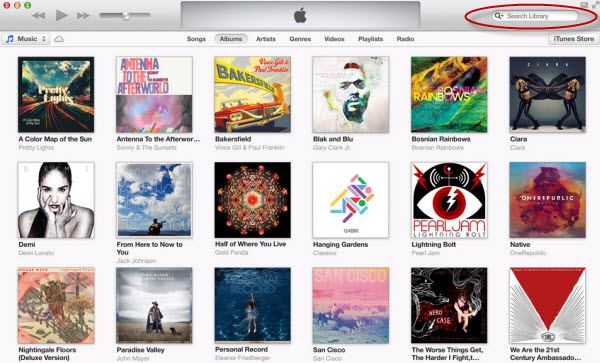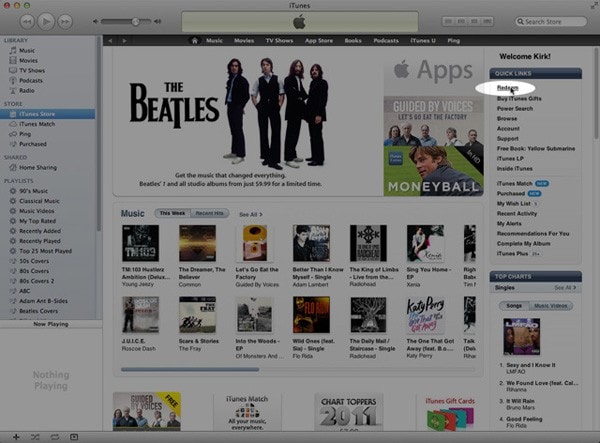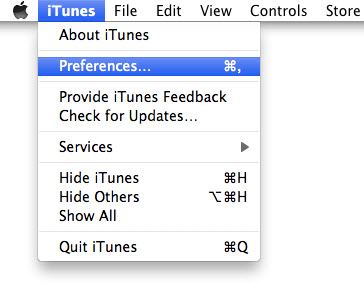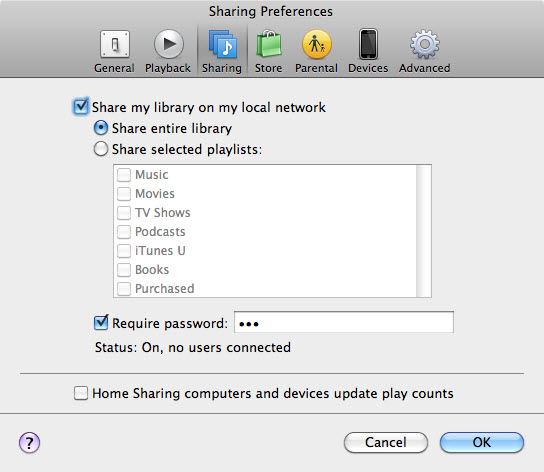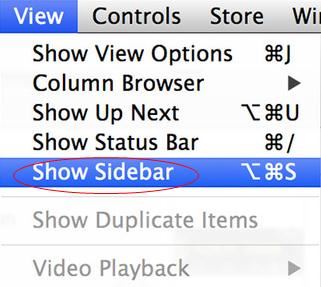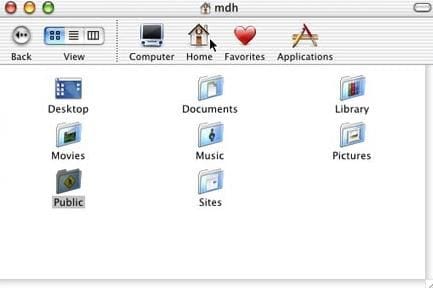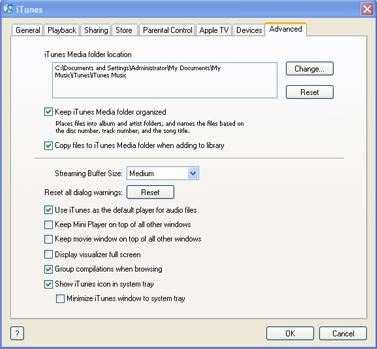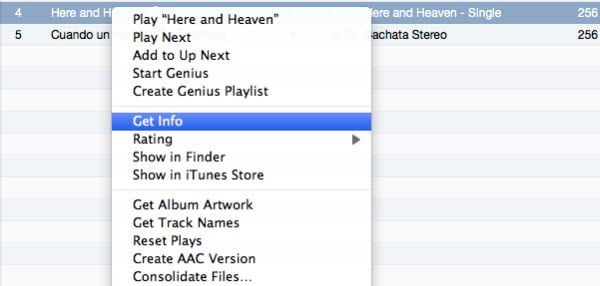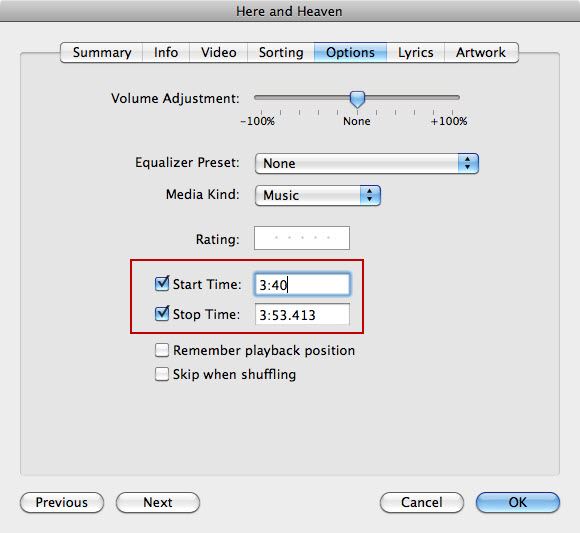- Part 1: How to Buy Music on iTunes
- Part 2. How to Buy Music with iTunes Gift Card
- Part 3. How to Get Free Music without Buying Music on iTunes
Part 1: How to Buy Music on iTunes
iTunes provides you with tons of music allowing you to buy music on iTunes for you iPhone, iPod, iPad or computer. To buy your favorite songs from iTunes, here is the entire process:
- Log in your Apple ID or create a new Apple account for iTunes Store with your credit card information.
- Browse iTunes music. Input the name of the song or artist to the search column on the top right corner of the iTunes Store homepage. Or you can directly search music from Featured releases.
- Preview the songs. Hover over to the song and click Play button, and you are able to listen to 90-second preview of the song.
- Click Buy to confirm your purchase. When you click Buy, you will get a pop-up window asking you to confirm your purchases. Just click it to complete the transaction and the music will be downloaded to the Purchased list.
Part 2: How to Buy Music with iTunes Gift Card
If you have got an iTunes gift card, you can redeem the gift card for buying music on iTunes.
- Login iTunes and go to iTunes Store.
- Navigate to Quick Links on the right pane of iTunes Store homepage.
- Click Redeem and follow the redemption instruction on the back of the gift card to redeem iTunes gift card. You will see the credit on your iTunes account.
- Find your favorite music on iTunes and click Buy. iTunes will automatically deducts your credit from your account.
Part 3: How to Get Free Music without Buying Music on iTunes
How to Sell Music on iTunes
iTunes is known as an online digital retailers allowing you to sell your content on iTunes Store, App Store and more. If you want to learn how to get your music on iTunes, here is the guide. Before you sell music on iTunes, you should know:
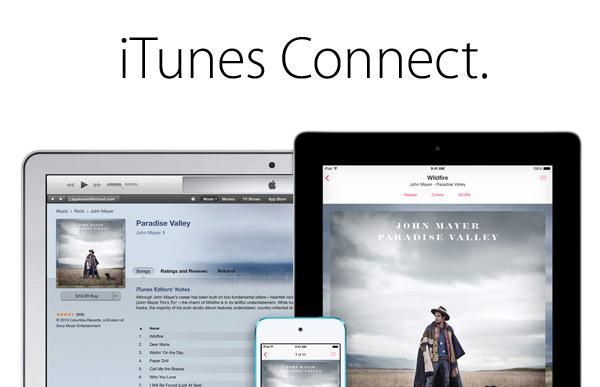
- Your music will be released on iTunes within 24-72 hours after the submission approved.
- You can select to sell your music on iTunes Worldwide or specified country.
- You will get revenue once your music is downloaded or sold on iTunes Radio.
- iTunes will charge your music $0.99 per song with length under 10 minutes. And $9.99 for album price.
To get your music on iTunes, you need to apply an iTunes Connect account. Then go to iTunes Connect page and select the content type you want to sell on iTunes. If you or your company is set up to sell music or other contents on iTunes, just log in your iTunes Connect account to submit the music content for sale. If not, you need to log in or set up an iTunes Store account to sell music on iTunes. While to sell contents on iTunes, you need to meet strict requirements on technical, content and financial. If you want to make things easy, you can work with Apple approved aggregator to sell music on iTunes.
Solution 1. Share iTunes Music Between Multiple Computers
Solution 2. Share iTunes Music Between Different Users
1. How to Share Music on iTunes Between Multiple Computers
Do you know that you can share music on iTunes and let others listen to your iTunes libraries and you also can listen to others’? It is easy to use iTunes share music by network (Any computer should be on your network that can share your iTunes music). This kind of iTunes music sharing only allows you to listen to others’ music. To copy the music, you can use iTunes home sharing.
Step 1: Launch iTunes and go to iTunes > Preferences from the top left corner of your Mac menus. For Windows users, go to Edit > Preferences.
Step 2: Open Sharing from the pop-up window. Then check the option of Share my library on my local network. And select Share entire library or selected music and playlist. You can set “Require password” for sharing. Lastly, click OK.
Step 3: Once the sharing is enabled. Other users can open iTunes on their computers and see your music along with their own music on the left pane of iTunes homepage. For iTunes 11 or later, you need to click View > Show Sidebar to show the shared music.
2. How to Share Music on iTunes Between Different Users on One Computer
For Mac Users
- First quit iTunes. Then go to (your home folder on mac)/Music/iTunes to show your iTunes Media folder. And drag the folder to a public folder on your Mac.
- Launch iTunes and go to Preferences > Advanced. Click Change, and you will get a pop-up window to browse files. Now find your iTunes Media folder and click Open or Choose.
For Windows Users
- Close iTunes and find your iTunes Media folder. For Windows 2000 and Windows XP, it should be under: \Documents and Settings\username\My Documents\My Music\iTunes. (For Windows 8, Windows 7, and Windows Vista: \Users\username\Music\iTunes)
- Then drag and drop iTunes Media folder to a public folder on your PC. Launch iTunes and go to Edit > Preferences > Advanced > Change to locate your iTunes Media folder. Lastly click OK.
How to Cut Music on iTunes
iTunes not just allows you to manage and sync music , but also enables you to cut or trim music on iTunes to the length you desire. Below are simple steps on how to edit music on iTunes.
Step 1: When you launch iTunes, find the music you want to cut. Then right click on the music and select Get Info option.
Step 2: In the pop-up window, open the Options tab. And you can check the boxes of Start Time and Stop Time then input the minutes/seconds to the boxes.
Step 3: Then click OK. And right click on the trimmed music and choose Create MP3 version to create a copy of the music with the edited length.