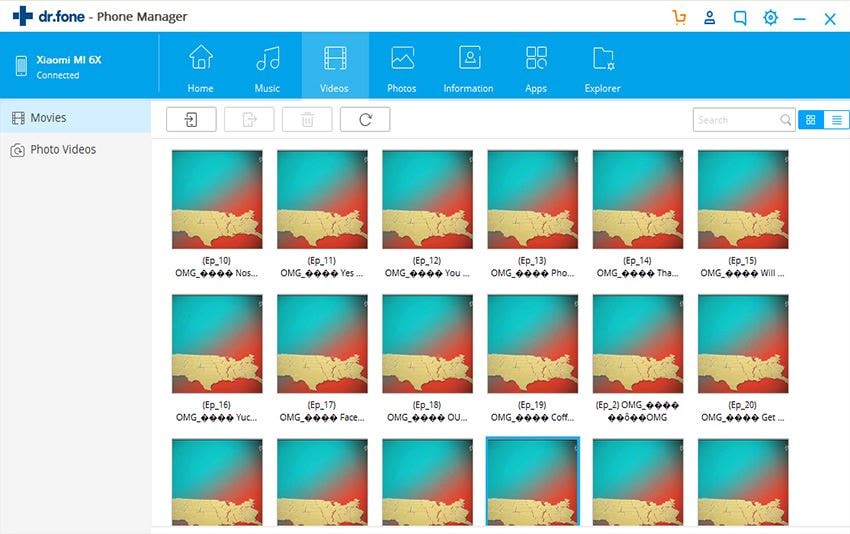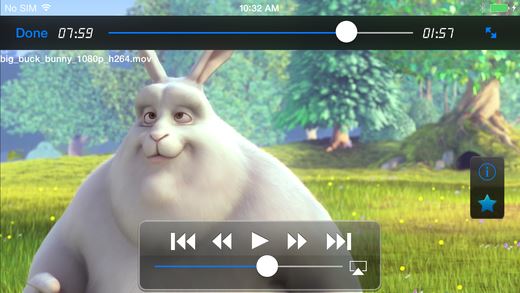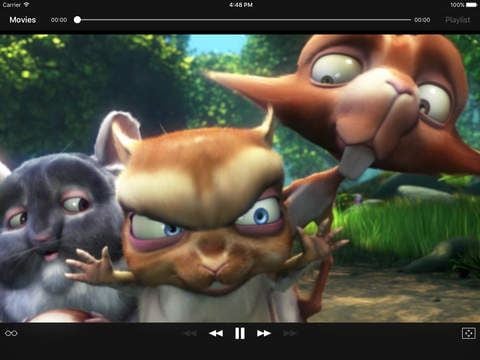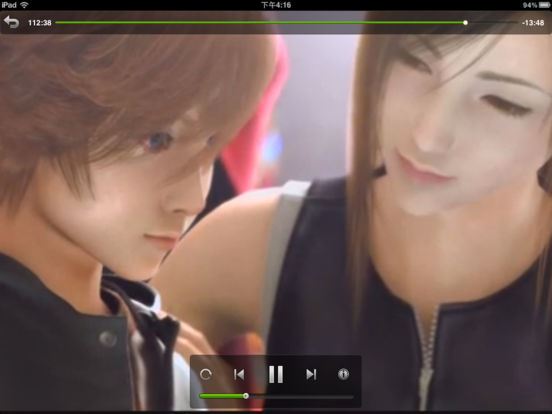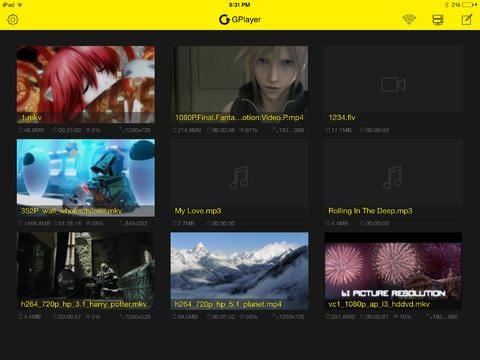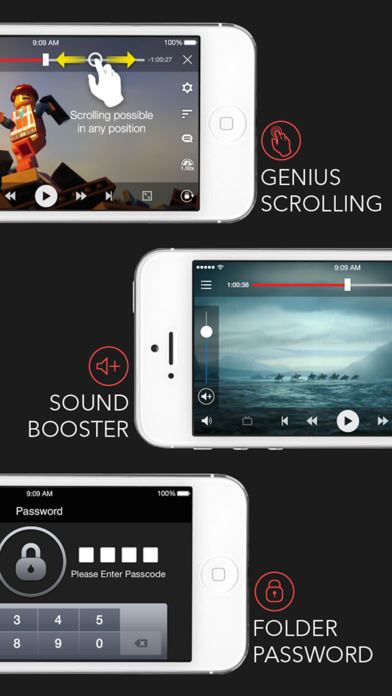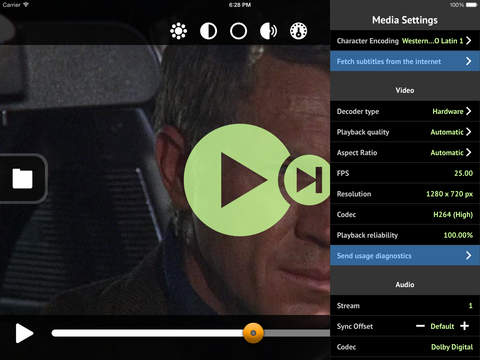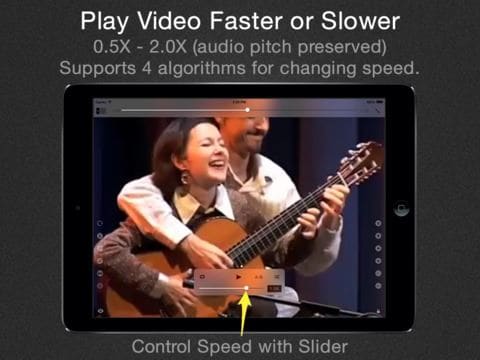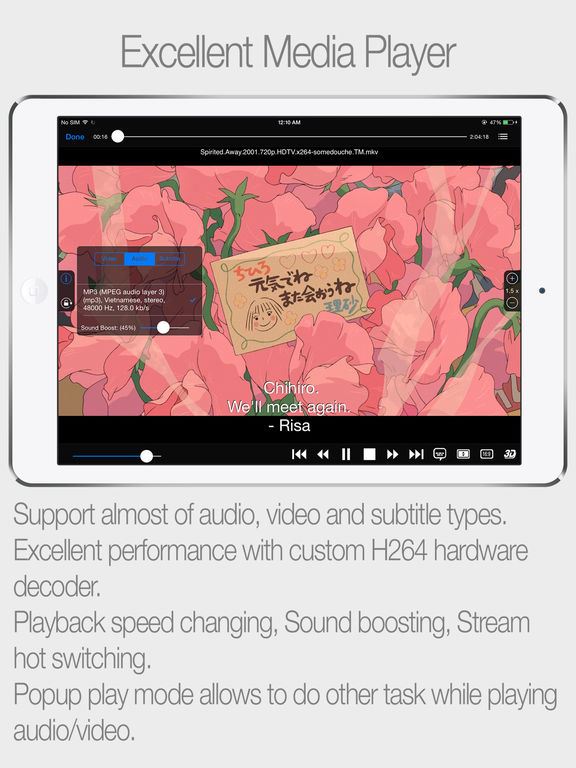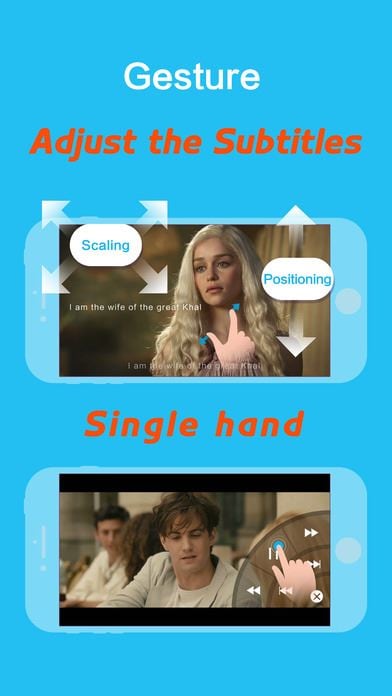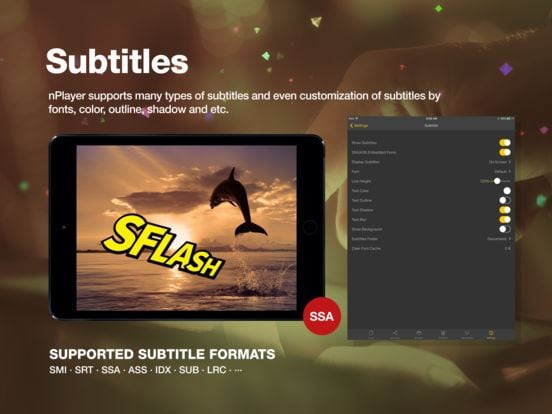It would have been wonderful if Apple provided support to all the audio and video formats present out there. Alas! It does not. If you have a collection of videos in WMV format, then you have no opportunity to transfer them to your iPad. Before you do it, you have to convert WMV to iPad friendly format.It is the only way that you can transfer those files. This article tells you how to play WMV videos on iPad in 2 methods:
- Part 1. Transfer and Convert WMV to iPad Friendly Format
- Part 2. Use WMV Supported Video Player Apps for iPad to Play WMV on iPad
Part 1. Transfer and Convert WMV to iPad Friendly Format
Yes, there are multiple video converters available to convert WMV to iPad friendly format. However, many of them can only do the conversion, not being able to transfer the converted videos to iPad, which in result, you have to use extra software or iTunes to do the transfer while iTunes has many limitations. Taking everything into consideration, I’d like to recommend you dr.fone to convert and transfer WMV videos to iPad.
dr.fone – Transfer Any Videos to iPad You Like
dr.fone from Wondershare is the right solution for all your transferring and converting needs. The software allows you to convert any video or audio file into iPad compatible format without losing the original quality. With dr.fone program, you can transfer files from your PC or Mac to any of the Apple or Android devices without the need of iTunes. Check out the main features of the program:
- Automatically convert WMV videos to iPad friendly format while transferring the WMV videos.
- Backup Videos and photos from iPad to Windows PC and Mac with simple clicks.
- Transfer music from computer and iTunes library to iPad without iTunes, by which will not erase any data on iPad.
- Share music, videos and photos between computer and iPad, iPhone, iPod easily and efficiently.
Guide to transfer and convert WMV to iPad in compatibile format via dr.fone
With the help of dr.fone from Wondershare, converting and transferring a video file to iPad is no longer a tedious task. The following are the guidelines that will help any beginner to use the program with ease:
Step 1. Download and install dr.fone on your computer. It has versions for Mac and Windows PC. You need to choose the one that’s right for your computer. Launch dr.fone and use a USB cable to connect your iPad with your computer. When connected successfully, the software will display your iPad in the main window.

Step 2. Click “Vidoes” at the top menus to see all videos on your iPad. Next, click the “Add” button on the top of the videos to browse your computer for the videos. Select the wanted videos to add them to iPad. After selecting the files, once you start transferring them to your iPad, dr.fone first recognizes the data, pops up a window stating that there are individual audio and video files that are incompatible with iPad, and requires conversion. With the help of the conversion feature embedded in the system, you can quickly convert the file to iPad compatible format.
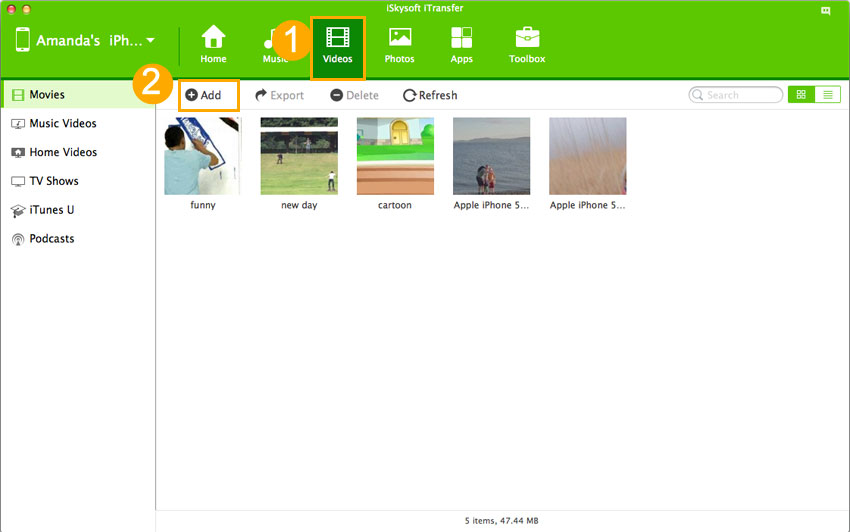
Step 3. As soon as the transformation process is complete, the program transfers the files to your iPad. You can then watch them anywhere you would like to and at any time. That's the whole process of how to transfer and convert WMV videos to iPad. Let's try yourself!
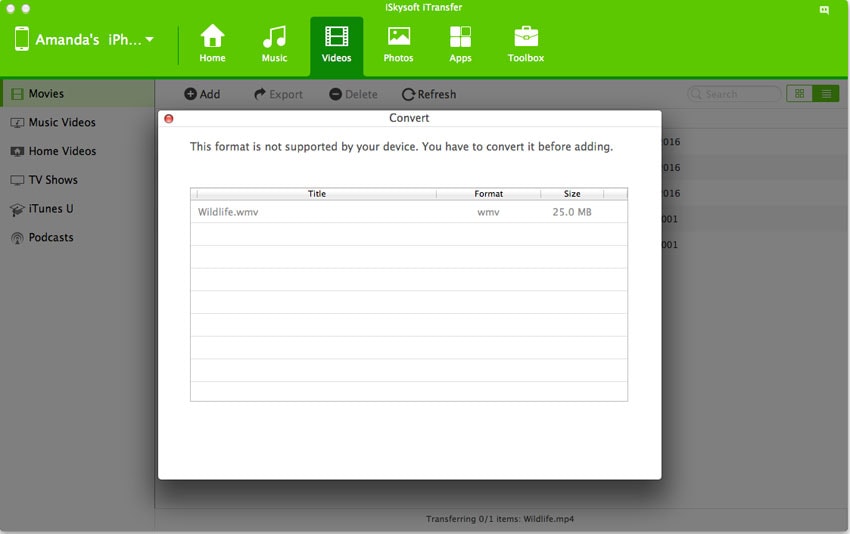
Part 2. Use WMV Supported Video Player Apps for iPad to Play WMV on iPad
Apart from converting and transferring WMV formatted videos to iPad, users also have the option to stream WMV videos on their iPad using other ways, like email or Dropbox. After then, open them via a video player app for iPad. Here are the top 10 video player apps for iPad which can support WMV video format.
1. GoodPlayer
It supports multiple video formats, including WMV so that you can watch your favorite videos without conversion.
Ratings: Current Version – 2 star; All versions – 3 star
Supported video formats: AVI, Xvid, DAT,VOB,FLV,WMV ,MKV,MP4,RM,RMVB,HTTP,HTTPS,FTP,RTSP,MMS,SFTP,SMB,MMSH,MMST,RTP,UPnP and UDP
Compatibility: Requires iOS 7 or later and fully compatible with all the models of iPad
2. Movie Player
With the help of movie player, you can easily play all your favorite videos and audio files without converting them to iPad compatible format. The application supports all the file formats with increasing addition of supported formats from time-to-time.
Ratings: Current version – 3.5 star; All versions – 3.5 star
Supported formats: divx, avi, flv, mov, wmv, mpg, mpeg, mpeg1, mpeg2, mpeg4, mp4, m4v , mpv, vob, ts, ogv, ogm, mkv, dv, asf, 3gp, m2p, m2ts, m2v, gxf
Compatibility: Compatible with iPad, iPhone, and iPod Touch with iOS7 or later
3. AcePlayer
It allows you to play any file format on your iPad, including streaming videos and photos. All you have to do is copy your media files to the iPad.
Ratings: All versions – 3.5 star
Supported file format: WMV, AVI, MKV, RMVB, RM, XVID, MP4, 3GP, MPG, MP3, WMA, RM, ACC, OGG, APE, FLAC,FLV, HTTP, FTP, MMS, RTSP, SMB, RTP streaming
Compatibility: Compatible with iPad, iPod Touch, and iPhone, and requires iOS 7.1 and later
4. GPlayer
Now play any media file on your iPad with Gplayer.
Ratings: All versions – 4.5 star
Supported formats: AVI(without packet-b frame), WMV, RMVB, ASF, H264, MKV, TS, M2TS, MP3, WMA, WAV, OGG, FLAC, SMI, ASS, SUB, SRT, TXT
Compatibility: Supports iPad, iPhone, and iPod Touch with iOS 6 or later
5. AVPlayer
Watch all your favorite videos and listen to your music collection without converting on your iPad with AVPlayer.
Ratings: All versions – 4.5 star
Supported formats: Dolby Digital (AC3), Dolby Digital Plus (EAC3), Support High quality video clips ( 720P, 1080P), MP4,MOV,M4V, XVID,AVI,WMV,RMVB,ASF,H264,MKV… most of all movie file formats, SMI, SRT, TXT, SubStationAlpha Subtitles
Compatibility: Supports iPad, iPhone, and iPod Touch with iOS 6 or later
6. It’s Playing Pro
Forget conversion and see all your videos on iPad without conversion using “It’s Playing Pro.”
Rating: All versions – 4 star
Supported file formats: Licensed Dolby Digital and Dolby Digital Plus (Enhanced Ahttp://www.itsplayingapp.com/#appstore5enC-3); High performance playback, up to 1080p; Direct subtitle search and download; TV-Out and Air Play; Easy gestures, including pintch-to-zoom; MP4, MOV, MKV, AVI, WMV, VOB, RMVB, MP3, M4A, WMA, OGG, FLAC
Compatibility: Supports iPad, iPod Touch, and iPhone with iOS 8 or later
7. SpeedUp TV
It is a full-featured video player with all the features that a movie lover would like in an app. You can even control the frame rate!
Ratings: Current version – 4 star; All versions – 4.5 Star
Supported file formats: divx, avi, flv, mov, wmv, mpg, mpeg, mpeg1, mpeg2, mpeg4, mp4, m4v , mpv, vob, ts, ogv, ogm, mkv, dv, asf, 3gp, m2p, m2ts, m2v, gxf
Compatibility: Supports iPad, iPhone, and iPod Touch with iOS7 or later
8. Buzz Player HD
See all your favorite HD videos in any format using Buzz Player HD on your iPad.
Ratings: All versions – 4 star
Supported file formats: 3GP, AVI, ASF, MKV (Matroska), MOV (QuickTime), MP4, NUT, Ogg, OGM, RealMedia, Bink, WMV, XVID, DIVX, Cinepak, DV, H.263, /MPEG-4 AVC, HuffYUV, Indeo, MJPEG, MPEG-1, MPEG-2, MPEG-4 Part 2, RealVideo, Sorenson, Theora, WMV, Bink, AAC, ALAC, AMR, DTS, FLAC, Intel Music Coder, Monkey's Audio, MP3, Musepack, RealAudio, Shorten, Speex, Vorbis, WMA, Bink
Compatibility: Compatible with iPad, iPhone, and iPod Touch with iOS 6 or later
9. OPlayer
Play all your media files comfortably using OPlayer on your iPad.
Ratings: All versions – 4 star
Supported formats: XVID AVI, WMV, RMVB, ASF, H264, MKV, TS, M2TS, MP3, WMA, WAV, OGG, FLAC, SMI, ASS, SUB, SRT, TXT
Compatibility: Supports iPad, iPod Touch, and iPhone with iOS 6 or later
10. nPlayer
Play all the media files on your iPad with nPlayer.
Ratings: All versions – 3.5 Star
Supported formats: MP4, MOV, MKV, AVI, WMV, ASF, FLV, OGV, RMVB, TP, MP3, WAV, WMA, FLAC, APE, SMI, SRT, SSA, IDX, SUB, LRC, SUP, MLP2, JPG, PNG, BMP, GIF, TIFF, CUE, M3U, PLS
Compatibility: Supports iPad, iPod Touch, and iPhone with iOS 7 or later