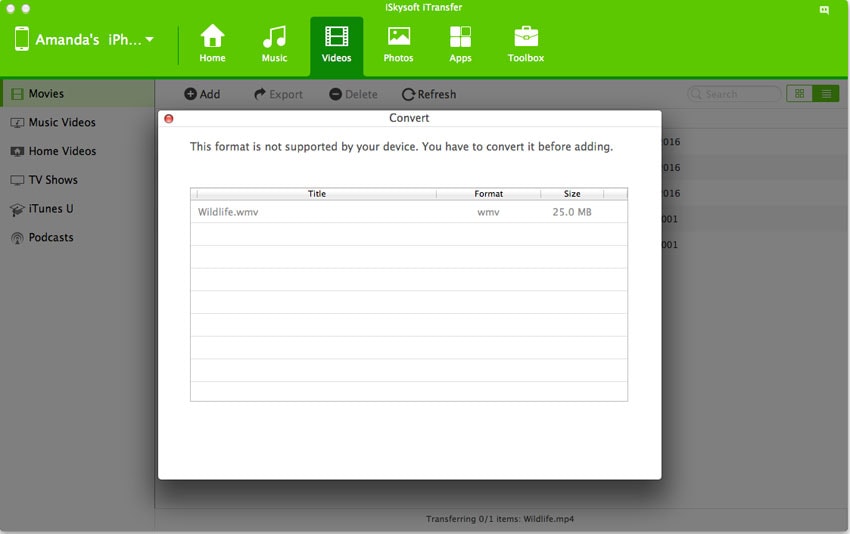The problem with iTunes and iPad’s built-in video app is that it supports only the MP4 video format. This is a serious problem because not only are there numerous different video formats available but this restriction makes the iPad’s video playing capability almost null. For example, if you want to play AVI videos on iPad, you need to convert and transfer AVI videos to iPad first or you need to use AVI compatible apps for iPad. Here are the 2 choices in details:
Convert and Transfer AVI Videos to iPad
When converting AVI to iPad is mentioned, you can find multiple AVI to iPad converters at Google result page. To be honest, many of them are able to convert AVI videos to MP4 format for iPad. However, you have to do conversion first and then use iTunes to transfer the videos to iPad. The process really takes time and troublesome. To make it easy, I’d like to recommend dr.fone.
dr.fone - Best AVI to iPad Converter & Transfer
dr.fone is a multimedia software tool that does practically everything that iTunes does but with more advanced functionalities and features. For instance, dr.fone supports a variety of different video formats as opposed to iPad. Not just this, but you can very easily and reliably convert the videos to any desired format including .mp4. Here are its main features:
- Detect and convert AVI to iPad friendly format automatically during the transferring process.
- Transfer videos/music/photos from iPad to iTunes Library and computer easily.
- Copy videos/music/photos from computer to iPad without erasing your iPad content on a different computer.
How to convert .avi video to iPad friendly with dr.fone:
Step 1. Install dr.fone: Click the button to download the free trial version of dr.fone. Install it on your Mac or Windows PC. Start the software and connect your iPad to the USB slot via a USB cable. The software will recognize your iPad automatically.

Step 2. Convert AVI to iPad: Click the "Videos" tap at the top of the main window. From there, click the “Add” button to browse your computer and add AVI videos. After selecting these AVI videos, a pop-up window will tell you that AVI are not supported by iPad, needing to convert the videos. Confirm the conversion operation to let the software do the rest for you.
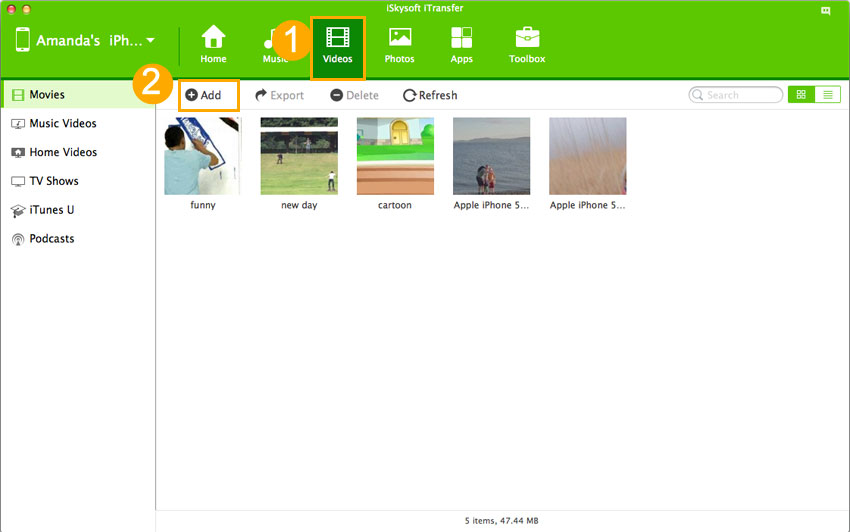
Step 3. Play AVI videos on iPad: After the converting and transferring process is finished, you can see the AVI videos are added to your iPad automatically. Now, you’re able to enjoy them on your iPad freely.