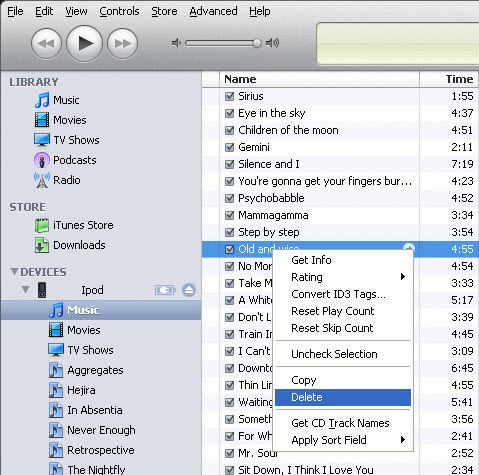iTunes make a great place to import and manage media files online and enjoy a holistic music listening experience. The good part is that you can delete music from iTunes as easily as you can add them to the library. The iTunes library space has its own drive space, and you might need to vacant some space in order to refresh your playlist or simply add some new tracks to it. If a particular track is giving you a headache and need it chucked out of the playlist, deleting music from iTunes is the only option at hand. In some cases, virus files affect the drive memory by taking too much of unnecessary space from your iTunes drive and deleting them completely is quite a snap.
Deletion of files from iTunes library can be done in different ways, as discussed here. Take a sweeping look through and you’ll get a clear idea of how to delete music from iTunes or fix iTunes deleted my music issues.
Part 1: How to Delete Music from iTunes
Begin removing a number or an entire list of songs from iTunes by following the below mentioned results. Open the application and:
- Step 1: Click on the track you want removed.
- Step 2: Use the Shift key to select multiple songs from the list and click.
- Step 3: If you are to remove non-contagious files, Mac users are to use the Command key while Windows OS users need the Windows key to hold on to while selecting the numbers.
- Step 4: For deletion of entire albums, click on the title of the album.
- Step 5: For deletion of entire albums, click on the title of the album.
After the selection process is over, you need to move over to deleting the files, which can be done in three easy methods.
- Use the desktop shortcut to delete the files directly.
- Hit the edit option on the menu and delete from there.
- Follow the conventional process- right click on the selected files and hit delete. For Windows OS, the option to choose is ‘Send to recycling bin’.
Windows users can retrieve the files from the recycle bin later if they do not empty the bin at any point. It must be borne in mind that users will lose all deleted tracks from the iPod when it is synced back with iTunes. Selected songs can be synced separately in order to keep them in the library, but remove from the device.
If you are looking to delete collections of different artists, doing that in one try won’t be possible as you can select only one artist from a catalogue at a time. However, artists and albums can be deleted entirely by clicking on the Album tab or Artists tab in iTunes.
Part 2: iTunes Deleted My Music? Solved!
Users often find their files gone after immediately after they have updated their iTunes to the latest version. Even iOS updates often cause disturbances in the file storage in iTunes. Resultantly, the missing files are skipped when the playlist is run in sequence or shuffle mode. Aside music, other content such as video, etc. may not show up after an update. This not a permanent problem, as the missing content can be brought in a few quick steps:
- Step 1: Close the application if any or some of the content don’t show up.
- Step 2: Connect with the Internet to find and download the latest iTunes available.
- Step 3: Install it in the same process as the older versions.
- Step 4: Windows Explorer or Find should be able to help you track down the files in the iTunes library.
- Step 5: Drag and drop the Library file from the application on to your Desktop.
- Step 6: Now reopen the earlier library folder in the new iTunes folder.
- Step 7: Now find a file that should have the name iTunes Library with the year and date of the update.
- Step 8: Take this file to your original iTunes folder by dragging with your cursor.
- Step 9: Change the file name to iTunes Library. Now, go back to iTunes to find all the files lost restored in order.
In case a few of the files go missing, you may try backing up the device memory and run a restore.
The restoration process might take some time, but once it is done, you’ll have all the files restored to their original locations. Try running the process every time you encounter the issue and solve the problem of missing music on iTunes.