HEIF (High efficiency image file format) is introduced by Moving Picture Experts Group (MPEG) for sharing and storing images sequences. It is a more streamlined way of storing images that use advanced compression methods to allow digital image files occupy smaller storage maintaining better quality than JPEG format.
How much space would I save?
MPEG group claims that this new format will be able to store twice as much data as you will be able to store using JPEG format.
Will I still be able to share images with non-iPhone users?
Yes, you can share images whenever you want and send them to a non-iOS device or upload them on social media sites. See how to transfer HEIF photo from iPhone to Android phones.
Will I be able to export HEIF to PC?
Yes, you will be able to export the files directly into PC and view them since they will be received as JPEG format.
How to Export New HEIF Format Images to PC?
- Method 1:Selectively Export Wanted HEIF Photos to PC/Mac
- Method 2: One Click Export All of HEIF Images to PC/Mac
Method 1:Selectively Export Wanted HEIF Photos to PC/Mac Using dr.fone
dr.fone for Mac (dr.fone) is one of the most powerful phone managers that can be used to export HEIF to PC with ease. It is basically used for transferring photos, videos, messages, music, contacts without iTunes. This one program synchronizes iOS, Android, Mac, and Windows in one application to transfer your data seamlessly between supported devices.
● Simple backup photo, video, music and more to computer.
● Only export the HEIF photo that you want from the iPhone to PC.
● It can help you rebuild iTunes Library in 1 click
● Easily transfer music and more from mobile device to iTunes and vice versa.
● Very simple to use.
Step by step guide to export HEIC to PC using dr.fone
Step 1. Install and Launch dr.fone
Download the dr.fone and install it on your computer. Launch the application once installed. Connect your iPhone to the computer. Check if your device is showing in the dr.fone application. Now ready to move the Step 2.
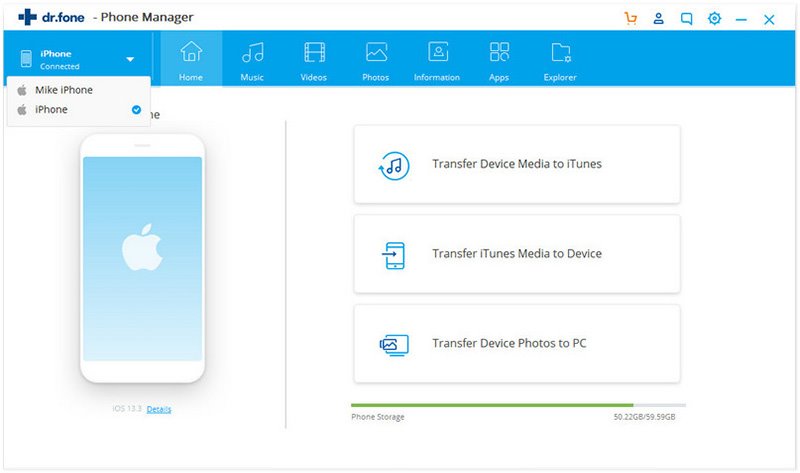
Step 2: Export and view HEIF Photos on PC
Now, you can get access to the HEIF photo on your iPhone by click the "Photos" tab. dr.fone will detect the photos and display. You can now check the photos that you want to export to PC and click "Export" to export them to your computer. When the export process is complete, you can check all the photos and view them on your Windows PC.
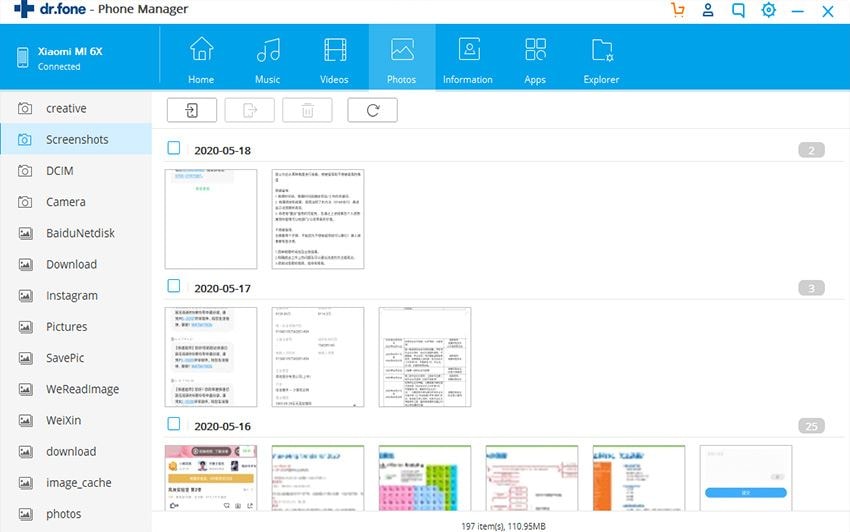
Method 2: One Click Export All of HEIF Images to PC/Mac Using Phone Transfer
MobileTrans for Mac (MobileTrans for Windows) is an easy to use and one-stop solution enabling Phone to Phone Transfer Data between Android, iPhone (iPhone X and iPhone 8 included), BlackBerry and Nokia Symbian in the matter of a click. It is fully-fledged software that also allows you export HEIF to PC in JPEG format from the backup file so that you can open the image directly on the Windows PC.
● It can transfer data between any iPhone, Android, Windows and BlackBerry devices
● It can transfer kinds of data such as photo, contacts, videos, music, messages, etc
● It allows you to one click backup data to PC or Mac and restore whenever you want
● It allows you to restore data from computer iCloud, iTunes, Kies, Onedrive and more
Step by Step Guide to export HEIF images to PC
Step 1. Install and Launch Phone Transfer
First of all, you need to install Phone Transfer on your Windows PC. Launch the program once it has been installed. Open it and you will see the "Back Up Your Phone" option. Click it.

Step 2:Connect the iPhone
Connect your iPhone to the Windows PC using a USB cable. The program will automatically detect your iPhone.

Step 3: Export HEIF Photo to PC
Since you want to export HEIF to PC, select "Photos" and click “Start Copy”. The program will start creating the backup file of photos in your PC with the data you have selected.








