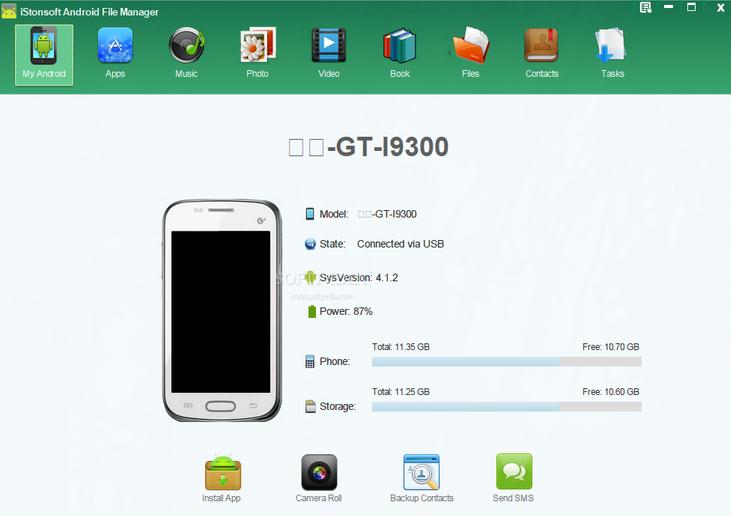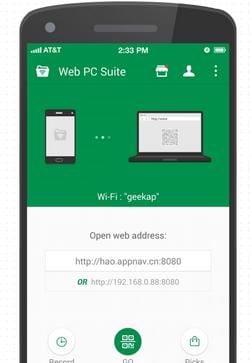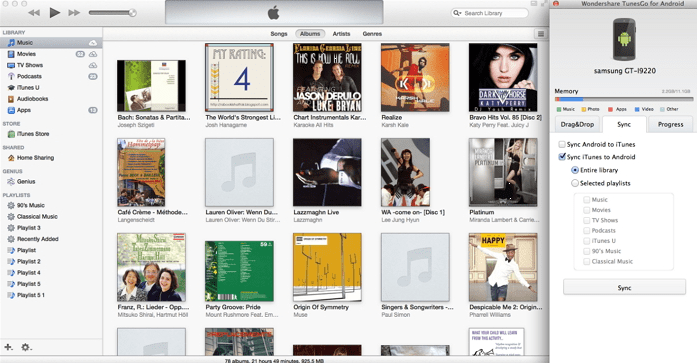You might have stored thousands of music on your Android phone and would like to transfer the music files to iTunes library for sharing with your friends. Find no way to do so? Don't worry! Here you will get 3 easy ways on how to transfer music from Android to iTunes.
#1: Transfer Music from Android to iTunes Using iStonsoft Android File Manager
This iStonsoft Android File Manager is an application designed to help Android phone users manage their files in a convenient way. You can export and import songs, movies, photos, SMS, contacts, etc. from Android devices and computers. It's your one- stop solution to manage files in your android device.
Here are the steps to transfer music files from your android phone to iTunes:
- Step 1: Download and install the iStonsoft Android File Manager on your PC.
- Step 2: After downloading and installing the iStonsoft Android File Manager on your PC, launch the application. Connect the android phone/ tablet into the computer with a USB cable. The program will automatically detect the Android phone/ tablet and show the detailed info of the device in its main interface.
- Step 3: Click on music and then choose the songs you like to transfer from your phone to PC.
- Step 4: After selecting, click export and the music will transfer to your PC.
- Step 5: Open your iTunes then on the menu, click File then Add Folder to the library. Select the folder where your music files are in, then click SELECT FOLDER. Music from your android is now transferred in your iTunes. You can now sync your music from iTunes to your iPod touch, iPad or iPhone.
#2: Transfer Music from Android to iTunes Using Web PC Suite
Web PC Suite is an application that can be downloaded and can connect the android device in a wireless mode.You can access your documents, apps, photos, and music and also send files to your android phone from browser.
Here are the steps to transfer music files from your android phone to iTunes:
- Step 1: Download and Install Web PC Suite on your Android device.
- Step 2: Launch the program. You'll find two addresses at its main interface. The first thing is for QR Code Connection and the second one is for Direct Connection. QR Code Connection is the default connection and in order to link your android to PC, it needs the back camera to scan. While the Direct Connection needs you to accept connection request on Android.
- Step 3: Put the web or IP address into your PC web browser. Your PC and android device must be using the same Wifi network; if not, you can log in through your Facebook or twitter account to connect.
- Step 4: Scan a QR Code or log in for connection. After being connected, you can now start using Web PC Suite.
- Step 5: You can now manage your music from your phone to your PC. Open File expert and then download the music files you would like to transfer in your iTunes.
- Step 6: Your music files are now in your PC. Open your iTunes then on the menu, click File then Add Folder to library. Select the folder where your music files are in, then click SELECT FOLDER. Music from your android are now transferred in your iTunes.You can now sync your music from iTunes to your iPod touch, iPad, or iPhone.
#3: Transfer Android Music to iTunes Using Wondershare Tunesgo for Android
Wondershare Tunesgo is a program designed to transfer music files from the android device to your iTunes or vice versa. It is programmed to help manage music files in the most convenient way.
Here are the steps to transfer music files from your android phone to iTunes:
For Windows:
- Step 1: Start by download and installing Wondershare Tunesgo for Android on your PC.
- Step 2: Launch the program. Connect the android phone/ tablet into the computer with a USB cable. The program will automatically detect the Android phone/ tablet and show the detailed info of the device.
- Step 3: Click Music right on the left column and select all the songs you want to be transferred to your PC.
- Step 4: Click Export and the songs will then be transferred to your PC.
- Step 5: Open your iTunes; then on the menu, click File then Add Folder to library. Select the folder where your music files are in then click SELECT FOLDER. Music from your android are now transferred in your iTunes. You can now sync your music from iTunes to your iPod touch, iPad, or iPhone.
For Mac:
- Step 1: Download and install the Wondershare Tunesgo for your Android on your Mac.
- Step 2: Launch the program. Your iTunes will now run instantly, and if not, run it manually. Connect the android phone/ tablet into the computer with a USB cable.
- Step 3: Right after successfully connecting, your Android phone shows up. After that, choose Sync iTunes to Android.
- Step 4: Hover to the screen's upper right corner click the button. At the left column, click Music. Click the songs you want and at the drop down menu, click Export to iTunes.