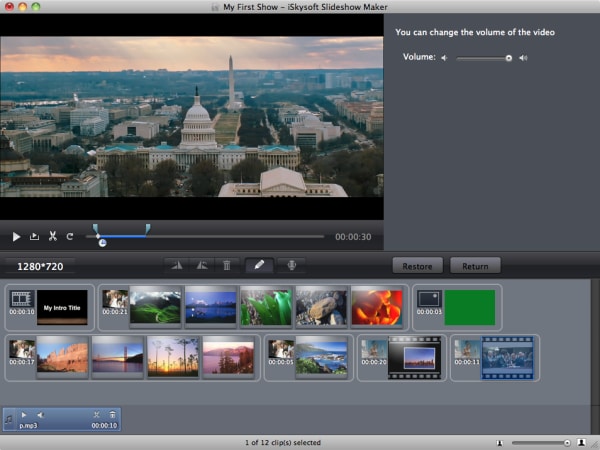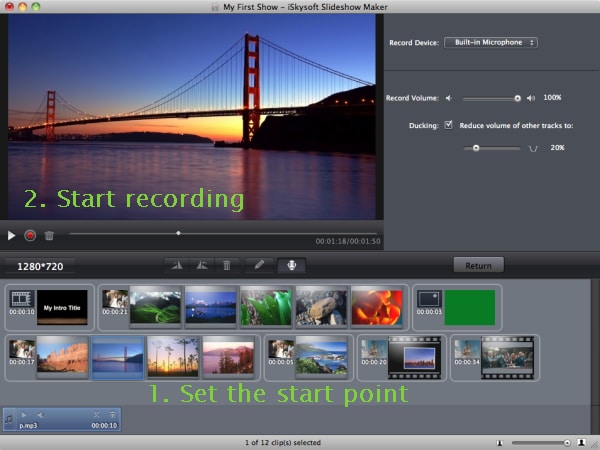Nowadays, almost everyone stores the most important lifetime experiences in the form of digital photos, videos or audio. This is the main reason why it's easy to create slideshows and retain or preserve sweet memories. Slideshows with music enable you to connect your favorite moments in a certain order that's easy to understand. The music in the background enhances the quality of the slideshow and motivates your relatives, friends, customers and others to view all the contents of your slideshows. So what is the best program to make a slideshow with music? Look no further! Here is the best solution for you.
The Best Program to Make Slideshow with Music
iSkysoft Slideshow Maker for Mac (or iSkysoft Slideshow Maker for Windows) is a powerful program that comes with all the tools for creating high quality and eye-catching slideshows with music. It's designed with a user-friendly interface that allows everyone to grasp how to use it with just a few glances. This is one of the best programs to make slideshow with music that enables you to add images, audio recordings, video clips and music, personalize the slideshow with tons of effects and then store or share the customized slideshows with just a few clicks.
Some of the great editing tools that you'll enjoy using include brightness adjustment, filter & effect, clip-art, photo cropping, picture rotation up to 360 degrees, adding text, intro & credit, colorful and professional templates and red eye repair. You'll definitely enjoy everything that the Slideshow Maker has to offer.
Why Choose This Slideshow Maker:
- There are lots of editing features and professional themes.
- You can share your slideshow movies on iTunes, YouTube, iDVD, Apple devices or burn them to DVD.
- The built-in trimmer feature allows you to stitch music and audio files based on your needs.
- With the Motion tool, you'll be able to add titles to your videos and edit them according to your preference.
- The program allows you to add personalized credits, background music, caption titles, and other amazing effects.
Steps to Create a Slideshow with Music on Mac (macOS Sierra)
Step 1 Launch the Program
To use this program to make slideshow with music, first download the software. Install the program on your Mac by dragging the downloaded file to "Applications" and then launch it. You'll then be able to see the software's main interface, which looks like the image below.
Step 2 Import Pictures or Videos
The program uses a browser that allows you to import images, videos and audio files with ease. To activate or deactivate it, you just need to hit the "Media Browser" icon. When you add images, videos or audio files to the storyboard, you'll be able to drag and drop particular slide and arrange it. If you want to delete a media file, you can simply drag it out of the program, and it will be removed.
Step 3 Change Styles
Random themes are automatically applied when photos and videos are imported to the program. You can decide to either keep or change them at any time. There are over 30 theme or styles that are included in this software. If you want to add a Style to a video/photo slide, drag and then drop the preferred style so as to replace the existing one. Users can also drag video/picture from one style to other styles.
Alternative way involves increasing the total number of the clips in a style as shown below. To bring up the dialog, you need to mouse over a particular style and then click the setting icon once it appears.
If necessary, you are free to change the duration of the clips as well as the background style. Make all your clips have the same length by checking the "Apply to all clips" option. Alternatively, right-click a slide so that a menu can pop up from where you can select the individual length by the "Duration" option.
Step 4 Edit Videos or Pictures
The Slideshow Maker features advanced editing tools for customizing slideshows. In general, you can access the editing dialog by selecting an item and then double-clicking any video/picture or by selecting the "Edit" button.
i. Edit Videos
Drag the slider located on the panel that's next to the preview window in order to adjust the volume. You can split the video into multiple pieces from the bottom of the preview window by first setting the starting point and then clicking on the "Cut" button. "Mark-in" as well as the "Mark-out buttons appears, enabling you to adjust the duration easily.
ii. Edit Photos
The photo editing windows feature 3 panels that include Filter, Caption, and Crop.
a. Add Captions: Select the caption template which you can also preview before you start editing the texts. The caption you add on the screen will then turn to animated instantly. Select texts and enter the editing modes.
b. Crop Photos: If there is a part of a photo that you like, you can crop it to any aspect ratio. You just need to select a particular aspect ratio and then adjust it on the preview windows. Save changes by clicking the "Apply" button or click the "Return" button to return to the main window.
c. Apply Effects: There are 15+ filter effects that you can use to enhance the quality of your photos instantly.
Step 5 Add Music
When music is added, several buttons can be seen on the audio bar. To preview the files, click the play button or cut the desired portion by hitting the scissors button. You can also add a voiceover to the slideshow movie by selecting the "Voiceover" button and then record your narration.
Step 6 Create Slideshow with Music
Check if the slideshow movie matches your expectations by previewing it from start to end. If you think that it's perfect, go to the "Share" menu at the top of the program's interface and then choose the best way to share it with others. Alternatively hit the "Share" button located in the middle left-hand side of the software's interface. You can burn the slideshow movies to DVD, upload them directly to YouTube and Facebook, export them to iTunes so that you can manage them with ease, or watch them on Apple devices.