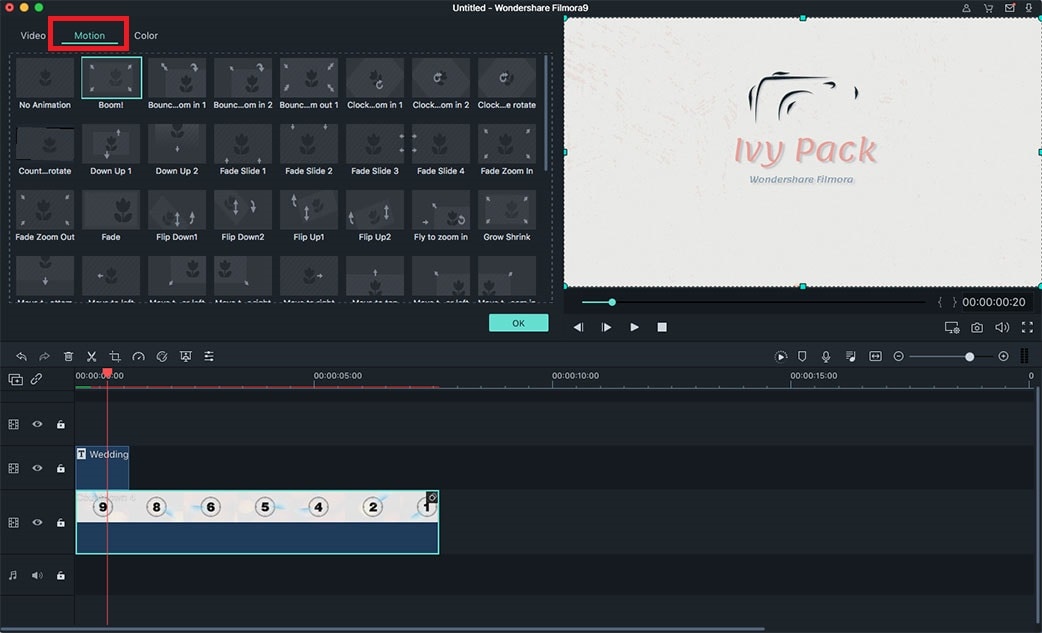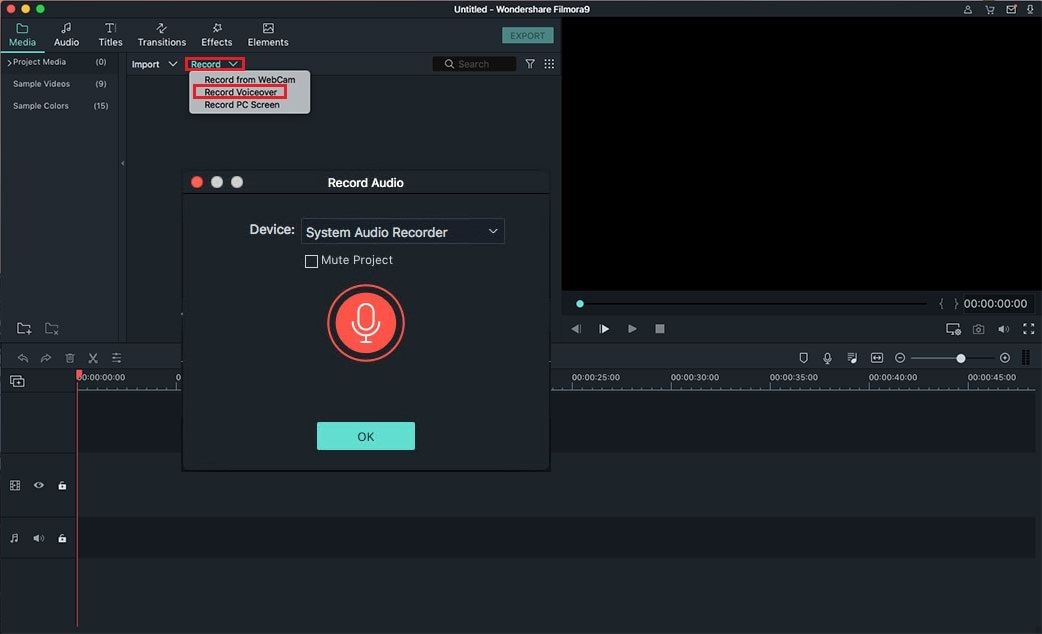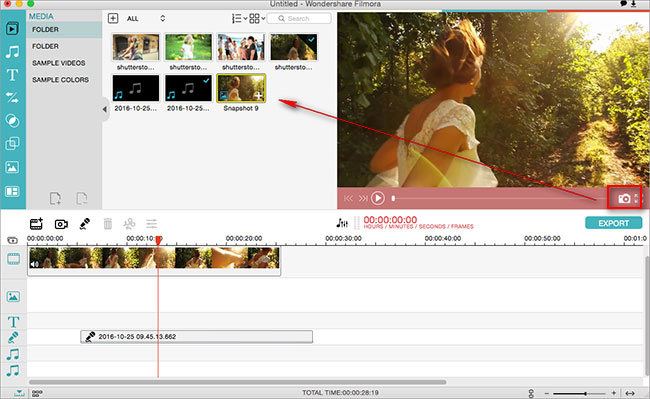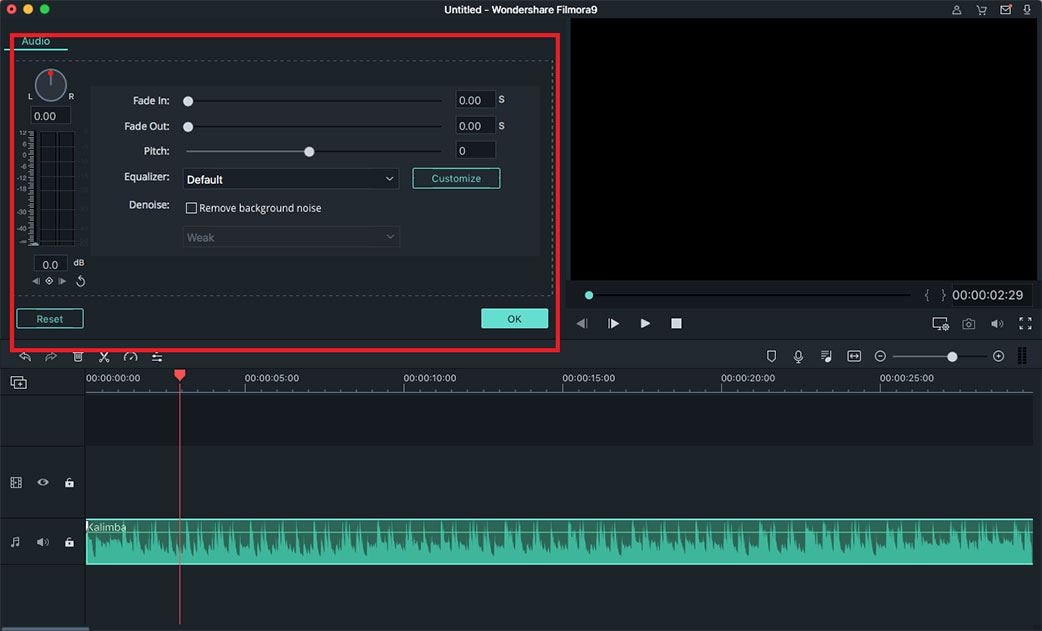Video Mixing software are the tools that can be used to mix different videos, photos and audio files to form a stunning videos. There are plenty of uses of these video mixer and editor, you can use them to mix different videos and photos of wedding to make one stunning video. Below we will show you the best video mixing software tha you can use for video editing and mixing.
Best Video Mixing Software – Filmora Video Editor
The most concerning thing about using a video mixing software is the easy-to-use for the users, Filmora Video Editor for Mac (or Filmora Video Editor for Windows) provides a great video mixing environment which is not only suitable for the professional video mixers but even the newbies will able to do a task without a problem. It provides basic video editing tools such as join, trim, crop, split, adjust brightness and speed changer to edit the videos in every possible aspect. You can mix a number of photos, videos and audio tracks to create one splendid video. These mixing feature alongside the editing features will allow you create a perfect demonstration video for your projects at your school, university or even work.
Why Choose Filmora Video Editor
- It has got plenty of amazing text style, filters and overlays to change the colors of your videos.
- Using the 280 motion elements, you can add beautiful effects to the videos.
- Special effects include face-off, mosaic, Tilt shift, Picture in picture, Split-screen, etc.
- You can add audio tracks and background music to your video and edit the music.
- You can also add intros and credits to your video to create a music video or personal videos.
Steps to Edit and Mix different Audio and Video Files with Filmora Video Editor
Step 1 Import Media Files
First of all, get the latest version of Filmora Video Editor for Mac or Windows PC. After downloading the Filmora video mixer and editor, install it on your Mac. Move all the media to the Filmora Video Editor, click on the "Import Media" button to select the media or using finder to select the media files and drag and drop them in the video mixer and editor.
Step 2 Mix Videos
The next includes moving this media files to the timeline to do the basic editing and perform all the professional level functions on the video. Now, moving one video and audio is pretty much simple and easy job to do, simply click on a video and drag it to the timeline. However, you will have to be careful to move the second video to the timeline.
- • If the video is move on the same video, it will let you merge two different videos in the perfect way. You can move the both videos to and forth to mix them in a perfect way.
- • If the video is moved right below the first video in the timeline, you will overlay the first video on the second video and it will give you the picture-in-picture effect. After moving the video in the second video, you will also see a "green outline" in the preview window, you can adjust the size of this outline to get the size of final video.
Similarly, you can move the audio files but there will be only one track option, so you can cut the audio tracks to move them over each other to get different sound effects.
Step 3 Mix Photos
In order to add different photos, move each photo at one time to the timeline and precisely move it in the photo-line to get the best result. However, if you are joining different photos to make a perfect slide show, you can also add beautiful transitions between your photos. Click on the "transitions" in the left panel and drag them between different photos or videos.
Step 4 Add Background Music to the Video
After moving and mixing all videos and photos, you can easily set an audio track as background music to the video. Simply move the audio file from the main page to time line, adjust the length of the audio track to the video. Double clicking on the Audio Track will also give you several options for the audio such as
- • Change the speed of the Audio Track;
- • Change the volume of Audio;
- • Activate Fade In or Fade Out;
- • Change the Pitch of the Audio Track
Step 5 Export the Video
Once you have completed the editing and mixing of the video, click on the "Export" button to export the media files. You can either export them to your computer or can directly upload them on a social networking website such as "YouTube, Vimeo or Facebook."
Video mixer and editor free download - get the trial version now!
You can get more benefits of Filmora Video Editor for Mac (or Filmora Video Editor for Windows) , it can also be used to mixed different videos during holiday season such as; you can mix different photos and videos of a Halloween party, Thanksgiving dinner or Christmas Eve. The final video will show the whole event coverage depicting each and every aspect of the video. For a perfect output videos, the video mixing software should be able to mix different videos of different formats recorded using a professional camera or camcorders, different audio tracks from voice-over to sound effects and it should also be able to work on different image formats to make a perfect slide show. With all these video mixing features, users should also be able to edit every aspect of their videos. Most of the application on Windows and Mac provide either one feature or only few of them. However, this video mixing software is a complete video editor and mixer to mix any kind of media files without any problem.