The green screen video effects are widely used since the film of The Thief of Bagdad directed by Lawrence Butler. Similar to blue screen, both green screen vs blue screen video effects are used for film, television and entertainment industry to show a realistic scene that most of other technology cannot fulfill. While what are the differences between blue screen and green screen? Can a blue screen replace a green screen? Here in this article, we will discuss in-depth knowledge and tips about blue screen vs green screen.
- Part 1. What are the Differences Between Green Screen and Blue Screen
- Part 2. Using Green Screen OR Blue Screen for Your Video Production
- Part 3. The Recommended Blue Screen Green Screen Software
Part 1. What are the Differences Between Green Screen and Blue Screen
Blue screen vs green screen are video background effects and both use the Chroma key technology. The purpose of using the green screen and blue screen is to place the main subjects of a video in new background instead of the original projected background. The way to do that is to shot objects and people with shooting equipment in front of a static blue or green background, and then editors can remove the original background color from the videos and images in order to replace it with a new background.
The green background and blue background with Chroma keying can be used on any color background either uniform color or distinct color, for the blue and green color will not present on people or object color. Since the green and blue colors are very different from human skin colors, they can be commonly and widely used in films and TV shows. However, the green screen and blue screen effects are different.
Blue Screen and Green Screen Differences
1. In choose shooting equipment
When you choose to use a digital camera to capture videos or images, it is better to use green screen over the blue screen. The green screen video effects can bring out better luminescence and cleanness in the use of digital cameras than blue screen. And the green screen can help you to reduce the noise when producing the video footage.
2. Lighting
If you shoot videos or images in a low-light environment, you should use the blue screen. Since the green screen has a higher luminosity when comparing to blue screen. So the blue screen can work well on the low-light shooting.

3. Color Spill
The color spill occurs when you edit the captured video and remove the green or blue screen background. You have to make the areas with color spill like the person's hairline or using a thin line on the person. In this situation, the blue screen is better than the green screen for it has less color spill and it is easier for color correction.
4. The Prevalence of Blue.
As the blue color is widely used in object or subject, you'd better to use a different background color when shooting. So most of the time, we suggest you to use the green screen instead of blue screen.
Part 2. Using Green Screen OR Blue Screen for Your Video Production
As mentioned above, the green screen or blue screen for video is only suggested to use on the subjects or objects with the different color. So when we use the green screen or blue screen to produce a movie? Here are the tips.
Using green screen
You should avoid the subjects waring or holding anything in green color. Or the part of green color will become transparent when you do the Chroma key.
You'd better remove the shining objects like large jewelry, glasses, and more. For these shiny objects in green screen will be rendered to transparent too.
Using blue screen
Also, when using the blue screen, the subjects or objects should not hold anything that in blue color.
And the blue screen is suitable for the low-light shooting. When shooting in low-light scene, you can choose to use the blue screen.
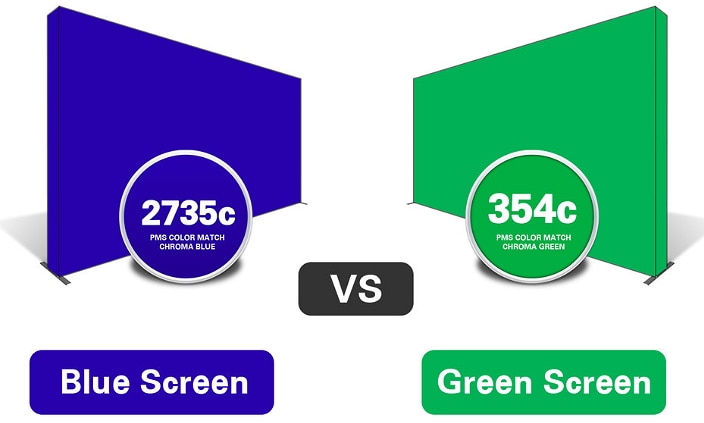
Part 3. The Recommended Blue Screen Green Screen Software
In the case you want to apply the green screen video effects, we recommend you to use Filmora Video Editor for Windows (or Filmora Video Editor for Mac) as the video editing software. This video editor provides you with easy-to-use green screen effects to help you to make Hollywood like movies simply. It comes with intuitive interface even a beginner can handle it as easy as a breeze.

What make this Green Screen vs Blue Screen video editor outstanding:
- Come with a number of video effects including green screen, split screen, PIP, transitions, filters, texts, overlays and more.
- Functional editing tools like split, crop, rotate, trim, combine, copy and paste videos.
- More advanced features such as color tuning, stabilize, power tool, freeze frame, play in reverse, etc.
- Multiple video export options to save videos to specified format, export to devices, upload to media sites, or burn to DVD.
[Tutorial] How to Use Green Screen or Blue Screen in Video Production
Step 1. Import video to the video editor
Launch the Filmora Video Editor, in the main interface, you can choose the "FULL FEATURE MODE" for applying green screen effect.
And then you can click on the "Import Media Files Here" to select your local videos and import them to the video editor. Alternatively, you can directly import videos shot by your iPhone or cameras. To do so, click on the "IMPORT" button and get the drop-down menu with options of "Import from Camera or Phone…". Click on the potion and import your captured videos.

Step 2. Use green screen or blue screen for video
You should first drag the video to the timeline. And right click on the video and select the "Green Screen" option.

Now in the pop-up window with the mark of PIPEdit, check the Chroma Key (Green Screen) color. And select the color in green. And then move the slider to adjust the intensity until you can get the video or photo is perfectly overlaid.

Step 3. Export the video
After you finish creating green screen effect on your video, click on the "EXPORT" button to save your output video. You can save it in any format you want.

Write in the End
Here are the tips and tricks on using green screen and blue screen. And you can apply the Filmora Video Editor to create green screen video and produce your own masterpiece.





