Whether you want to hide less important details or lay emphasis on important parts of your meme; image blur is the go-to effect. Blur on certain parts of your meme helps achieve special visual effects. A blurred image could portray different stories depending on the kind of blur you decide to apply. A radial blur on a meme, for example, will create a circular blur around the radius to give your image a central focus, while a motion blur on meme would perfectly mimic a moving object captured on the move.
So how do you make a blur meme?
Well, actually, you only need a good image editor installed on your device or simply do it from the web without having to install any apps at all.
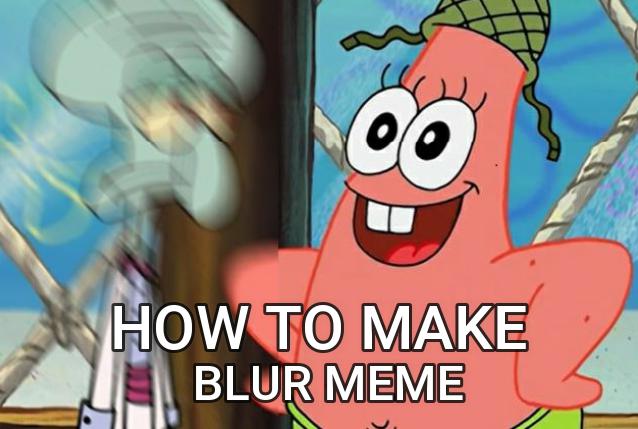
- Part 1. Make a Blur Meme on PC/Mac
- Part 2. Make a Blur Meme Online
- Part 3. Make a Blur Meme on iPhone&Android
How to Make a Blur Meme on PC/Mac
In this tutorial, we’ll be using Filmora Video Editor to add blur effects to an image.
Filmora Video Editor is a great tool for creating blur memes on your PC or Mac. The video editor is actually, a trendy video editing software used in making outstanding videos, however, we can use a simple trick to save work as a single photo if you aren’t shooting for video/GIF memes.
The great thing about the Filmora is that you do not need to be professionals in order to create wonderful videos as a clean and intuitive user interface is built into it. The software provides all the necessary tools for video editing like filters, motion graphics, trims, aspect ratio, crop, and lots more.
Follow these steps to make a blur meme on your PC or Mac using Filmora Video Editor:
Step 1: Import File
Go on, install the software if you haven’t already. Launch it and click “New Project” to start. Simply import the file you want to work on.

For getting source materials, you can also use Filmora to record screen from streaming videos, like the image below:
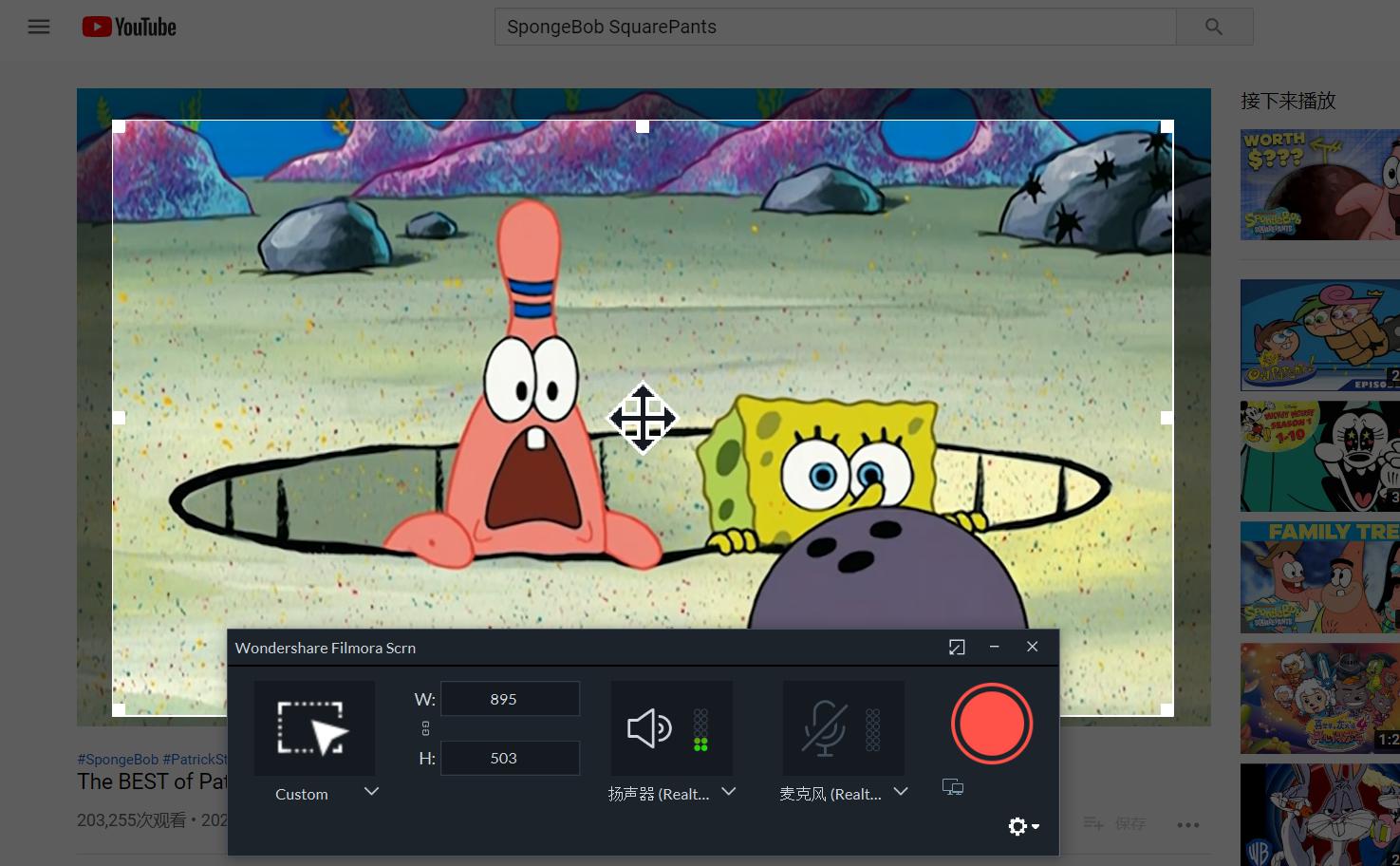
Step 2. Add File to Timeline and Pick a Blur Effect
After adding the file to the timeline, you can do some editing such as trimming, cutting, combining and cropping to remove unwanted parts.
Then click “Effect” and then select a blur effect in “Utility”. Under Utility, 3 types of blur effect are available: Tilt-shift Circle (radial blur), Tilt-shift Linear and Mosaic.
The Tilt-shift blur effect adds an adjustable area of focus to the meme and blurs out the other parts. The area of focus for the tilt-shift circle is circular. The Mosaic effect… well, blurs pictures —but instead of a fine blur, you’ll get tiny boxes of nearly distinct colors related to the area being blurred.
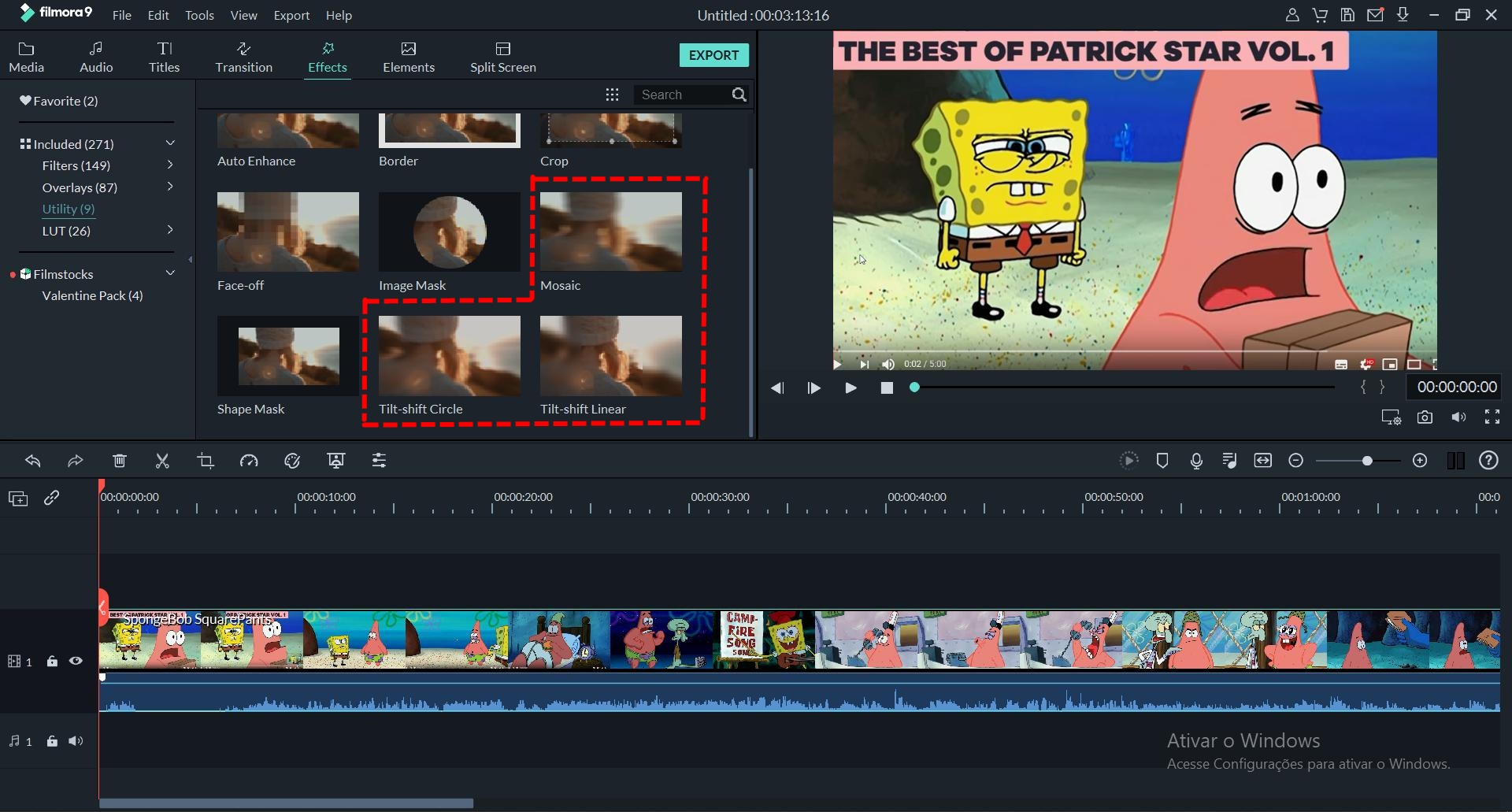
Step 3. Apply Blur Effect
Decide on a blur effect and simply drag the effect to the timeline right above the file. Size, intensity, X-axis, Y-axis, and rotation among other parameters can be adjusted. Simply double-click on the effect in the timeline to adjust them. Now, you just need to add text to your meme.
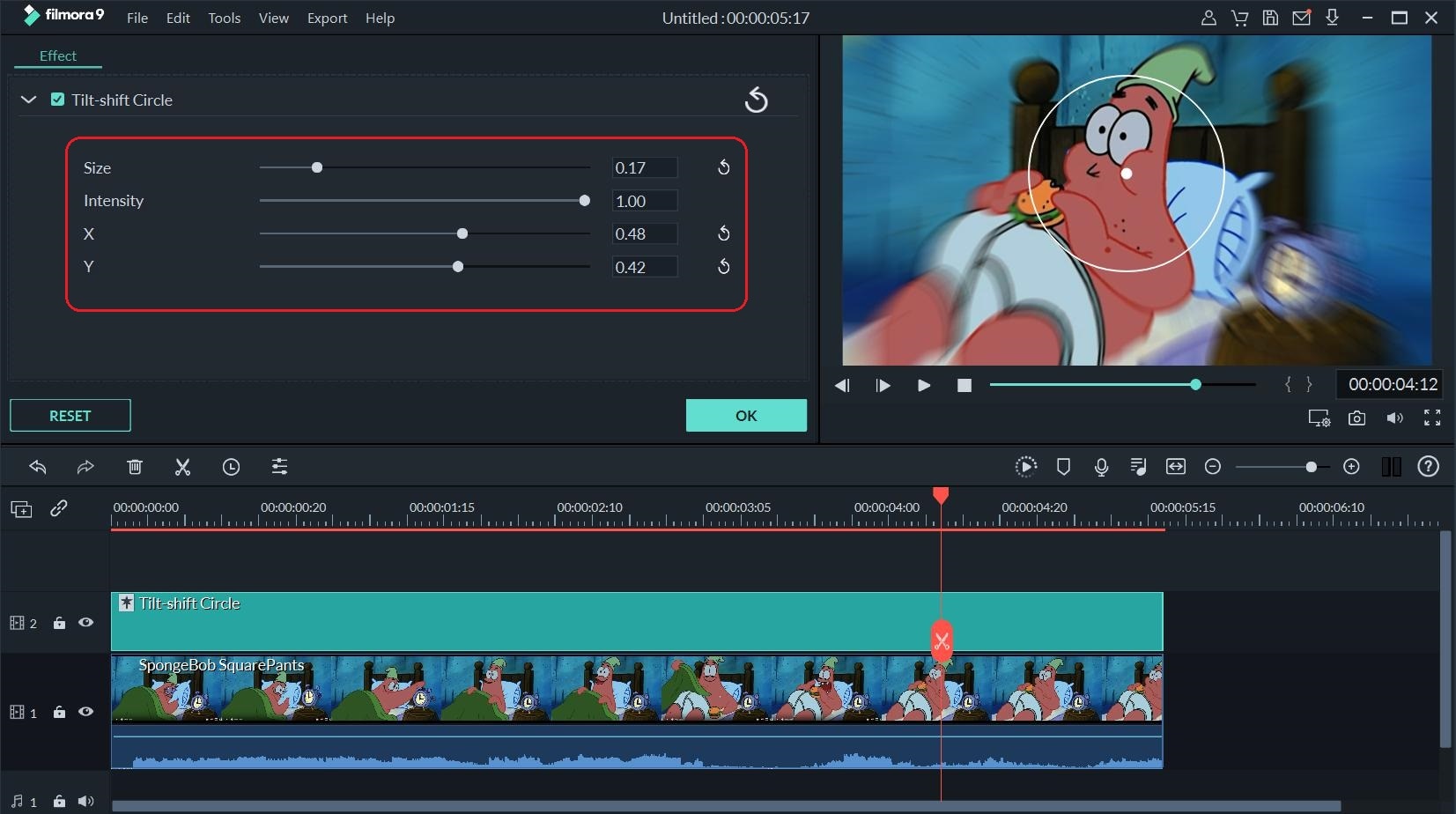
Étape 3. Add Text to Meme
Click "Titles" and pick a type you prefer. You can customize the style, size, color, transparency, spacing, and position of the font as you like.
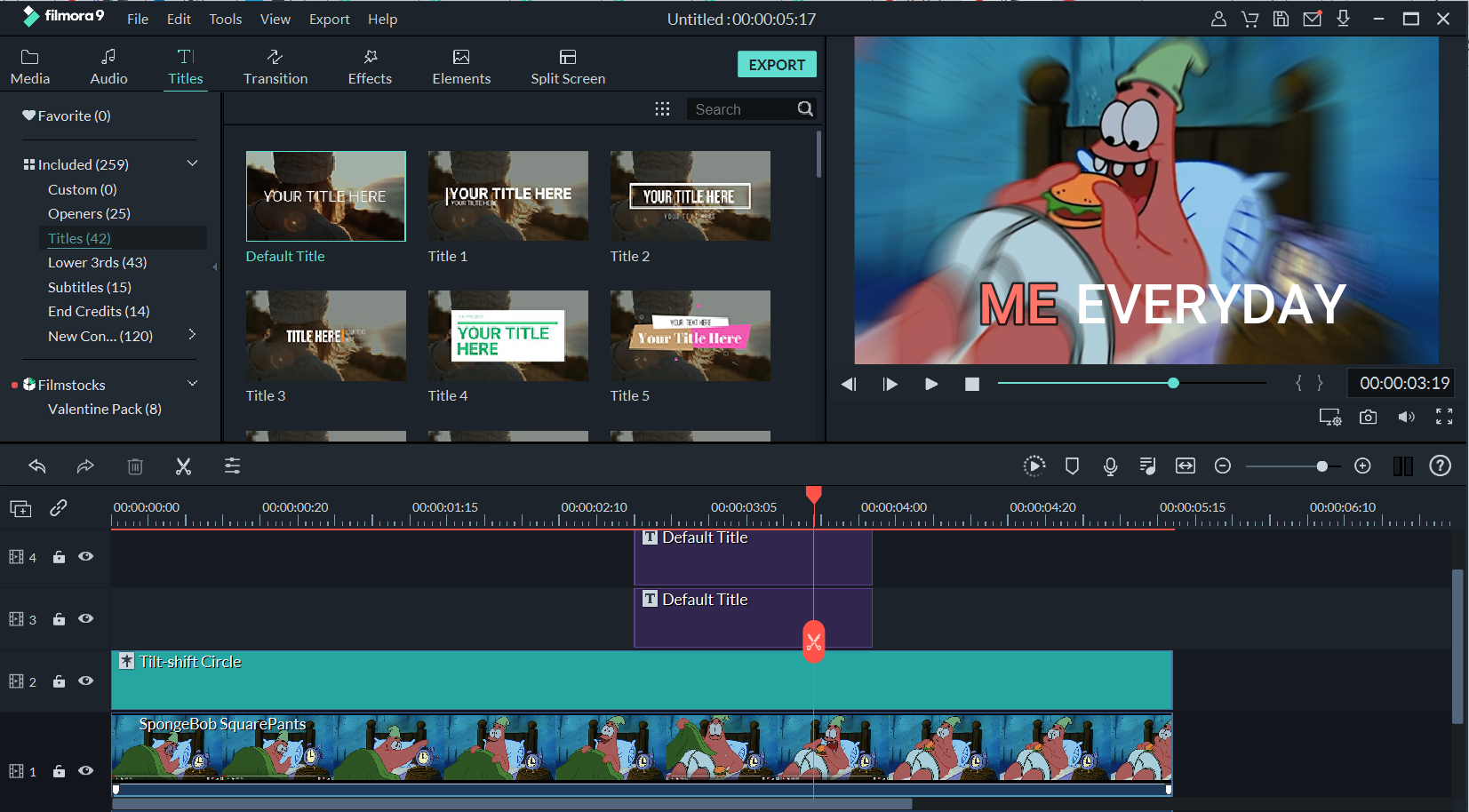
Étape 4. Export/Save Meme
You can easily export your work as GIF if it is video meme;
If it is an image meme, the trick is to take a screenshot of your work. Simply open the screenshot on your computer and crop it. Filmora Video Editor is a video editor and won’t export your video to an image format.
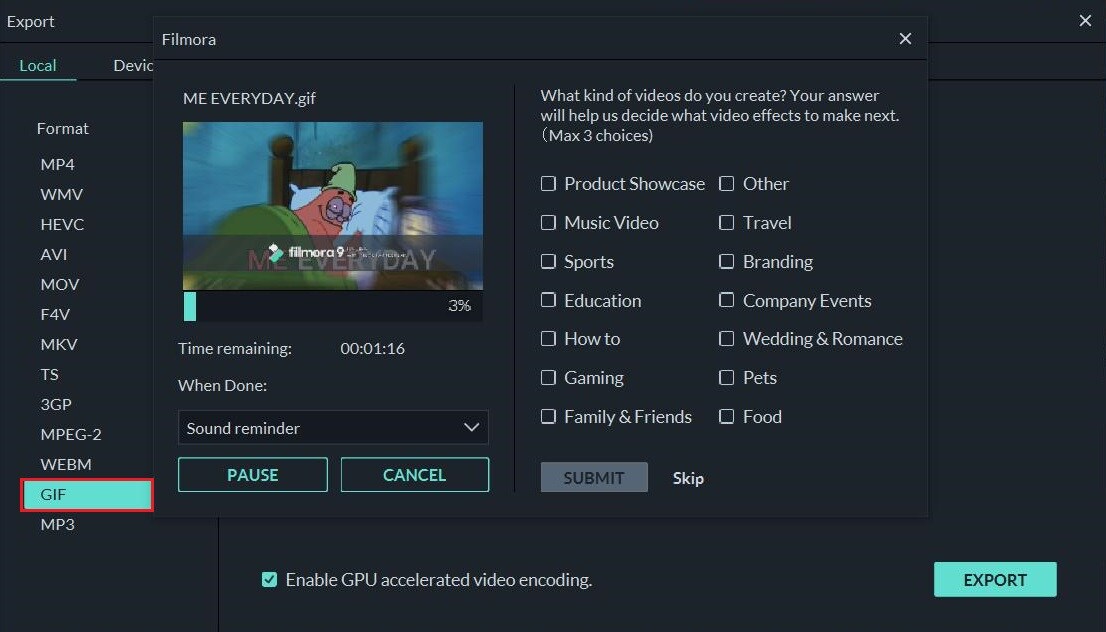
Make a Blur Meme Online
More websites these days are providing services only native or standalone software provided in the past. For example, image editing tools. It is possible to create a blur meme online without the need to install anything on your device. One website that does this well is PineTools. Pinetools.com is an online image editing tool/meme creator, which among other features, provides various image editing features—including blur.
Follow the simple steps below to make a blur meme online using pinetools.com.
Step 1. Open the link; https://www.pinetools.com/blur-image.
Step 2. Click on ‘choose file’ to select and upload the image you intend to blur.
Step 3. Once the image has been uploaded successfully, choose your preferred blurring filter type under the ‘options’ bar.
Step 4. You can select your desired blur radius under ‘radius’ bar.
Step 5. Once all the settings have been tuned to your preference, simply click the green “Blur” button at the bottom of your screen and your blurred image will be created! Feel free to play with the blurring tools available there—they’re all yours.
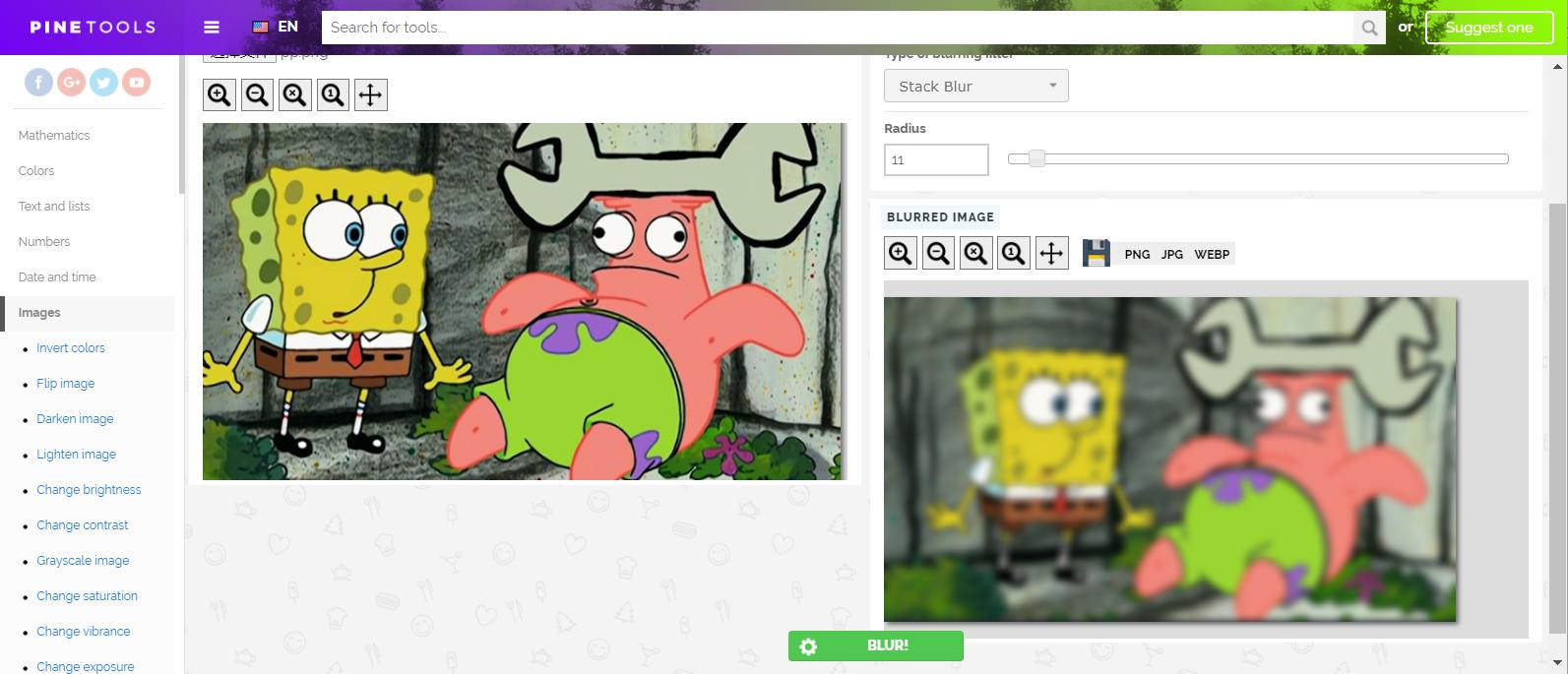
Make a Blur Meme on iPhone and Android
Finally, we’ll talk about creating blur memes by the use of mobile apps. Just like creating blur memes using PC/Mac, you simply install a software/app on your Android/iPhone to achieve this—we’ll be using PicsArt!
With PicsArt, you get different types of blur effects to suit your needs. Blur options on PicsArt include the standard blur effect, focal zoom, motion blur, and radial blur. Here’s how to go about using PicsArt to create blur memes:
First, you’ll have to install the app…
iOS: https://apps.apple.com/us/app/picsart-photo-editor-collage/id587366035
Android: https://play.google.com/store/apps/details?id=com.picsart.studio
Step 1. Install the app from any of the links above depending on your operating system.
Step 2. Choose your image and start editing. The app is simple and intuitive—you’ll definitely find your way around it.
Step 3. Use the various blur options to tune your meme as desired and save the file when you’re done.
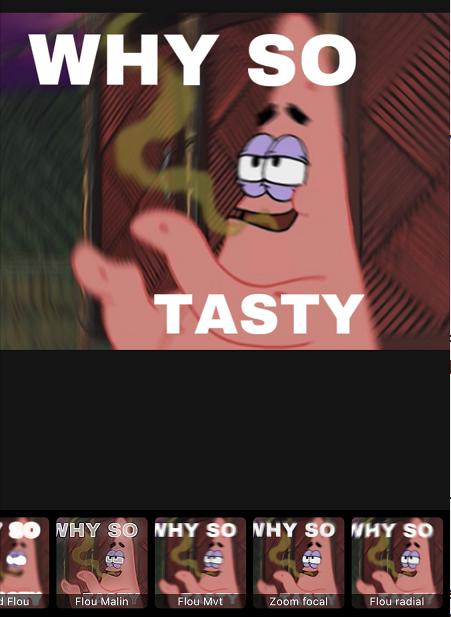
Conclusion
So whether you’re on mobile or PC, my guess is that you now know how to create blur memes.We’ve reviewed various means of creating blur memes here—using Mac/PC, Mobile phones and The Web.
In my opinion, the desktop editing software has powerful and diverse features, which allows you to use creativity to make any types of meme as you want, while online editing tool is convenient for doing very basic editing work without spending time on download and installation. Mobile Apps can also make simple and basic memes, it's easy to share on social media and use anytime and anywhere.
Wherever you look to (Web, Laptop or Mobile), you could start creating those lovely blur memes with ease!





