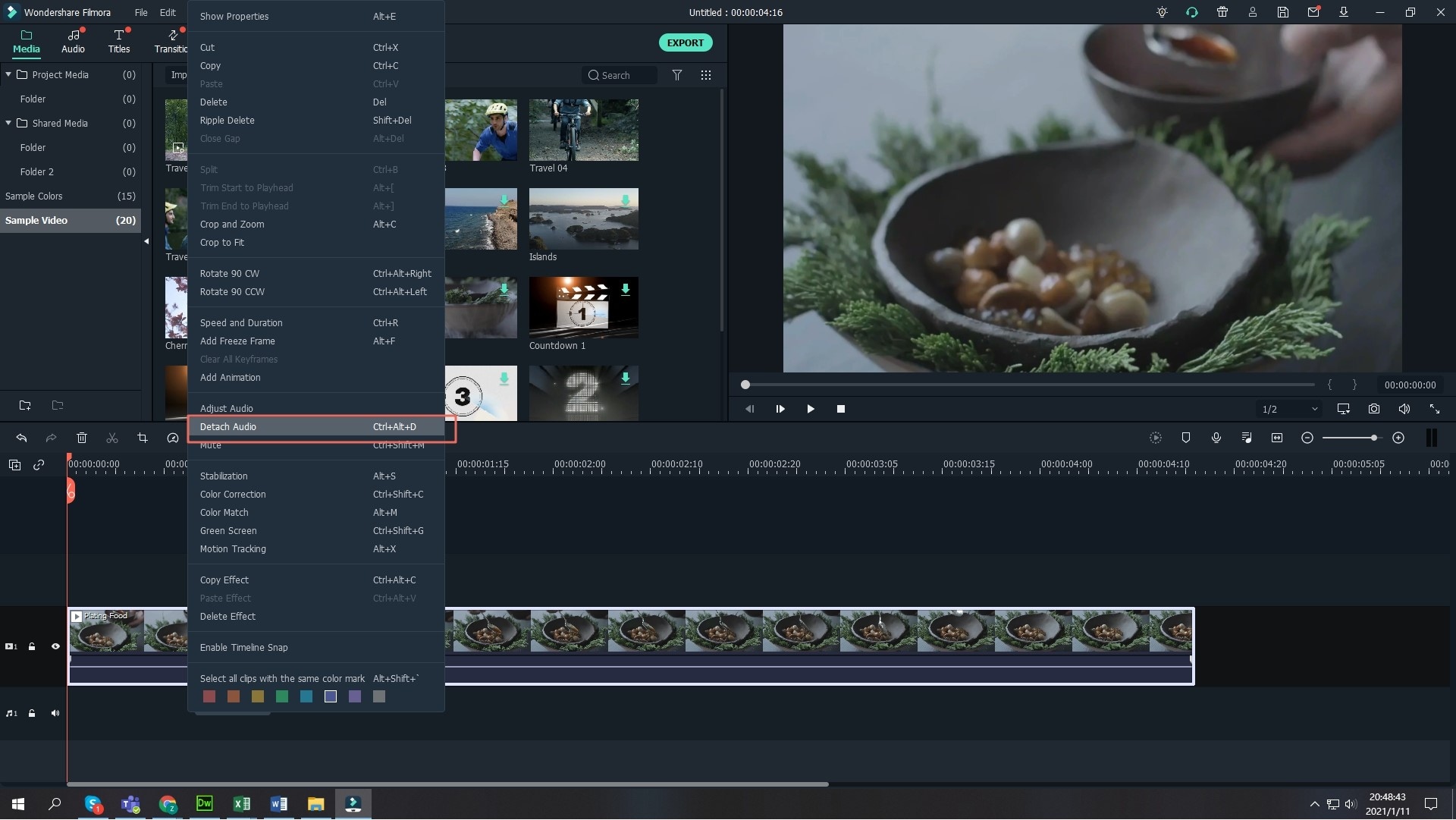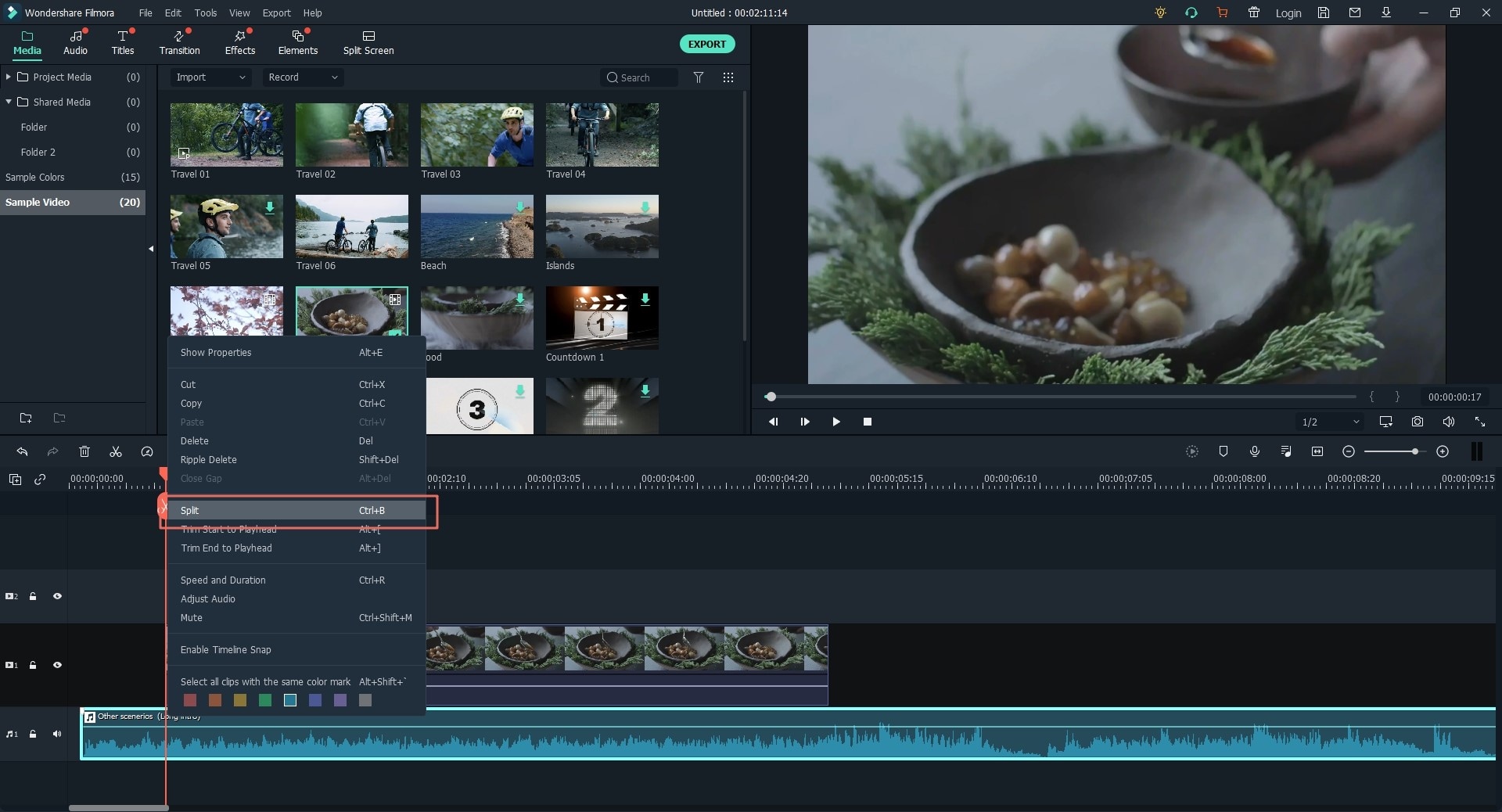A very unpleasant video could have a very good background music, so you may want to extract the audio from the video for other usage. Or you just want to change the audio of a YouTube video. In these cases, you can cut audio from your YouTube video. Here is the easiest way to cut audio from YouTube video.
The Best Tool to Cut Audio from YouTube - Filmora Video Editor
In order to get the best audio from a YouTube video, we recommend you to use the Filmora Video Editor for Windows (or Filmora Video Editor for Mac). This video editing software has proven to be very user-friendly, and it's easily available. Filmora enables you to edit the audio cut from YouTube accurately and even control its speed up to ten times faster or slower. More to that you can play the audio from any side even in reverse to check whether it meets the standards you required.

Key Features
- Best video editing software for beginner and semi-professional, that comes with powerful editing skills like trimming, splitting, rotating, editing, etc.
- Advanced video effects like kens burn effect, glitch effect, green screen, audio mixercan also be found and applied to your video within few clicks.
- 500+ free special video effects to customize and create an awesome movie by yourself.
- 1000+ standalone effects downloading resources to make videos in all kinds of styles.
- Record voice in real-time: you can have you voices recorded in realtime and instantly add them to the video files.
As pandemic becomes the important part of our daily life, YouTube Channel experienced tremendous growth in viewership and a rapid increase in the number of subscribers. More and more talented individuals are seeking for success through creating YouTube videos and becoming a YouTuber. If you are interested as well, get ready to learn some beginner's tips from YouTube video ideas, YouTube niche, and YouTube intro.
Turn long videos into viral clips. Effortlessly transform lengthy videos into engaging, shareable clips.
Tutorial on How to Cut Audio from YouTube Video
Step 1. Launch the program
Download and install Filmora Video Editor first if you don't have this program on your computer. When You’re done with the installation, just double-click on its shortcut to launch the program. When showing the windows below, choose "Full Feature Mode" to enter the main interface of editing.
Tips: If you're also looking for a beginner-friendly video editing softwares, try Filmora for free now. It covers everything you want to know about becoming an amazing youtuber, from recording audio from youtube, to uploading imovie video to youtube.
Step 2. Import YouTube video to the program
After enter the main interface, you can now import the YouTube video which you want to cut audio from. You can click to "Import Media Files Here" to browse the file from PC or just simply drag and drop the YouTube video there.
Step 3. Detach audio from YouTube video
Before start cutting the audio from video, drag and drop the imported video to the timeline. Then right-click it open the dropdown list and select "Audio Detach" option. Now, you haved already separated the audio from the video. The audio will then reflect in the audio track. This audio is of the length of the video and of the same quality.
Step 4. Cut audio file
After get the audio file, you can now cut it to suit your needs. Move the slider to the audio part you want to split, right click on the music track in the timeline, and then select “Split” to split the audio. You can also click on the “Scissor” icon to split the audio. Then delete the unwanted part of the audio. Or you can simply delete the whole audio file if you don't want any audio in your video.
With Filmora, you can also easily add background music or add text for your videos.
Step 5. Save or export video
The last step is to save the video. Click the "Export" button, when pops up the following windows, you can choose the way you want to save or share the video.
If you're interested in Filmora, watch the short clip below to learn more about its new amazing features. Then, start your journey of creating!