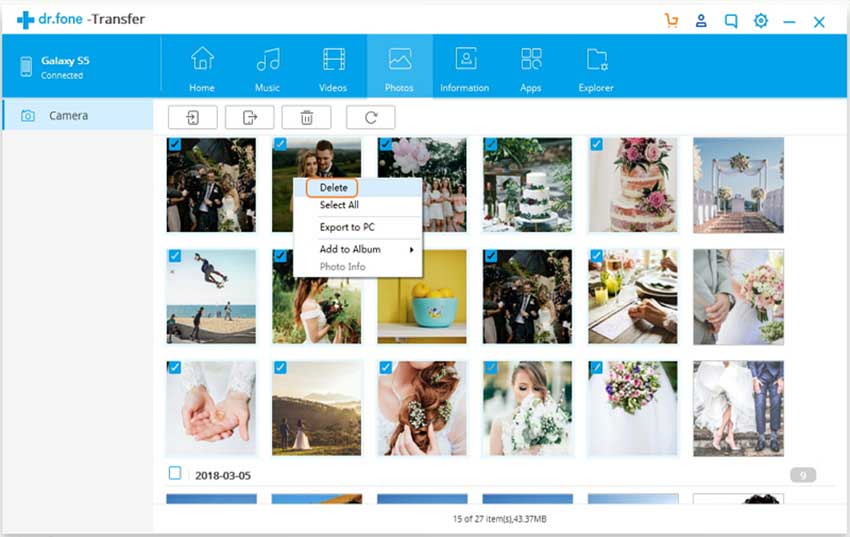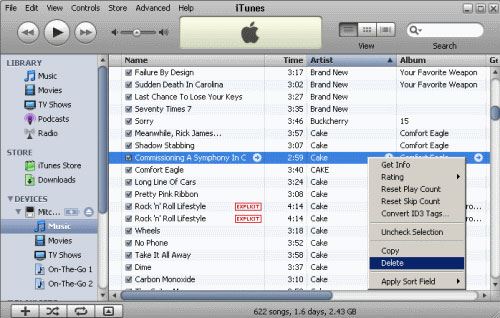There is always fresh music each day, and you need lots of space to store all your favorite songs. Alas! iPod does not come with a memory slot so that you can add songs without deleting the old ones. You will have to remove songs in order to add new ones from time to time.
Part 1: Delete Songs from iPod via dr.fone
dr.fone provides you the ability to copy music from your iPod to the computer or desktop without the need for the iTunes. dr.fone gives you the opportunity to transfer all your songs from iPod to iTunes library or PC in a single click. You do not want to bother about the duplicate generated in the library of iTunes. The software will compare the songs automatically and filter out the already present songs. This way, you will not only save time but also gain the ability to transfer music without any hassle. Furthermore, the application enables you to delete all the unwanted songs from your iPod Nano/touch/classic easily. Thanks to the excellent features that the software requires, which makes it easy for you to select and delete songs conveniently.

The essential characteristics of the software are:
- It supports multiple file formats, making it easy for you to transfer music, photos, playlists, videos, audiobooks, podcasts, et cetera from your iPod.
- You do not require iTunes in order to transfer photos, music, and videos to your iPod. dr.fone breaks the barrier of the Apple warning, “data will be erased” on sharing music, allowing you to copy or delete songs from your iPod without synchronizing with iTunes.
- The software also gives you the ability to create backup and manage files are your iPod.
- The software allows you to copy media files between different Apple devices without the use of iTunes. All you ought to do is connect the two devices to the computer, export your media files, and send them to the other device.
- It supports iPod Nano, iPod classic, iPod shuffle, iPod touch 5, and iPod touch 4.
Step-by-step guide to delete songs from iPod using dr.fone
dr.fone is one of the leading iTunes companion, which makes it easy for you to manage your music life. One of the best characteristics of the software is its ability to delete songs directly from your iPod. You can choose either a single song or a set of songs! The choice is yours.
Step 1. Download the latest version of dr.fone software for your desktop (Windows PC or Mac) and install it. After completing the installation, connect your iPod to the computer via the provided USB cable.
Step 2. In the top menu, click on the "Music" tap to see all the songs present on your iPod. You can select a song individually or collections by an entire album, artist, year or genre, and click “Delete”. If you would like to remove the songs by an artist, click on "Artist" to display all the songs. The software will sort out all the music collections in alphabetical order. You can select all the songs by an artist and click the "Delete" button. The same procedure is valid for removing songs by album, year, or genre. In other words, deleting songs from your iPod with the help of dr.fone is the simplest way and gain storage space.
Part 2: Delete Songs from iPod via iTunes Sync
It is also possible for you to remove songs from your iPod using iTunes. You can remove the songs from iPod but keeping them in the iTunes library Apple does not give the direct function to delete music directly from the iPod. It is important that you have iTunes installed on the computer and follow the below steps:
Step 1. Use the USB cable to connect the iPod to the computer.Make sure your iPod connected to your computer successfully.
Step 2. Click on the device symbol of your iPod. Click summary. Check “Manually manage music” in the options column.
Step 3. Click on “music” under on my device column. Right click on the songs that you wish to delete from the right window. Click “Delete” to erase the songs from your iPod nano/touch/classic.
Part 3: Delete Songs Manually from iPod touch
Unlike the predecessor, the iPod touch devices give you the functionality of removing songs directly without the requirement of iTunes. It is possible to delete individual songs one by one from the music app or develop a collection of songs from the settings app on the iPod touch.
*Deleting songs on iPod touch running iOS 8.3 and before:
Step 1: Open the “music” app and pick “my music”.
Step 2: Select the songs that you wish to delete from the list.
Step 3: Find the song that you want to remove.
Step 4: Slight towards the right until you see the delete button.
Step 5: Tap the red colored "Delete" button to remove the song.
*Deleting songs on iPod running on iOS 8.4 and later:
Step 1: Open the Apple music app
Step 2: Select “My Music” from the bottom
Step 3: Select the song that you wish to delete
Step 4: Tap the song that you want to remove
Step 5: Click “…” next to the name of the song
Step 6: Click “Delete” and confirmed that you want to delete the song from your iPod
Now that you understood the importance of the deleting songs from your iPod, it is time for you to select an appropriate method or the use of iSkysoft dr.fone to manage your music life, delete songs, and transfer songs from computer to your iPod, transfer media files between two iPods without using iTunes.