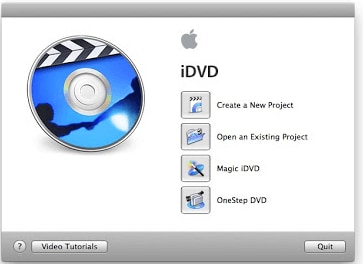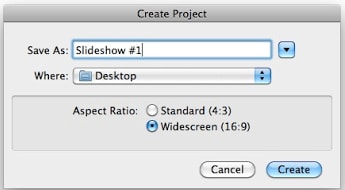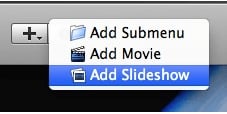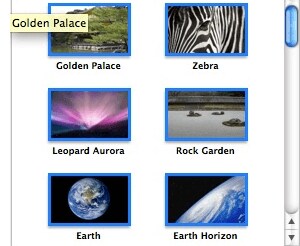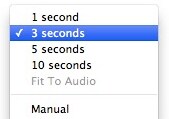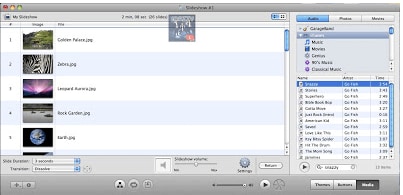If you want to create slideshows on your Mac easily, you will need to make sure that you have installed the best application for that purpose. There are some Macs that usually come with iDVD which can be used for creating slideshows. But just in your case, your Mac does not have iDVD, or "iDVD Slideshow Not Working" or you prefer using another application, you should consider using slideshow maker for Mac.
Part 1: How to Create Slideshow with iDVD
Step 1
Open iDVD and then choose “Create a New Project”.
Step 2
Name your project and then specify where you want to store it. Check the Widescreen (16:9) option in the same dialog box.
Step 3
Your new project will be opened with a default theme. To change it, go to the “Themes” tab.
Step 4
After that, navigate to the bottom left corner of the windows and then click the plus (+) icon and choose “Add Slideshow”.
Step 5
After that, navigate to the bottom left corner of the windows and then click the plus (+) icon and choose “Add Slideshow”.
Step 6
After that, go the Photos tab and then navigate to your photos to choose the ones that you would like to include in your slideshow.
Step 7
Drag and drop them into the slide show.
Step 8
After that, to go the bottom right corner of the window and then click on Transition to choose the transition style you want and then click on Slide Duration and specify the time you want the picture to take to appear. If you have an audio track, you can select “Fit to Audio”.
Step 9
Go to the Media tab and then click on music and then drag and drop the music files of your choice into the slideshow above the photos.
Step 10
Once you have done that, click on the Return button to go back to the DVD menu. Change the title of the DVD menu by going to File and then Save As.
Part 2: Create Slideshow with iDVD Not Working Issues and Solutions
1. "Error during rendering/encoding of the menus/slideshows"
When you get this error, you will need to make sure that title music is on when you are burning slideshows with iDVD.
2. "The media is not the right type for the requested operation"
When you get this error, it is because you are using a DVD+R disk instead of a DVD-R. Most Macs use DVD-R exclusively.
3. DVD burn failed
When this happens, it could be because the DVD disc you are using is damaged or is too high speed. You will need to try burning with a different DVD disc.