"Is there any way to make Facebook videos with texts?" --- A Facebook user asked us.
You might want to create a Facebook video and add some texts or captions around the video. These Facebook videos with texts can be Facebook meme videos. They combine the Facebook video with clever texts covering them. Facebook meme videos help you to share the videos in a fun way. To make a Facebook video with texts, you have to use a video editing tool that comes with the features of Facebook video creating and texts/captions adding. You can take a look at the below easy way on how to make Facebook videos with texts.
- Part 1. How to Make Facebook Videos with Texts
- Part 2. 5 Useful Tips on How to Make Facebook Meme Videos for More Views, Shares, and Engagement
Part 1. How to Make Facebook Videos with Texts
The easiest way for making Facebook videos with texts should be using Filmora Video Editor for Windows (or Filmora Video Editor for Mac). This professional yet easy-to-use video editing software allows you to create videos for Facebook, YouTube, Vimeo and other platform. And the "TEXTS/CREDIT" feature helps you to add titles, captions/subtitles to the video. It provides built-in free title templates for you to design the title type for Facebook video. And you can add your customized subtitles to any place of the Facebook video. What's more, it is the handy video editing tool that comes with simple to use video editing tools. The diversified output options enables you to share the video to your Facebook account directly.

Why Choose This Facebook Video Editor:
- You can use it to edit and create videos with the help of basic and advanced video editing tools.
- This video editing tool helps you to edit, trim, cut, combine, split, rotate and crop the videos.
- Besides texts or titles feature, you can add filters, transitions, elements, and 300 more effects.
- It allows you to add free audio tracks to the Facebook videos and customize the audio you want.
- You are able to easily share your videos to any devices or platforms with the compatible format.
Steps on How to Make a Facebook Video with Texts
Step 1. Download and Install the Filmora Video Editor
First download Filmora Video Editor for Windows or Mac by clicking the above "Free Download" button. And go to the installation steps and then follow the built-in installation wizard to set up the program on your computer. When it is done, you will open the main interface.

Step 2. Import Videos to the Program
Choose the "FULL FEATURE MODE" option in the main window. And click on the "Import Media Files Here" button in the media library. By doing this, you will open a window for selecting the video files from your local hard drive. Pick up the video you want and add it to the media library. You are able to select multiple videos and do changes on the files together.

Step 3. Edit Facebook Video and Add Texts on Facebook Video
Trim Facebook video: To edit the video, you have to drag the video file to the timeline. When your mouse is moved onto the video in the timeline, the mouse cursor will turn into a pointer. Now simply move the pointer forward or backward to set the beginning of the new video. And use the same way to set the ending of the new video.

Combine video clips: If you want to combine several video clips into a complete video, you can drag all the video files from the media library to the timeline. They will be merged automatically. And then, it is possible to drag the pointer of each video file to set the duration.

Add texts to the Facebook video: To add title or text to your Facebook video, you can click the "T (TEXT/CREDIT)" icon above the timeline. Now select the title template you want and drag it to the timeline. Double click on the title in the timeline, you can move onto the text editing window. There you are able to customize the text font, size, color and more.

Step 4. Export the Video to Your Facebook Account
Lastly, click on the "EXPORT" button to select your desired output option. For sharing the video to your Facebook with your friends, you can export the edited Facebook video to your iPhone, iPad, Android or other devices and then enter your Facebook account information to login and upload the video. It is so easy and straightway.

Part 2. 5 Useful Tips on How to Make Facebook Meme Videos for More Views, Shares, and Engagement
Facebook users might always struggle on making their Facebook videos more attractive so that to get views and engagements. Besides the video topic itself, you still have to consider the way to create the video and to publish it to Facebook. Here are the 5 common tips on how to make your Facebook meme videos for more views, share and engagements.
Tip 1. Make Full Use of the First 3 Second Count
No matter how long your Facebook meme video is. You have to make good use of the first 3 second of your video, which can help the users to make a decision whether they will want to watch the video. First, make an eye-catching thumbnail. Second, give a title or short description of the video. Third, make the video immediately capture the viewers' attention.
Tip 2. Give Subtitles or Captions to the Facebook Meme Video
You can add captions or subtitles to your videos to make the video friendly for all the viewers. The captions can show the necessary information of your video that anyone can better understand your video. Especially for the Facebook videos that come without sound, a closed caption will be the best helper.
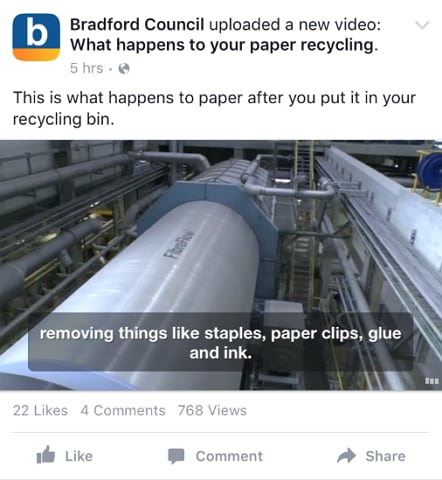
Tip 3. Choose a Preferred Audience
To specify a preferred audience will help you to get more engagements to your Facebook meme videos. This will help you to increase the likelihood of your Facebook videos and can become other people’s News Feeds according to their interests.
Tip 4. Make Your Viewers Laugh
Facebook users might tend to the videos that can make them laugh. So you can try to make some interesting video content for your Facebook meme videos. The videos made laugh can help people get rid of work-related stress issues, which is welcome by the audience.
Tip 5. Create Educational Facebook Meme Videos
In addition to laugh videos, the Facebook meme videos with educational sense also can be welcome by people. Do not let people think that they are wasting their time on watching your videos. So try to make the Facebook videos meaningful.
If you are the one who wants to make an attractive Facebook video as an ad or a funny video to share with friends, the tips in the article listed below may help you:
• 10 Tips on How to Easily Create An Attractive Facebook Video Ad
Get the above 5 tips to make your Facebook videos win more views, shares and engagements.





