A watermark is an image or text that is added to a video/photo to protect copyright, identify the owner or promote a brand. A watermark makes it more difficult to use the image or video without authorization and also prevents others from claiming ownership of the media content.
However,
More and more people find themselves needing to remove them due to lots of reasons. For example,
- Distracting: Although they are designed to be discreet, some watermarks are poorly designed and grab attention from the content. Here removing the watermark will help make the video/photo more enjoyable.
- Updated logo: It sometimes happens that you’ve refreshed your brand or channel with a new logo design. If your old photos and videos feature the old logo in the watermark, it makes sense to remove it.
- Recreation: You might use the same materials for recreation, so you don't want a watermark on it.
- ...
Then, how to do it? Removing watermarks from a video or photo seems to be impossible for many people, but the facts have proved that there are lots of ways can help you achieve it.
Today, you're going to learn 3 different ways to remove watermark from video (these solutions are proved useful). If you're in a similar situation, read on to learn the best ways to get rid of watermarks.
How to Remove Watermark from Video in Filmora Video Editor? - 3 Ways
Filmora Video Editor (or Filmora Video Editor for Mac) is a professional video editing software, which provides a bunch amount of editing tools to help users create an amaizng video in the digital life. So, if you have heard this program before and want to delete video watermarks, you can download and install it on your computer, then follow the below solutions to remove watermark from a video.
Solution 1 - Blurring the Watermark on Video
This solution cannot erase the watermark on video completely, but it is a great solution (also the easiest way) to hide the watermark you don't want others know.
Let's check the blurring effects as following:
Step 1. Drag and drop the video with watermark into the timeline for editing. Then, tap on the "Effects" option in the top menu.

Step 2. Click on the "Utility > Mosaic" option in the left panel. You can use the "+" icon or drag-n-drop operation to apply the Mosaic effect on the video.
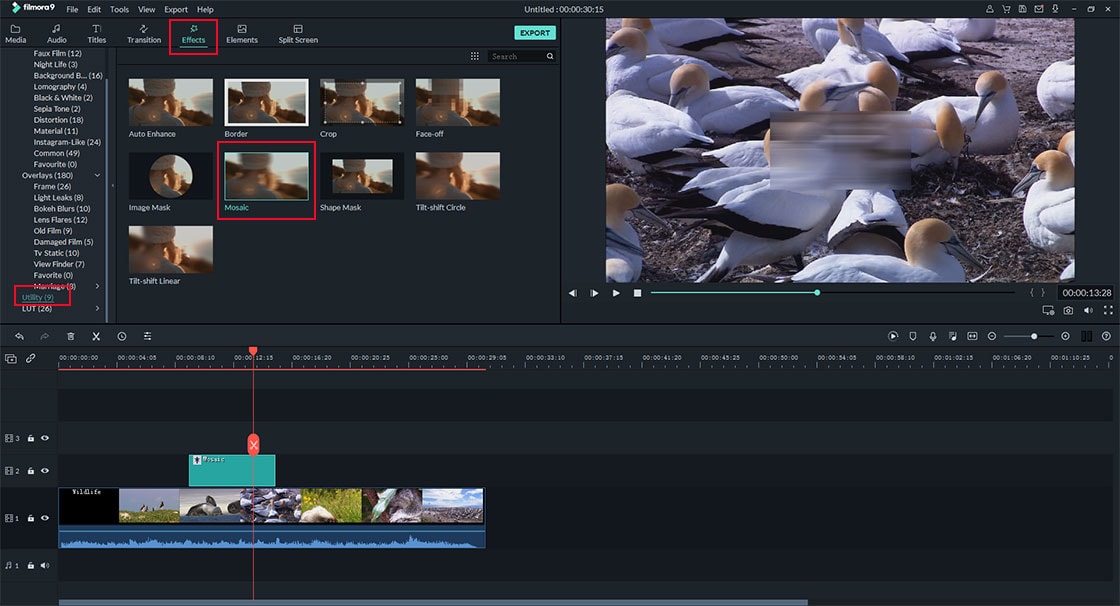
Step 3. Double-click the Mosaic effect in the video track, then adjust the mosaic square size to the area where the watermark is located.
Tips: You can adjust the Mosaic type, blur amount and opacity according to your own needs.
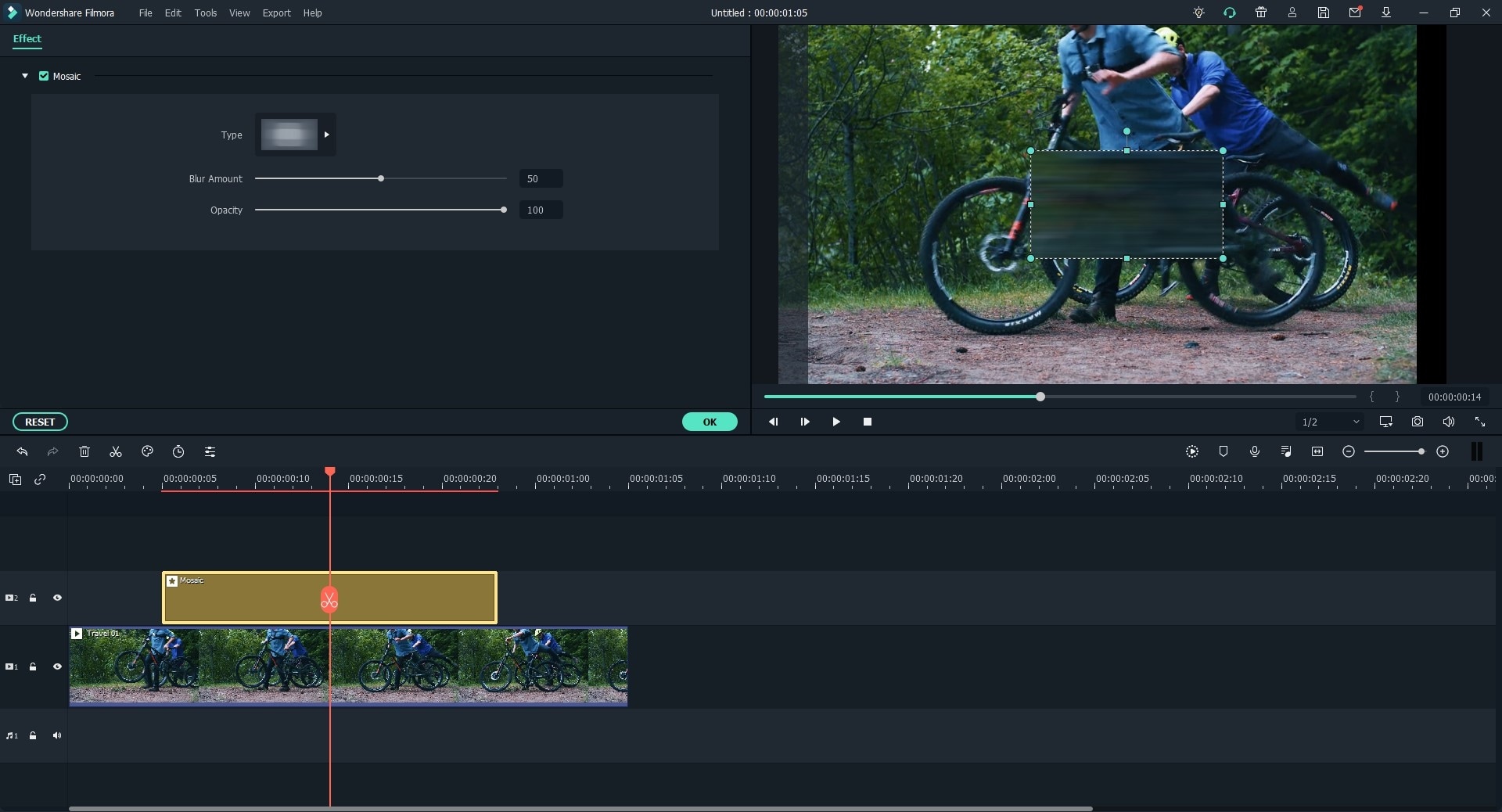
Step 4. When the above settings have done, you can click "Export" button to save or share it as you like.
This function is more suitable for a watermark that is positioned in the corner of a video or photo, or its size is very small and not affect the watching experience.
Solution 2 - Cropping Video No Watermark
If the watermark is placed close to the edges of the screen, then cutting out a section of your video could be a nice option to delete watermark from video quickly.
Below are the detailed steps of cropping a video with watermark in Filmora Video Editor:
Step 1. When your targeted video is imported into the program, let's drag and drop it to the timeline. Then, you're ready to crop the video.
Step 2. Right-click on the video in the timeline, and select "Crop and Zoom". Then, a pop-up window will appear on your computer.

Step 3. Reposition the corners of the cropping rectangle for removing the watermark from the frame. And click "OK" button to save your changes.

[Attention] You can keep the aspect ratio as original or change it on the basic of your needs. And this is also one of the way will maximum retention of original quality.
Solution 3 - Overlaying or Replacing the Watermark
This solution works by covering the watermark with an image or text to hide it.
Step 1. Import your watermarked video and add it to the timeline.
Step 2. Add the image to cover the watermark to the timeline and then adjust its length so it is as long as your video. Here, you can also select an item from the "Elements" category or use Text feature to overlay the watermark.

Tip: You can edit the watermark image by double-clicking it on the timeline to open settings. You can adjust its size, position and add motion effects.
Step 3. Preview the video and when you're satisfied with its effect, you can click "Export" button to save it on your PC or Mac.
Conclusion
Now, you've learned 3 different ways to remove watermark from video by using Filmora Video Editor, it is helpful for you?
To be honest,
if you don't have the original video materials at hand, it is really hard to remove a watermark from video without damage.
Thus,
in order to reduce the risk of quality loss, I really recommend you to try the above ways to blur, crop or replace the watermark in the video.






