When you shoot a large video file, you might need to cut the video into smaller clips for transferring or uploading to the sites. Or you might have to trim any middle part of the video that is not necessary. In such case, you can search around the Internet to look for a video trimmer for help. There are thousands of free video trimmer to cut video on the market, while it is hard to confirm which one is the best. Below you will help you to pick up top 11 proven free video trimmers to cut video easily.
- List 1: Top Free Video Trimming Software
- List 2: Top Free Video Trimmer Apps
- List 3: Top Free Online Video Trimmer Websites
- Highly Recommend: Best Video Trimmer Software on Desktop
Part 1. Top 5 Free Video Trimming Software
#1. Free Video Cutter (for Windows 8, 7)
Free Video Cutter is a free video trimmer for Windows PC that allows you to trim or cut a large video into smaller size or into several clips. Besides, video cutter feature, you can also use it as video splitter and video clipper. Free Video Cutter support to trim videos in format of QuickTime MOV, WMV, Xvid, DivX, MPEG 4, AVI, and more. This free video trimmer program is easy-to-use without IT knowledge requirement.
Easy guides:
1. Launch the Free Video Cutter.
2. Import video to the program by clicking "Open Video".
3. Move the left track bar to set the beginning of cutter and the same for the editing.
4. Save the video in your desired output.
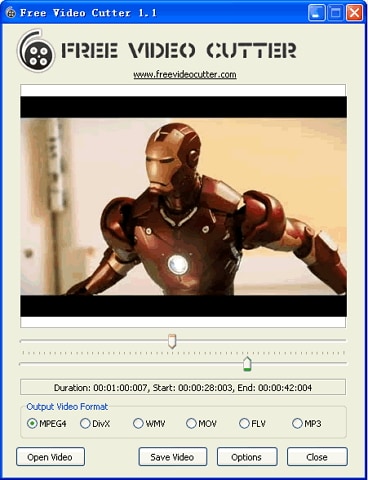
#2. Moo0 Video Cutter (for Window 8)
Moo0 Video Cutter is a simple video trimmer to cut video on Windows PC. Since it is a simple software, we do not recommend you to use it for professional editing. This program is specially designed to cut video files. There is preview window where you can check the editing status anytime. You can use the forward and backward button to set the beginning and ending of the video for trimming.
Easy guides:
1. Open Moo0 Video Cutter on your Windows PC.
2. In the main interface, click on the File menu to import video to the program.
3. And you will see two sliders, just move forward and backward to set the beginning and ending of your video. That makes video trimming.
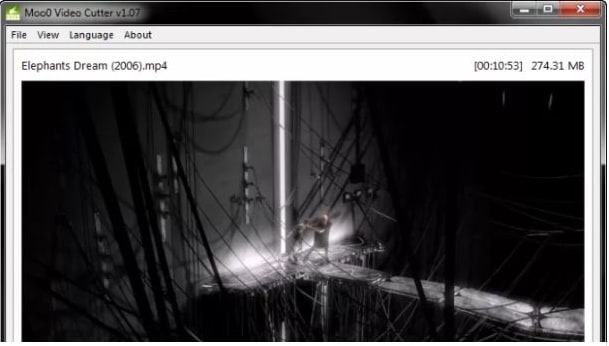
#3. Video Edit Master (for Windows 8)
Video Edit Master is video editing software for Windows, which specially designed for video merging, as well as video trimming. So it works perfectly for combining videos. This video trimmer free software enables you to add 10 videos at the same time for merging. It deals well video large files and cut the large file into smaller clips.
Easy guides:
1. Open the Video Edit Master.
2. In the main interface, simply drag the video files to the program.
3. And move to the right side of the window. Directly set the duration for Start and End to trim the unwanted part.
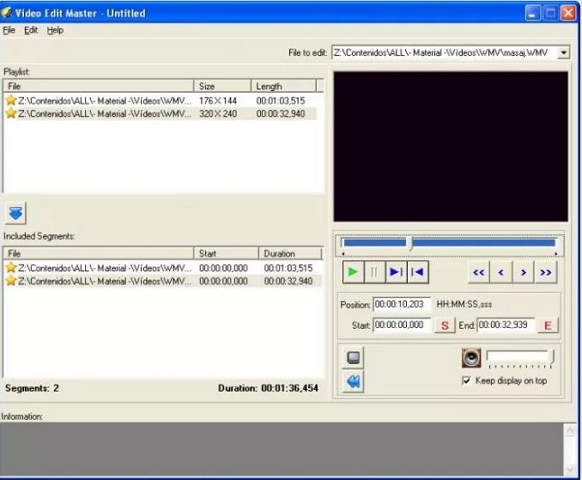
#4. Gihosoft Free Video Cutter (for Mac and Windows)
Gihosoft Free Video Cutter is a 100% free video trimmer for Mac (MacOS High Sierr included). It lets you to cut and trim videos in MP4, AVI, VOB, 3GP, MOV, DVD, MKV, and more other formats. For video trimming and cutting, it can control very frame precisely in seconds. It is a clean software with easy-to-use interface.
Easy guides:
1. Open the Gihosoft Free Video Cutter and import a video file to the program.
2. Directly set the time range for video cutting. You can set the time in second for precisely trimming.
3. Lastly, save the video into a new one.
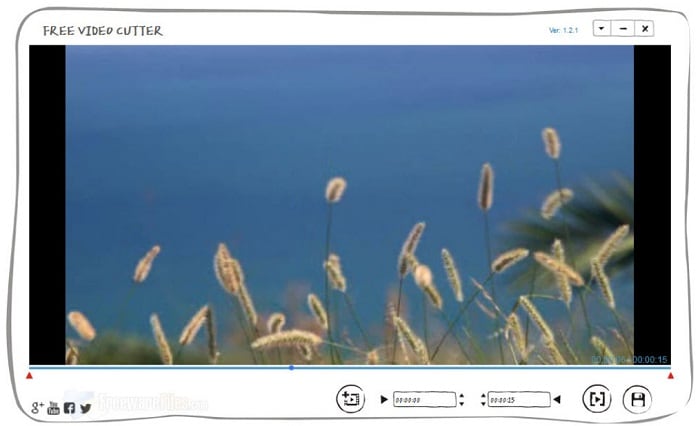
#5. Free Video Cutter for Mac (Mac 10.8-10.12)
Free Video Cutter for Mac is very useful and free software for video trimming and joining. You can use it to trim or cut any kind of large video files into small clips quickly in high quality. This video trimmer Mac free makes you easy and fast edit and trim videos in totally free. The feature that makes it outstanding is the lossless quality feature after cutting or combining.
Easy guides:
1. Free download the video trimmer for Mac. And launch the Free Video Cutter for Mac.
2. Import videos in any format to the program.
3. In the timeline, simply move the slider at the beginning to trim the video and set new beginning of the video. Just do the same to set the ending part.
4. And you cut the video into a new one. Simply save or output the video.
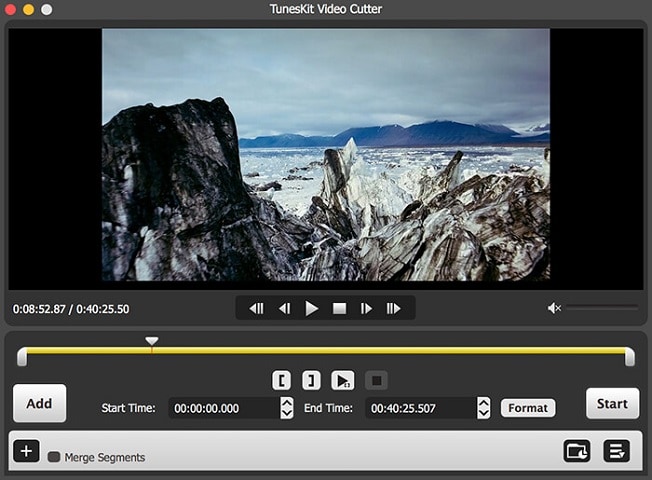
[Update]: Apart from these free video trimming software, there are also many functional yet flexible paid video trimmer software for free download, don't miss them:
9 Free and Paid Video Cutting or Trimming Software on Mac and Windows
Part 2. Top 3 Free Video Trimmer Apps
#1. Easy Video Cutter (for Android 4.1 and up)
Easy Video Cutter is a free and easy video trimmer app for Android users. This free tool is specially designed for you to edit videos, cut videos into pieces and combine multiple clips. Besides, you are able to use it to create GIT files from videos, as well as extracting MP3 from the video.
Pro:
There are many features including trim, merge, rotate, mute and do more on videos.
Cons:
It takes CPU too much to work and sometimes works in very low speed.
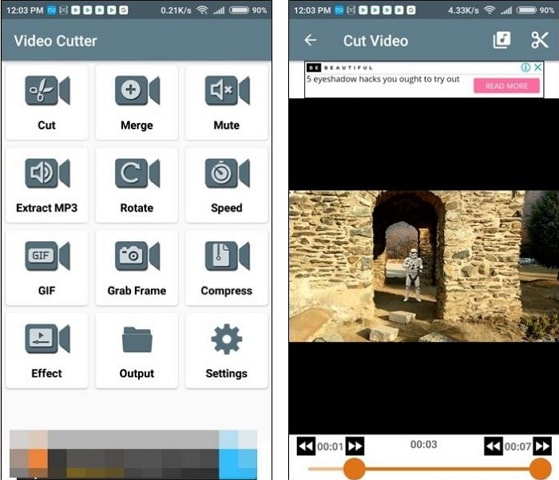
#2. YOUCUT - VIDEO EDITOR & MAKER, NO WATERMARK (for Android 4.3 and up)
YOUCUT is not only a free video trimmer for Android, but also a handy video editor lets you to apply filters, background music, and other effects to the video. You can also use it to crop, split, merge, flip and rotate videos. It is a complete free video editing app with no watermark when you export the video.
Pro:
There are multiple video editing tools in the free video trimmer, as well as useful video effects.
Cons:
It might get stuck sometimes and fail to save the videos after editing.
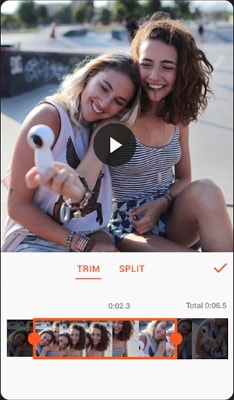
#3. Quik (for iPhone iOS 10.0 or later)
Quik is a free video trimmer app for iPhone and iPad. You can use it to create wonderful videos in just a few taps. Simply add your photos or video clips to Quick and let it do the rest for you to make the video. You can also add beautiful effects and texts to your video.
Pro:
It can trim, edit and create videos and provides you with beautiful video effects.
Cons:
There is in app purchase, which allows you to enjoy full features of the app.
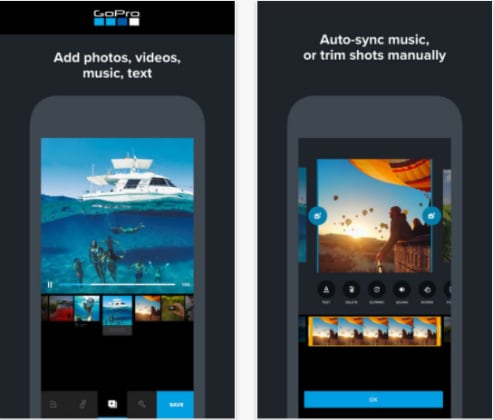
[Update]: As you can see on the website, more and more video trimmer apps have designed for all users from beginners to professionals, find more apps here:
Best 12 Video Trimmer Apps in 2018 (Free or Paid)
Part 3. Top 3 Free Online Video Trimmer Websites
#1. Online Video Cutter
Online Video Cutter is a free online video trimmer that helps you to cut a video into smaller ones on the website with no download. It also has the ability to crop and rotate videos. You can use it to trim videos in any kind of formats. And it is completely free to use.
Pro:
It allows you to cut or trim the video on your browser directly, and comes with other handy editing tools.
Cons:
You can only edit video in the size less than 500mb.
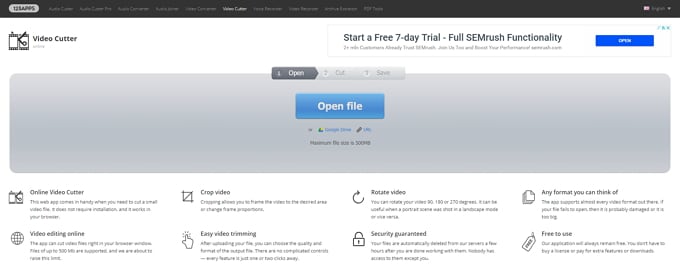
#2. KAPWING Trim Video
KAPWING is another online free video trimmer, which allows you to trim your videos online in your browser. You can upload your local video file or directly paste the URL for the video for trimming. There is a preview window that lets you to view the trimming effects visually.
Pro:
It has intuitive interface and provides you with easy way to upload video to the site. You can trim video by directly enter the duration for the start and end time.
Cons:
You have to sign in an account to enjoy the free service. And there is limitation on the files size for free version.
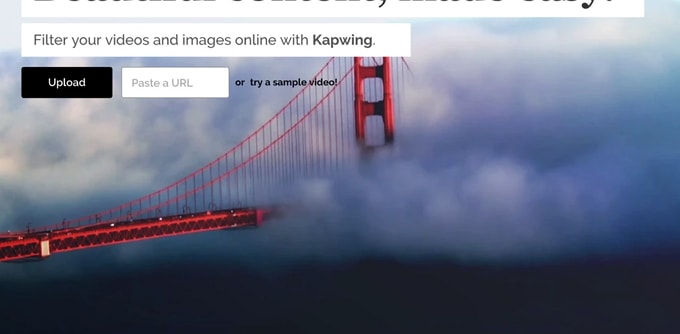
#3. ezgif Video Cutter
ezgif Video Cutter is a free video cutter online program enables you to cut the video in three simple steps. First click on the "Start Now" button to upload your video file, and select the start and end time directly. And then click on the "Cut the Video!" button to start trimming your video.
Pro:
The steps to trim video online are very simple. And it supports to trim videos in many kinds of formats.
Cons:
There are limited features for the free online tool and you can only use it to trim the video less than 50mb.
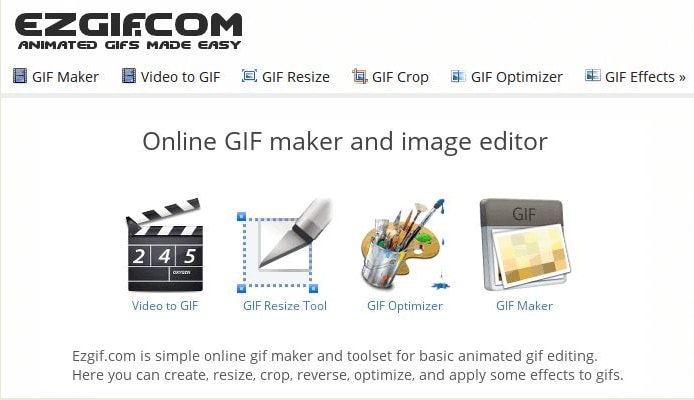
[Update]: Online free video trimmer provides more convenient service without download and installation, read also: Other 10 Free Reliable and Usable Online Video Cutter in 2018.
Part 4. Recommed the Best Video Trimmer Software
To trim your video precisely and easily, we suggest you to apply a third-party desktop video trimmer like Filmora Video Editor for Windows (or Filmora Video Editor for Mac). This video editing software provides you a video trimmer tool to trim or cut any part of the video, even you can set to trim any middle part of a video, or to separate a large video into multiple smaller clips. It has an easy-to-use user interface especially for video editing beginnings to edit and create videos.

Filmora Video Editor
- You can use it to trim, rotate, crop, split, and combine videos in any formats from any sources.
- It lets you to add effects like filters, faceoff, transitions, audio tracks, and more to your video.
- To make professional videos, you can also use the split screen, green screen, speed up and more advanced features.
- It lets you to share your video to social media sites or upload to your mobile phone directly.
- ...
If you want to trim a large video file into smaller video clips, you can try the above free video trimmer for iPhone and Android, or use the online free video trimmer. But if you would like to produce quality output and enhance your video file, we recommend you to get help from Filmora Video Editor. Believe me.





