- Is it possible to add a picture to an MP3 song?
- How to add album art cover image to any MP3 file?
- ...
Yes, absolutely you can.
To add an image to an MP3 file as the cover image, you only need to find a simple editing tool which offers the function of adding, editing and removing both audio files and photos.
See Also: How to Add Audio (Sound, Background Music, etc.) to Video
In this post, you're going to learn two different ways to add image to MP3 on Mac or PC as you like. You can read and compare the solutions and get one of them to help you deal with the album image without restrictions.
- Part 1: Filmora Video Editor - How to Add Image to MP3 File as Album Cover
- Part 2: MP3 Photo Editor Online - How to Add Image to MP3 Online
Filmora Video Editor: How to Add & Edit MP3 Song Photo?
To begin with, Filmora Video Editor is an editing software that is built with several effects, layout and elements that you can apply to your videos. As for the image, this editing tool can add photos to tracks, edit images, adjust image brightness, saturation, hue, and contrast. Besides that, you can add a photo as PIP which can be achieved through advanced settings. Moreover, Filmora Video Editor has a sleek modern design with menus well placed thus making it easier to edit media files.

- Filmora Video Editor supports basic editing of audios where you can trim audios, split audios, merge audios, adjust volume, fade in, fade out and remove background music.
- Coupled with advanced editing features such as; record your PC screen activities, split screen, green screen, play videos in reverse, stabilize videos, Zoom video, advanced colour tuning effects, video snapshot and much more.
- Built with action cam editing tools that has an instant cutter, fix and correction tool, speed effect and colour tuning effect.
- There are over 300 elements, transitions and sound effects that you can add them easily and remove them when you want.
- Export the files to your device, burn them to DVDs, and share to online sites or save them on your computer’s local drive.
Learn How to Add Photo to MP3 using the Best MP3 Video Editor
Here are steps that you can follow so that you can add a photo to MP3 using Filmora Video Editor.
Step 1. Import Files
Begin by uploading the MP3 file and the image that you want to add to MP3 file as the cover. Therefore, it is best when you arrange these two files in the same folder so that when you click on "Import", you select "Import Folder" and upload the desired folder. Alternatively, you can drag and drop the files to the program.

Step 2. Add Photo to MP3 and Edit It
Now, drag the MP3 file to the editing panel below the window. After that, you can then move the cursor and position the place where you want to add the image. From there, drag and drop the image and place it on the part you have identified. At the top right window, you will be able to resize the image and adjust its colour, brightness, hue and saturation. You can play the file and see how it will look like once you save it permanently.

[Attention]
With the same steps, you can also combine audio and video files together according to your specific needs.
Step 3. Export the Edited MP3
Once you are satisfied with the editing, you can click on "Export" button and choose whether you want to save to device, burn it or share it to Vimeo or YouTube. If you click on "Format", you will have to define output format, rename the file and set a location on your computer.

Awesome! You now have an MP3 file with the preferred picture on it.
Free MP3 Photo Editor Online - How to Add Image to MP3 File Online
Alternatively, you can add a photo to MP3 using online MP3 photo editor known as tagmp3.net. With this online tool, you can add any image cover to MP3 songs, change or add Mp3 album art, add you can add metadata to MP3 and edit MP3 metadata.
Here, I have simplified the steps in the guide below to help you learn how easy the program works:
Step 1. Open your browser and visit tagmp3.net website.
Step 2. You will then see a screen that enables you to upload multiple files. Click on "Browse" and upload your MP3 file. You can also drag and drop the files or download them online by pasting the URL of the MP3.
Step 3. On the next window, you will see that there is no image or album art. Click on "browse" and select the image that you wish to add to the MP3 file.
Step 4. From there, you can do make other changes. You can then edit the file title, artist, genre, album title, track number, comments and the year released.
Step 5. Once you have done all the settings correctly, click on "DONE! GENERATE NEW MP3" button at the bottom of the page. Tagmp3.net will generate the MP3 file immediately, and you can then save to your computer.
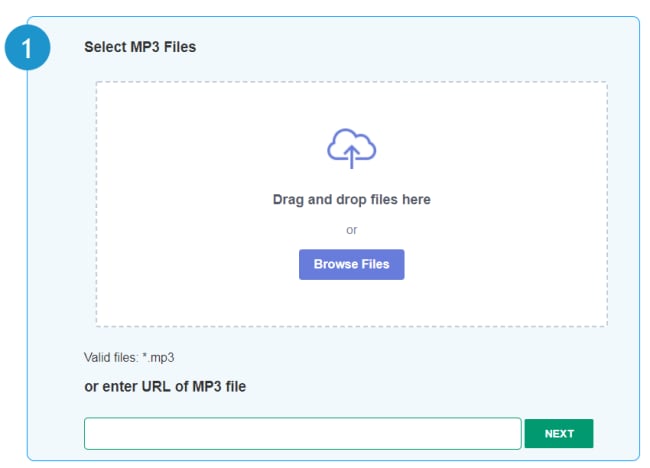
Limitations:
Although tagmp3.net can add photos to MP3 file, and easy to use. But it still has some limitations that you need know before making a decision:
- It does not allow you to edit the picture before adding to MP3 like Filmora Video Editor.
- As an online MP3 Photo Editor, the performance of this program is strongly relying on the network situation. That means it might can't work while you're offline or in a poor network environment.
Therefore, if you are looking for an all-in-one MP3 photo editor, I'd like to strongly recommend you to take Filmora Video Editor as the priority.
Now, please click the below icon to get the free trial version on your PC or Mac.





