- How do you slow down a song without changing the pitch?
Slow down music without chaging the pitch is a very useful thing. You may want to slow down the audio track that you are using for practice on an instrument; Or when you need give a lecture or educate people, you could slow down audio files to ensure that the learners grasp what you are teaching; You can also slow down music to create some different effects for your video...
Fortunately, with the audio editing software or audio players, you can easily change music speed. In this article, we will introduce you to the six best software to slow down audio files.
Now, let's start.
- #1.Filmora Video Editor - Best Software to Slow down Music without changing the pitch
- #2.QuickTime
- #3.Audacity
- #4.VLC
- #5.Windows Media Player
- #6.Transcribe
Filmora Video Editor - Best Software to Slow Down Music without Changing the Pitch
Filmora Video Editor for Windows (or Filmora Video Editor for Mac) is a powerful video editing tool with a robust inbuilt audio editing tool. It can help you slow down music without changing pitch. This software is a media editor that is built with several editing functions for both video and audio. You can edit audio by slowing down its speed or increasing its speed if you wish. Other than that, you can also change its volume and equalize audio quickly.

Here are some features of Filmora Video Editor:
- It has a comprehensive audio editing tool, including changing speed, adding fade in/fade out, customizing equalizer, and extracting audios from supported video formats, etc.
- Supports basic audio controls like split, trim, delete crop options.
- Enables you to mix audio files.
- Supports the transfer of files between computer and mobile devices.
- Can download files online from multiple sharing sites.
- Allows you to edit your video and audio files at the same time.
How to Slow Down Audio File in Filmora Video Editor
Here we will show you how to slow down or speed up the audio file using Filmora Video Editor. Once you have installed the software, you can now follow the guide below.
Step 1. Import Song
Open the program and click on "New Project", and then select "Import Medisa Files Here" option. From there, select the song that you want to change its speed an upload it.

Step 2. Custom Speed
Next, drag the song to the timeline. Right click on it, and choose "Speed and Duration" option. In the new window that pops up, drag the slider it to the left to slow speed, and you can also drag it to the right to speed music sound.
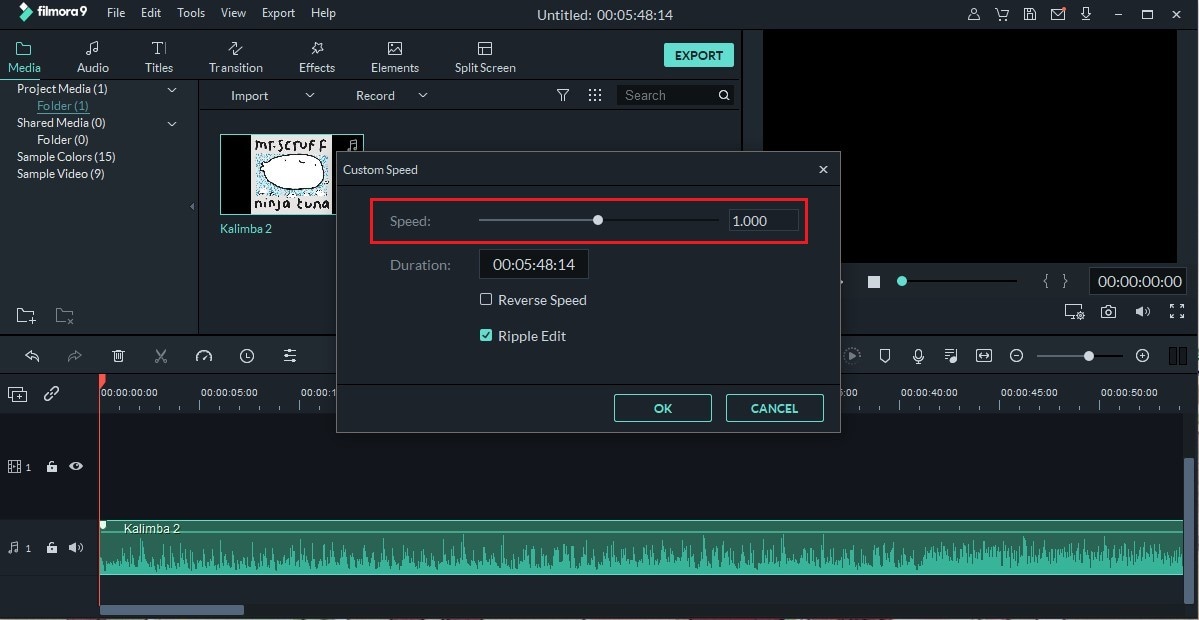
Alternatively, click go the toolbar and click on "Speed" option. You can directly slow down your music to 0.25x, 0.5x, 0.1x, 0.05x, 0.01x speed.
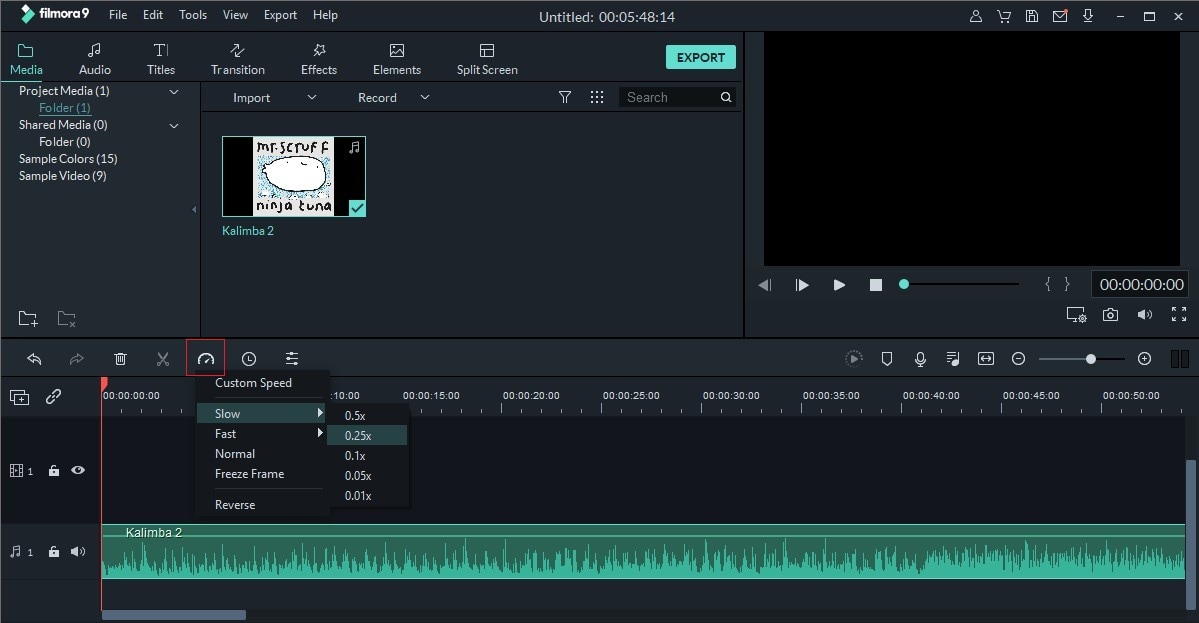
For more details about how to edit a audio, you can learn from the below tips:
- How to Remove Background Noise from Audio
Step 3. Export Song
After that, click on "Export" and choose to export to the device, upload it online, or save it to your computer.

QuickTime
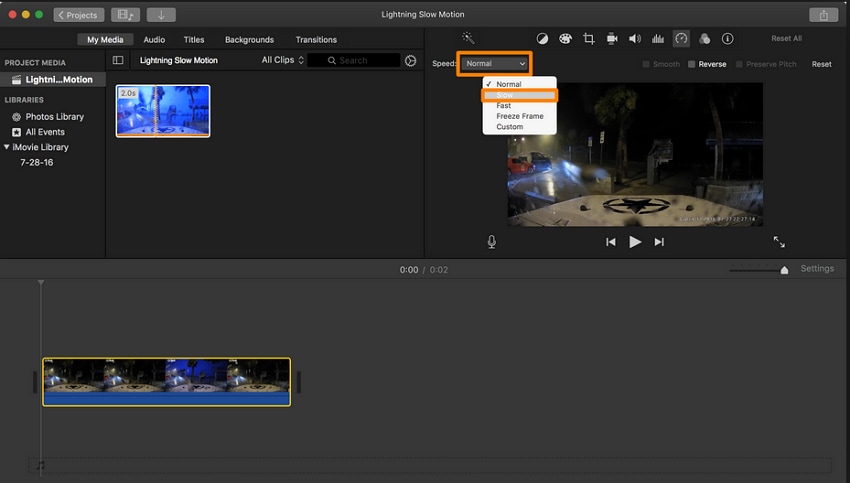
QuickTime is Apple's media player that you can use to slow down songs for your project. With QuickTime, you slow down the audio track, edit your videos and play videos backward. Other than that, it allows you to watch the video as it floats on top of your screen.
Pros:
- You can slow and speed audio tracks
- A good media player
Cons:
- Does not support the latest version of Windows.
Price: $29.99
Audacity
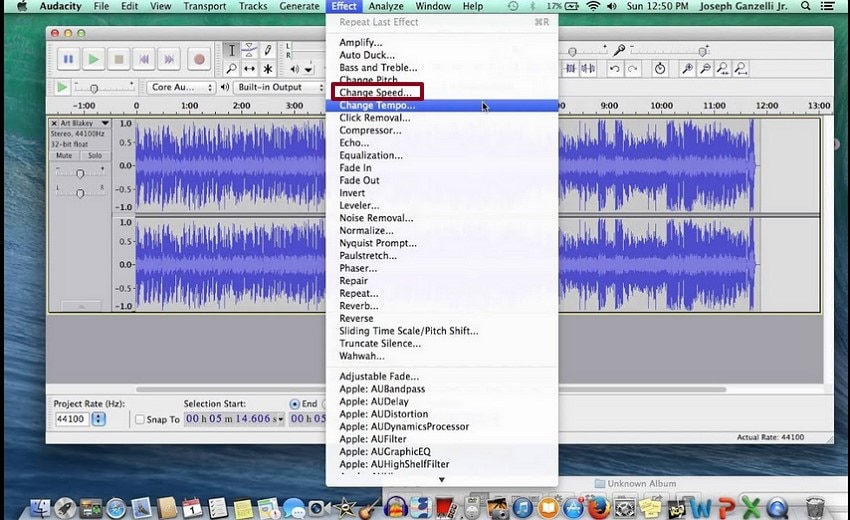
You can also use Audacity to slow down songs on the computer. Besides, you can also cut, copy, split, and mix your audio tracks. What you need to know about Audacity is that it supports several files such as WAV, AIFF, FLAC, MP2, MP3, and Ogg Vorbis sound files.
Pros:
- Supports changing of the pitch of a track
- Allows you to record computer playback
- Enables you to convert tapes into CDs
Cons:
- It supports limited file formats.
Price: Free
VLC
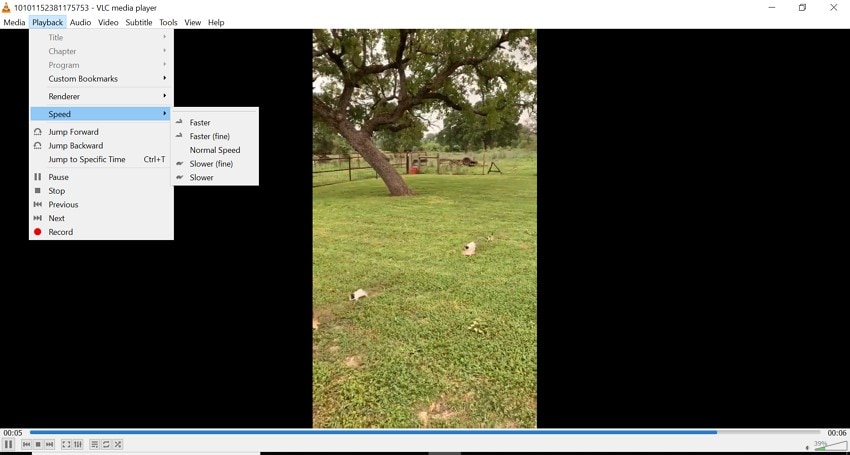
VLC is a popular media player that is underlooked when it comes to its editing capability. With VLC media player on your device, you will be able to slow down tracks and speed up tracks easily. Moreover, you can use this software to customize the skins of your files.
Pros:
- Allows you to convert files
- It is compatible with most devices and platforms
- It is free
Cons:
- You may face playback issues with DVDs.
Price: Free
5. Windows Media Player
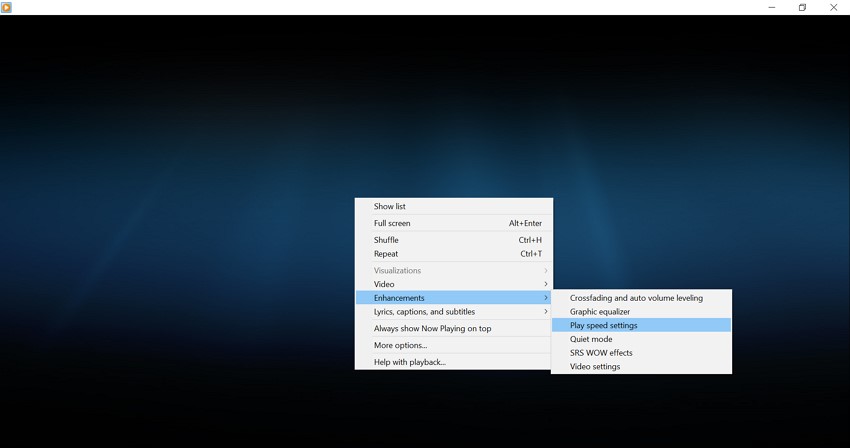
Another application that you can use to slow down music on your computer. You can get this set in the options. It allows you to play audio tracks in normal mode, fast mode, and slow mode.
Pros:
- Has other media files controls.
- Easy to use the media player.
- Supports several media file formats.
Cons:
- The speed playback may at times fail to perform.
Price: Free
Transcribe
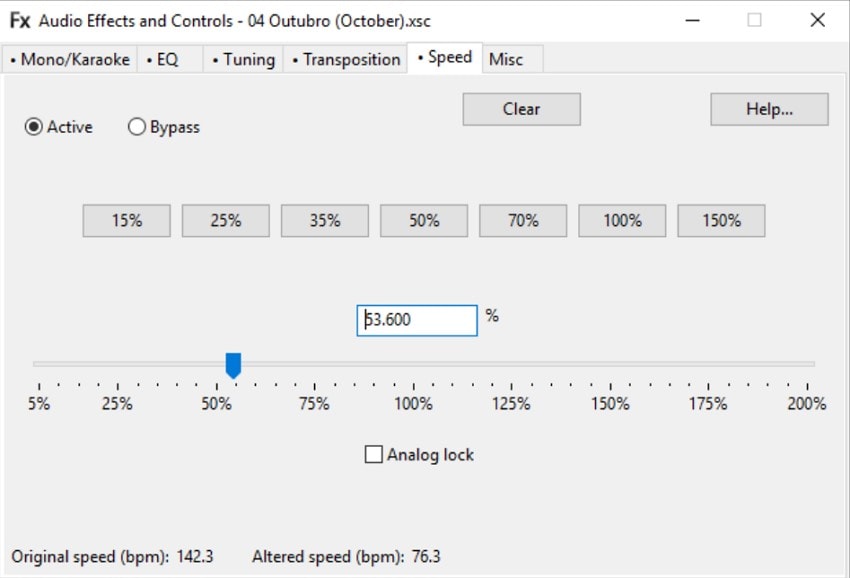
Transcribe is another software to slow down audio files that were developed by SeventhString company. This software is designed to help users to transcribe audio and video into texts quickly. Therefore, it is built with playback options that enable you to slow down music, speed up music, and play it in the normal version.
Pros:
- Allows adjusting the pitch of you a track.
- Can read CDs and DVDs
- It displays the audio waveform and allows you to navigate the file easily.
Cons:
- Has limited editing features.
Price: $39.00
Conclusion
In order to help you choose the most proper tool to slow down music, we compared these 6 softwares:
| Features | Filmora Video Editor | QuickTime | Audacity | VLC | Windows Media Player | Transcribe |
|---|---|---|---|---|---|---|
| Editing Functions | Basic and advanced | Basic | Basic | Basic | Basic | Audio effects only |
| Supported input formats | Almost all popular formats are supported | Limited | Limited | Limited | Limited | Limited |
| Supported output formats | Almost all popular formats are supported | Limited | Limited | Limited | Limited | Limited |
| Target Users | Video and audio editors | Media players | Media players | Media players | Media players | Transcribers |
| Supported System | Mac, Windows | Mac and older version of Windows | Windows Mac, Linux | Mac, Windows, iOS, Android, Linux | Windows, Mac | Windows, Mac, Linus |
As you can see, there are many ways on how to slow down an audio file using different softwares. Each software comes with different functionalities but if you want an effective tool that allows you to edit your videos by slowing them down, speed them up, changing its pitch and more, Filmora Video Editor won't let you down. Moreover, it has a good user interface that gives you the best editing experience.
Thus, take a free tiral with Filmora Video Editor now!






