How to live stream on TikTok?
How does one enable a live option on TikTok?
These are the most common questions that are still a mystery for many TikTok users. Today, TikTok is the most popular platform to post short-form content. From lip-syncing to creating comedy videos, TikTok is a place where you can post a variety of short videos and gain a decent audience for your content.
Learn more about how to edit your video on TikTok before or after posting
In addition to all these features, live-stream is also a dedicated feature on TikTok that many users are unaware of. From your Tik-Tok account, you can go live and engage with your audience in a real-time conversation. Although there are a few factors (we'll talk about them later) that decide who can start a live stream on Tik-Tok.
To make it easier for you, we've compiled a step-by-step guide that'll help you go live using the TikTok app on your smartphone itself. So, without any further ado, let's start with the guide.

- Part 1. How to Go Live on TikTok? [Step-by-Step Guide for Beginners]
- Part 2. Bonus Part: Can You Make Money Going Live on TikTok?
- Part 3. How to Watch Live Streams on TikTok?
- Part 4. Troubleshooting - Why Can't I Go Live on TikTok
How to Go Live on TikTok? [Step-by-Step Guide for Beginners]
The truth is starting a live stream on TikTok isn't rocket science. As long as you have a TikTok account, you can start a live stream easily. Apart from that, you can even make money through TikTok. Wait, do you want to know how you can do it?
Jump to part 3 of this blog and learn the tactics to turn your TikTok account into a revenue-generating stream. Also, you can have a glance at Part 4 if you are looking forward to watching your favorite TikToker live.
Coming to the live stream on TikTok, it is easy, though, there are a few guidelines that you must meet to go live.
Tips: First of all, you should have at least 1000 followers on TikTok. Believe it or not, but that's one of the factors that decide who can go live on TikTok. And, secondly, you should be 16+ to start a TikTok app live stream.
If you fulfill these two requirements, follow the below-mentioned steps to go live on TikTok.
Step 1. Install TikTok from Play Store or Apple's App Store (if you own an iPhone).
Step 2. Launch the app and login with your TikTok credentials.
Step 3. Tap the "+" icon at the bottom of your screen and click the "Live" button, which is placed next to the "Record" button.
Step 4. Now, give a catchy title to your live stream. Make sure to be creative as an engaging title will make it easier to attract more followers.
Step 5. Once you've added the title, simply tap the "Go Live" button and you'll go live immediately.
That's how easy it is to start a TikTok live stream. Once you're done with the live session, simply click "End Live" to go back to the home screen.
If you want to apply transitions on TikTok when you are on live, you can click the link to learn more about this topic.
Bonus Part: Can You Make Money Going Live on TikTok?
Apart from talking to your followers, there's another benefit of going live on TikTok. You can make money by starting a TikTok live stream. While it's quite complicated, there are two different methods to earn revenue using TikTok live.
Let's walk you through these two methods and also discuss the criteria that you must follow to earn money through TikTok.
1. Get Donations from Your Followers
One of the ways to make money using the TikTok live stream is to take donations from your followers. However, this doesn't work like regular donations. It means that your followers can't directly send money into your bank account. Instead, they can tip you by sending TikTok coins that they've purchased using hard cash.
Once you've collected enough coins, you can convert them into diamonds, which can be further converted into real cash using PayPal. However, you can only pay out these coins once you've collected at least coins worth $100 in your TikTok balance.
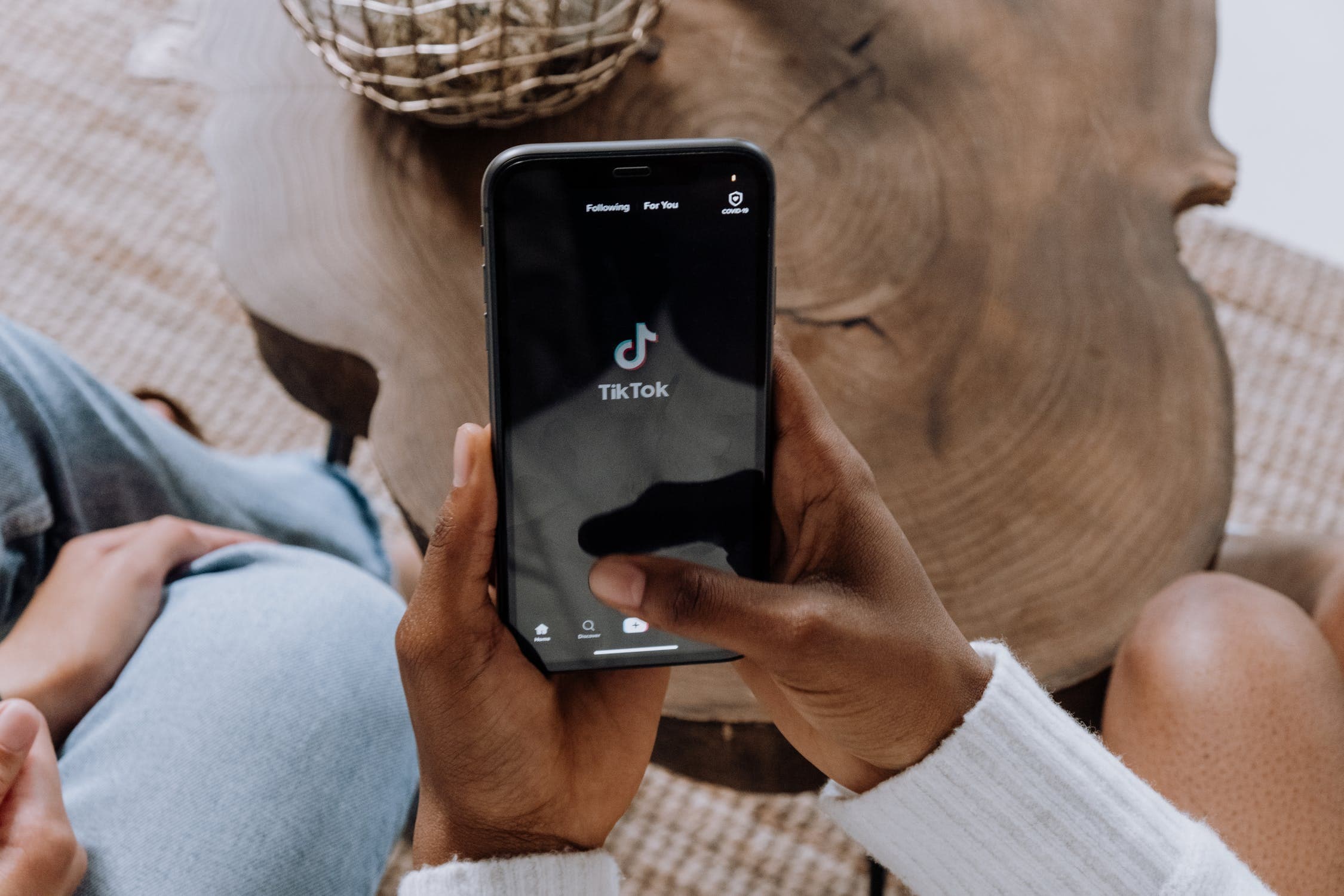
Earning money by collecting donations is slow as you'll need a decent TikTok following to make a noticeable amount of money. Moreover, your followers will only send their valuable coins if they like your live stream on TikTok. It means that apart from having enough followers, your live stream needs to be engaging enough that'll encourage the viewers to send donations.
Note: Since TikTok has a minimum $100 payout rule, you won't be able to withdraw the amount until you've collected at least $100 in your TikTok balance. If you have fewer TikTok followers (less than 100k), it would be extremely challenging to make money through donations.
2. Sell Products with Brand Ads
Another way to make money by using TikTok is to sell products with brand ads. If you have a decent TikTok following, brands will automatically reach out to you and ask you to promote their products on your live stream. In exchange, they'll pay you a fixed amount.
These days many TikTokers have started to make money by selling products from different brands. However, if you're planning to do brand promotion, make sure to be extra cautious as if you promote a wrong brand, it can easily backfire on you.
The general thumb-rule says that you should first test out a product and check if it's good or not. Once you're convinced with the product's quality, go ahead and promote it in your TikTok live stream.
How to Watch Live Streams on TikTok?
In addition to starting a live stream on TikTok, many TikTok users want to know how to watch someone else's live stream. If you've been struggling to watch live streams of your favorite TikTok influencers, here's the step-by-step process to watch a live stream on TikTok.
Click here to learn more about how to slow down a video on TikTok.
Step 1. Launch the TikTok app on your smartphone.
Step 2. Next to the "+" icon, tap the "Notification" button.
Step 3. This will prompt you to TikTok's "Notification Page". Here you'll see the "Top Lives" option at the top of the screen.
Step 4. Tap the "Watch" button next to "Top Lives". This will start playing random TikTok live streams on your phone.

Step 5. You can also browse the "Top Lives" list and watch selective videos as per your interest. To do so, tap the "Top Lives" option at the Notification page and you'll be prompted to the "top live video gallery". Browse through the list and click on any live stream that you want to watch.
Alternatively, you can also watch a TikTok app live stream by searching for a specific user through the search bar. Simply type a username into TikTok's search bar and you'll see a red circle around the person's profile if he/she's currently doing a live stream. Tap the circle and you'll be able to join their live stream instantly.
Have you learned how to watch a live stream on TikTok? It's easy, right? Here we prepare a list of the most liked video on TikTok in 2020, enjoy it!

Troubleshooting - Why Can't I Go Live on TikTok
If you are unable to go live on TikTok, you are not alone. Many TikTok users have flooded online forums with the same question. As we mentioned earlier, TikTok has specified certain ground rules for a person to start a live stream on TikTok.
If you don't adhere to these rules, you won't be able to go live. Let's quickly go through these rules once again so that you don't make any unintentional blunders that might restrict you from going live on TikTok.
• First of all, you must have 1000 followers to start a TikTok live stream. The "Go Live" button will only appear inside your account if you have at least 1k followers on TikTok.
• "Go Live" is still in the beta phase and that's why it's not available for everyone. If you don't see the "Go Live" option, even if you have 1k followers, try updating your app to the latest version or wait for a couple of days until you get the feature.
• TikTok is strictly against the use of abusive language. There are several banned words that any TikTok users cannot include in their videos or live streams. In case any user uses these offensive words, their videos are taken down from the platform immediately. To stay on the safe side, avoid using offensive language during your live stream otherwise you won't be able to go live next time.
• In many cases, the "Go Live" option isn't available if a third-party app is using the microphone to record audio. If that's the case, make sure to close every other app and the "Go Live" button will appear on your account immediately.
These are a few of the rules that you must follow to start live steam on TikTok. Make sure that you follow these rules otherwise you won't be able to go live on TikTok.
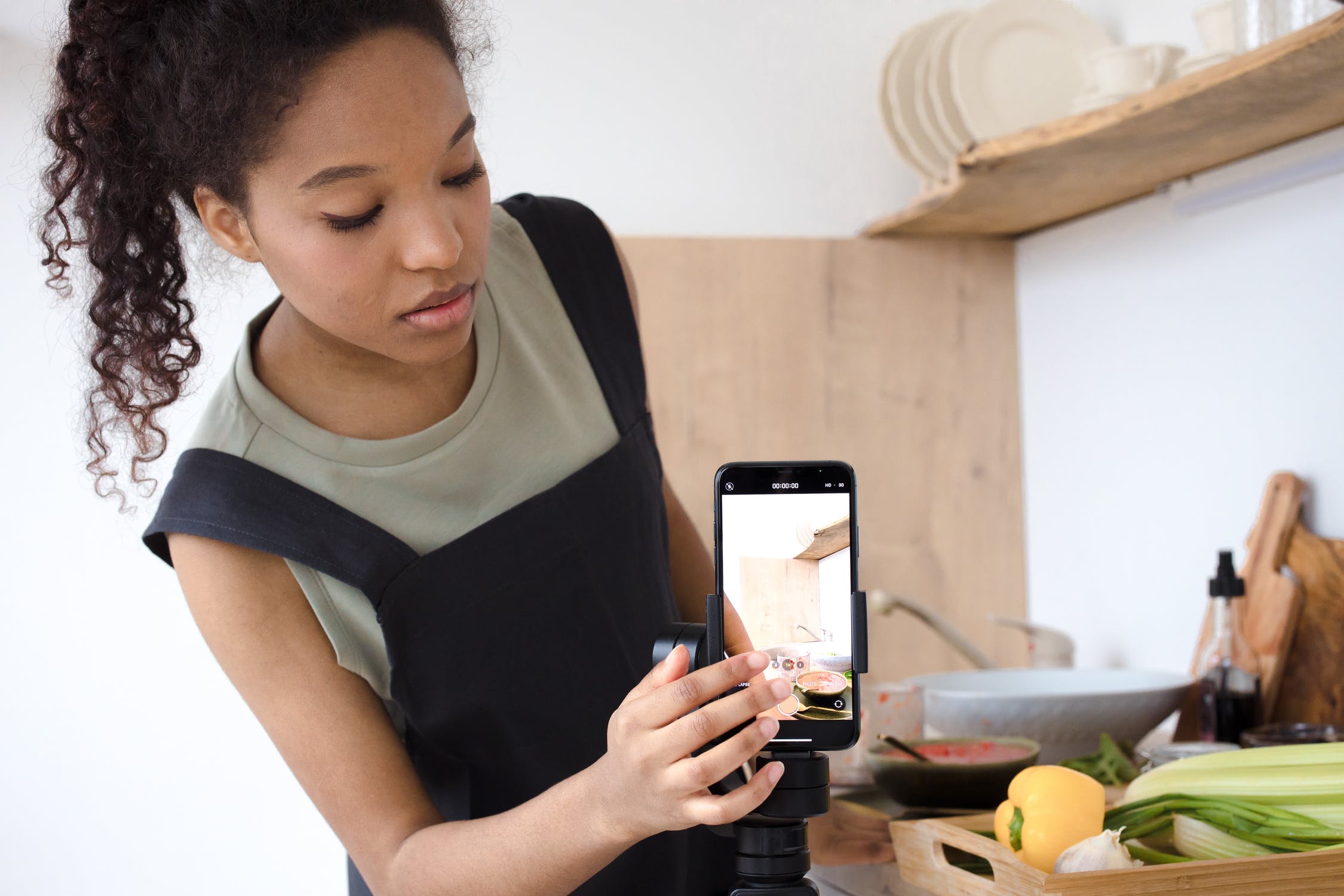
Conclusion
At this point, you know everything about how to go live on TikTok. So, it's time to start your live stream and engage with your followers differently. However, make sure to be creative during the live stream as it will engage more and more viewers. And, if you haven't crossed the "1k followers" benchmark yet, start creating cool content that'll get your profile at the top of the trending page.
We hope this experience of playing videos on loop goes unwrinkled and trouble free.





