In this article, we list 7 online video editor that can be used to slow down videos. Also, we provide an offline software that features more advanced video editing functions – Filmora. Scroll down and you will find the right solution you want.
If you want to make a slow-motion video, we recommend you use an online video editor - it's very simple and efficient. Choose any online video editor in our list and follow the step-by-step guide, you can easily slow down your video online within a few clicks.
Part 1. The Best 7 Online Tool to Slow Down Video
Online tools are best as they are more portable, save a lot of hassle, and are easy on the device that you're using them on. Now, let's look at the eight best online tools we've picked for slowing down your video. If you are more accustomed to edit videos on your phone, you can check the best app to slow down videos as well.
1. Clideo
Clideo is a fast, secure, and fully online editing tool that lets you slow down videos. It supports multiple video file formats and supports importing files from Google Drive and Dropbox.
Step 1. Upload the clip you want to slow down from your computer or mobile device. You can also add the file from Google Drive or Dropbox.
Step 2. You'll choose how much you want to slow your video down. You can select the output file format of your choice at the bottom. Also, you have the option to mute the audio.
Step 3. once you're satisfied with the result, click "Export." After the processing is finished, you'll be able to download the video. You can also share it directly to your Google Drive or Dropbox account.
2. Kapwing
Kapwing is an online video editing tool with professional features. For example, Kapwing's online video speed controller is a free, secure, and spam-free tool to slow down your video precisely. Also, it lets you export without watermarks if you sign in for a free account.
Step 1. Upload the video or GIF that you want to slow down. Alternatively, you can also enter the link from significant websites like YouTube, Facebook, Twitter, TikTok, etc.
Step 2. Adjust the speed of your clip using the sidebar. For example, you can slow down your clips to 0.25x of the original speed.
Step 3. Once you're satisfied, hit export, and your video will be ready in a moment.
3. Online Video Cutter
Online Video Cutter is a fast and reliable tool for slowing down videos. It supports multiple video formats and supports adding files by drag-and-drop, Google Drive, Dropbox, or video link. Also, it lets you choose the output format.
Step 1. Click "Upload file" or add the video by dragging it.
Step 2. Once your video is uploaded, speed can be changed by clicking the corresponding tool in the sidebar. Click "Change speed" and choose from available options.
Step 3. Your video will be saved as an MP4 file. Click the "Format" button to change the file type. Online Video Cutter supports almost all of the major formats. After that, click "Save" and wait a few minutes for processing.
Step 4. Once the video is processed, click "Save" to download it.
4. Fastreel
Fastreel is an online tool for slowing down or speeding up videos. Fastreel is free to use, fast, easy, and secure. Along with that, it has a very interactive and friendly user interface and lets you save your slowed-down video in various formats.
Step 1. Click on "Add Your File" and select the video you want to slow down. Make sure your file size does not exceed 500MB.
Step 2. Choose the desired speed from the panel at the left. You can preview your results by clicking the "Play" button. Audio can also be muted if needed. After that, click "Continue."
Step 3. Confirm the export settings and save your file.
5. Adobe Creative Cloud Express:
Adobe Creative Cloud Express is one of the best online professional editing tools. It has all the functions that you'll need to edit your video. You can also slow down or speed up your video using Adobe Creative Cloud Express in a few simple steps.
Step 1. Browse or drag and drop your file to get started.
Step 2. Once the video is in the timeline, select your desired speed from the panel at the right. You can also mute the audio if needed.
Step 3. Once you're satisfied with the results, click "Download" to download your clip.
6. Online Converter
Online Converter is very simple and lets you slow down or speed up your video. It supports various video formats and lets you choose between seven-speed presets.
Step 1. Click on the "Choose File" button to select the file you want to slow down. Files of up to 200MB are supported.
Step 2. Select your desired speed from the dropdown menu.
Step 3. Click on "Change" to upload your file. Once uploaded, it will start processing.
Step 4. Once the file is processed, you'll be redirected to the download page.
7. Flixier
Flixier is an all-in-one online video editing tool. It is packed with many professional tools to get the job done. With Flixier, you can also slow down or speed up your videos. Let's take you through the steps involved in slowing down a clip.
Step 1. Import the video into Flixier by either dragging it, uploading it from cloud storage or by the YouTube link.
Step 2. Once the video is in the timeline, you can slow it down by using the slider at the right panel or the speed presets.
Step 3. Once you're satisfied, you can download it or publish it to selected destinations.
Part 2. The Best Offline Software to Slow Down Video - Filmora
When it comes to offline software, we would like to recommend Filmora, because it is the best tool to slow down video on mac and windows, and it is the best all-in-one video editing software with all the professional tools you'll need.

Wondershare Filmora - Best Video Editor for Mac/Windows
5,481,435 people have downloaded it.
Best video editing software for beginner and semi-professional, that comes with powerful editing skills like trimming, splitting, rotating, editing, etc.
Advanced video editing features including speed ramping, motion tracking, color match, keyframing, masking, etc
Advanced audio editing features including audio ducking, audio denoise, auto beat sync, auto synchronization, etc
500+ free special video effects to customize and create an awesome movie by yourself.
Numerous free stock media from Giphy, Unsplash and Pixabay
Top-notch industry-leading Boris FX and Newblue FX plug-ins and live graphics solutions to simplify complex editing tasks
The software supports almost all available videos, images, and video formats. Besides, it also supports GIF files and 4K resolution videos.
Step 1. Import the file into Filmora using the + icon or drag-and-drop the file in the project. Drag the clip into the timeline to make it active.

Step 2. Right Click on the clip in the timeline and select "Speed." Go to the Speed Menu and decrease or increase the speed by using the slider.
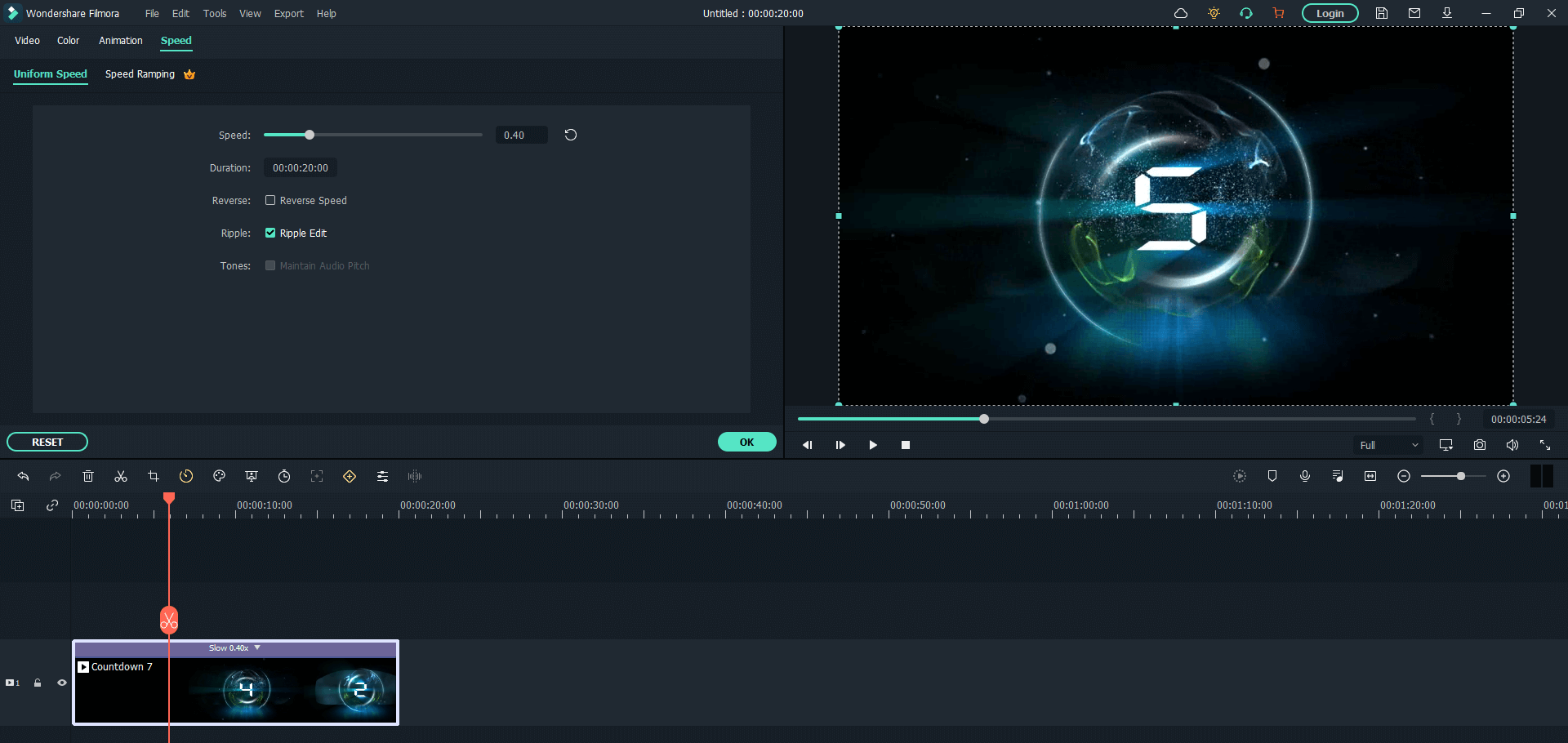
Step 3. If you want to slow down or speed up parts of your video, you can apply speed ramping on your video and easily create such effect by adjusting the speed line. Moreover, using speed ramping tool can help you to slow down your video without losing the audio quality, which means your video won't sound strange. So, if you want to keep the high quality of your original video, you'd better choose a professional video editor like Filmora instead of online tools.
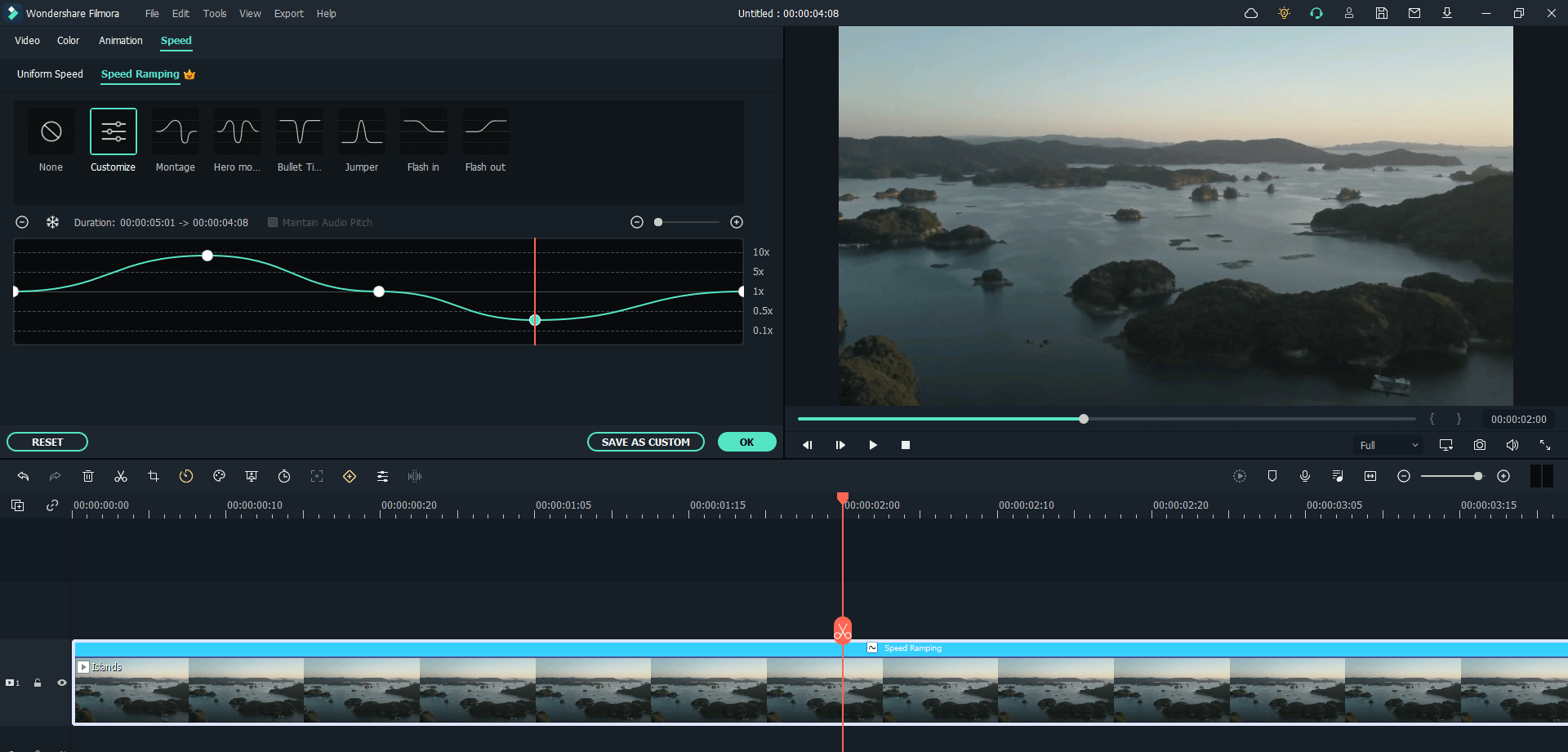
Step 4. Save and export the file once you are satisfied with the result.

For Win 7 or later (64-bit)
For macOS 10.12 or later
