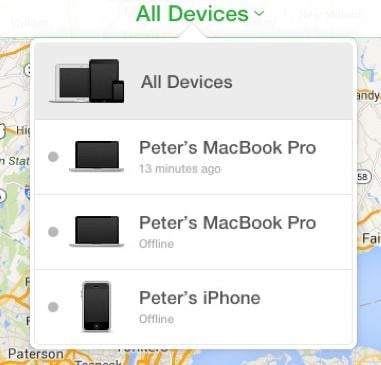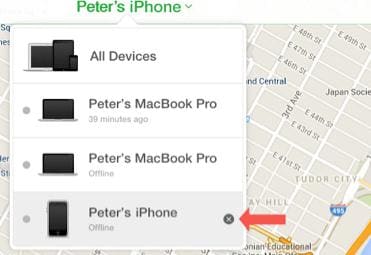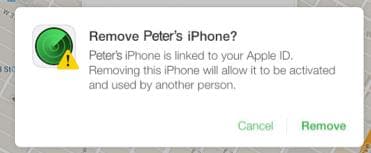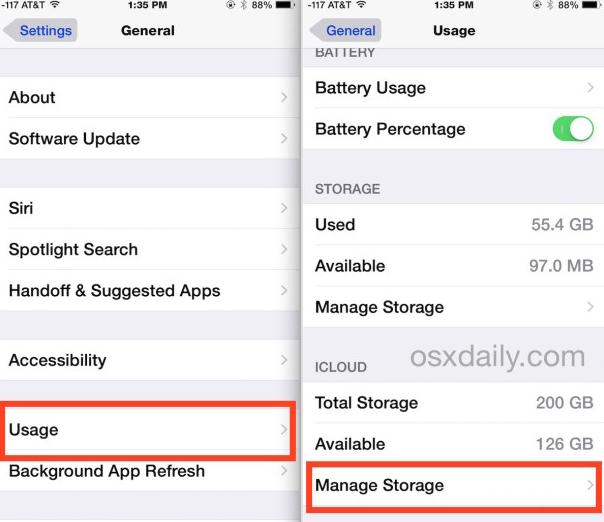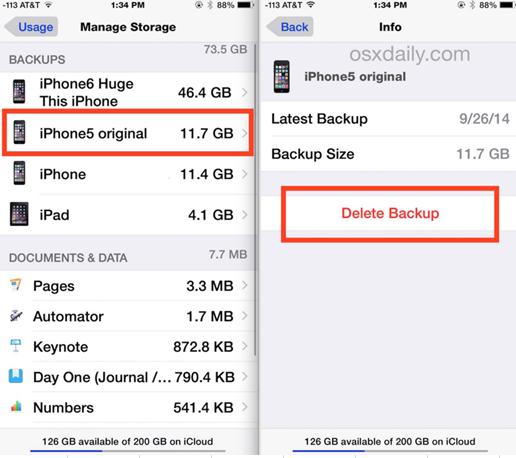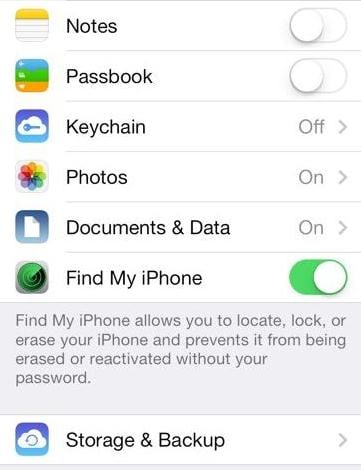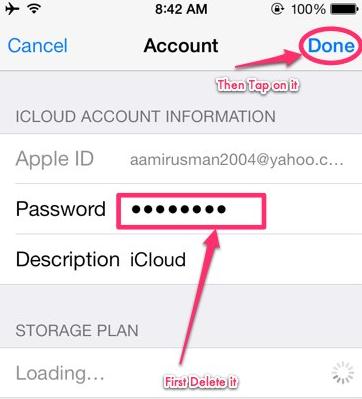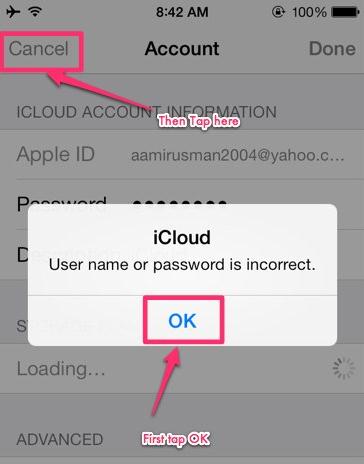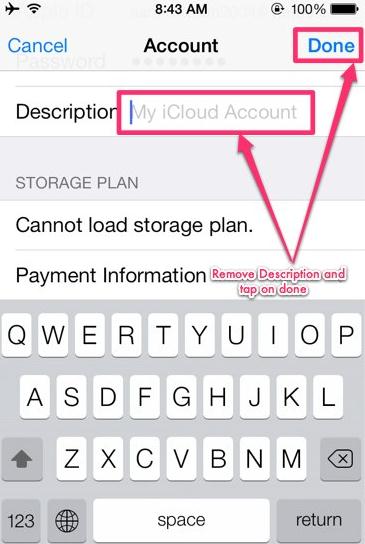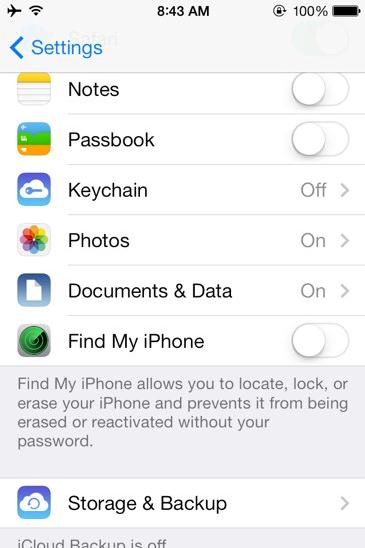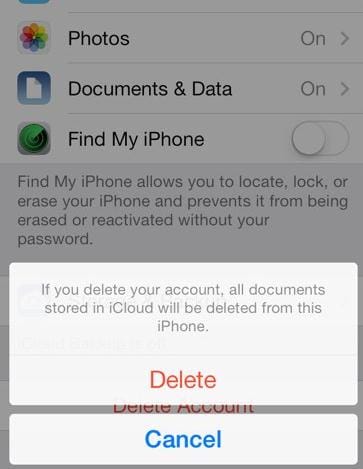Contents
- 2. Delete AV Files on iPhone
- 3.1 Delete Apps on iPhone
- 3.2 Delete Icons on iPhone
- 3.3 Delete Updates on iPhone
- 3.4 Delete App Store
- 4.1 Delete Contacts on iPhone
- 4.2 Delete Messages on iPhone
- 4.3 Delete All Email on iPhone
- 4.4 Delete Calendar Events on iPhone
- 5.1 Delete Downloads on iPhone
- 5.2 Delete Other on iPhone
- 5.3 Delete Everything on iPhone
- 5.4 Delete Info from iPhone
- 5.5 iPhone Delete Button Not Working
- 6.1 Remove iPhone from iCloud
- 6.2 Remove iPhone from iTunes
It comes a time when you have to clear off the content or the data in your iPhone. For instance, when you want to sell your iPhone, you will do so after getting rid of all the content it contains. Also, when you are sending your phone for repair, you do not wish your personal information to get into the hands of wrong people, criminals. And you have to remove iPhone from iCloud also to wipe everything. Therefore, delete iPhone data and permanent removal of the iCloud account in your iPhone can be 100% safe and secure. Below guide will show you how to do in details.
Part 1: How to Delete iPhone without iCloud
The manual deletion process only breaks the pathway to the primary storage. However, the content is still somewhere in your iPhone in invisible storage and may continue affecting the performance of your iPhone as well as eating up valuable spaces for better apps. What do you need for permanent content removal? You need an advanced data deletion tool. dr.fone (Mac) - Data Eraser (IS) (or dr.fone - Data Eraser (IS)) is one of the best iPhone deleting tools on the market today. The app gives you the opportunity to remove all the content in your iPhone through Erase All Data mode. Also, it has two more data deletion options including Erase Private Data and the Erase Deleted Files. Any content deleted using this tool is unrecoverable despite the choice of the data recovery tool that you might be used to recover it.
Key Features of dr.fone - Data Eraser (IS):
- With dr.fone - Data Eraser (IS), you can boost the speed of your device by removing junk files and unused apps that tend to affects its performance. With SaferEraser one click cleanup, your device will perform at optimal speeds.
- As aforementioned, the program comes with three different data deletion mode. This mean that you can choose which data to erase. You can choose to delete everything, or a particular category, say messages or videos.
- The software deletes the phone content permanently from your iPhone thereby protecting your personal privacy.
- With "Erase Deleted Files" option, you can remove all the deleted files on any iDevice permanently.
- The software can help you free up more space for you phone storage. With photo compressor mode, you can compress photos to create more storage space. Also, removing of junk files and unwanted files creates more storage space.
Steps on how to delete everything from iPhone without restoring
Step 1: Run the data eraser
Download and install the data eraser on your computer. Run the program. Double click on the icon to launch.
Connect your iPhone to the computer using the USB cables. After the phone connects successfully, you will see its name on the upper side of the program.
Step 2: Erase all data from iPhone
Click on the “Erase All Data” mode in the primary window, click "Erase Now" and then type the word “delete” to confirm that you really want to erase everything in your iPhone. The program will scan everything in your iPhone. After the scan is complete, click on “Erase Now” to begin the deletion process. Ensure that your iPhone is connected to the computer throughout.
Step 3: Delete private data from iPhone
To delete private data, click on the “Erase Private Data” mode to get rid of all the private data in the icloud account of your iPhone. By clicking on this mode, the program will scan your iPhone icloud account for private data. After scanning, click on the “Erase Now” to begin deleting the scanned private data. Also, you can selectively remove unwanted data without restoring your iPhone. The erased private data include caches, messages, message attachments, call history, photos, notes, keyboard, and cookies.
Part 2: How to Remove iPhone from Find My iPhone
Part 3: How to Remove iPhone Backup from iCloud
Part 4: How to Delete iCloud Account from iPhone