Nowadays, you might get videos in various formats, such as VOB. VOB is a container format consisting of video, audio, menu and subtitles. Most of the DVD movies are stored in VOB files. If you are using a Mac, you might count on iDVD to burn DVDs. However, if you want iDVD VOB burning, you will find that it is impossible to burn VOB to DVD with iDVD, for the VOB files cannot be recognized in iDVD. Is this the end to burn VOB to DVD on Mac? Absolutely not! Here is the solution for you.
To do so, you are recommended to burn VOB to DVD with DVD Creator for Mac. It could be the best iDVD alternative for you. This program allows you to burn any formats like VOB, MP4, MOV, WMV, MKV, FLV and more to DVD with a few clicks. Besides, you can also turn your home made movies or downloaded web videos into DVD without any fuss. If you have shot wonderful photos, you also can import it to this iDVD alternative to make photos slideshow, and then burn it to DVD for storage or sharing. It comes with many other impressive features:
- Easy-to-use interface and fast burning speed with high quality.
- Come with built-in video editor for video editing before burning.
- Provide hundreds of free DVD menu templates to fit any DVD themes.
- Support all Mac OS like the new Yosemite, Mavericks, Mountain Lion and Lion.

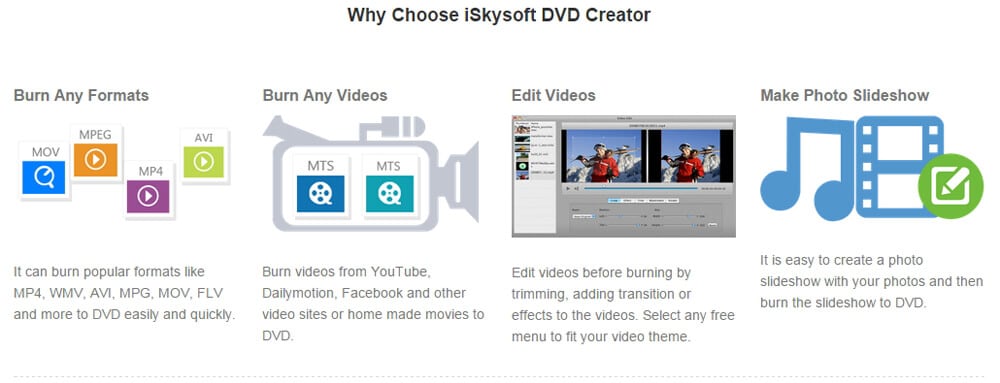
Simple Steps to Burn VOB to DVD in iDVD Alternative:
Step 1
Install and launch iDVD alternative
Just click the above "Free Download" to get the program file. After that, double click the downloaded program file to run the installer. And you can follow up the built-in instruction to set up the program on your Mac. Then launch the program to go to the main interface.
Step 2
Import VOB videos to the program
Now you can click the "Create a New Project" button in the main interface. And you will get a pop-up window to browser your VOB file and import it to the program.

Step 3
Edit VOB video and select a Menu
When you click on the video thumbnail, you will see an "Edit" button beside the video. Just click the button to open editing window. There you can crop, trim, rotate or add watermark to the video.
And click on the "Menu" button, you will see the menu list. You can double click on any menu to apply it to your video. Then click the "Preview" button to preview your video effect.

Step 4
Start burning VOB in iDVD alternative
If everything is OK, click the "Burn" button to confirm the burning settings. You can check to burn VOB to DVD Disc, DVD Folder, .dvdmedia or IOS File. Give a name to your DVD and select the TV Standard as NTC or PAL. Lastly, click "Save" to start burning VOB.


Directly Convert VOB to iDVD Compatible Format
You can also burn VOB in iDVD easily by converting VOB to iDVD supported format with the help of iSkysoft iMedia Converter Deluxe for Mac. This powerful video converter allows you to convert standard video, HD videos and audio to any video and audio formats, such as M2TS (AVCHD, ), HD MKV (, MPEG-2), HD MOV (MPEG-4, ), VOB, MP4, WMV, AVI(XviD), MTS, MPG, and more. So you can easily burn the converted VOB with iDVD directly.







