

Filmora Video Editor
Instant Cutter Tool
The Instant Cutter tool allows you to upload videos shot with your motion camera including GoPro, and videos in format of MTS/M2TS or MP4/MOV, so that you can directly trim and merge video without re-encoding the video.
To perform the function, you only need to click "Import" icon on the top menu and choose "Import with Instant Cutter Tool". With it, you can:
Trim Video
Step 1 Import Video
Click "Open File" to select your video file to import it to the program. You can also directly drag and drop the video from your local folder. It supports to edit MP4/MOV and MTS/M2TS formats.
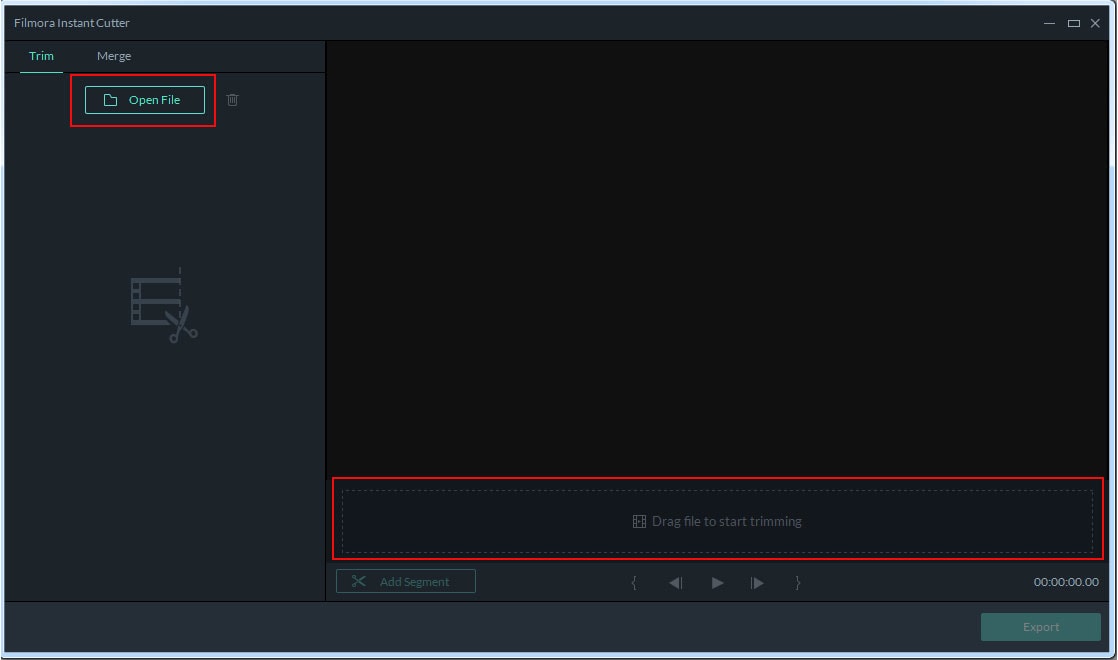
Tips: You can rapidly import an 8GB video file to Filmora Video Editor within 2 min. You can only import one video at a time.
Step 2 Trim Video in 3 Ways
1. Using trimming slider: In the timeline, you can see the blue in/out slider. You can simply drag the in slider to set the beginning and drag the out slider to set the ending. And the video will be trimmed left only the highlight part that you want to keep.
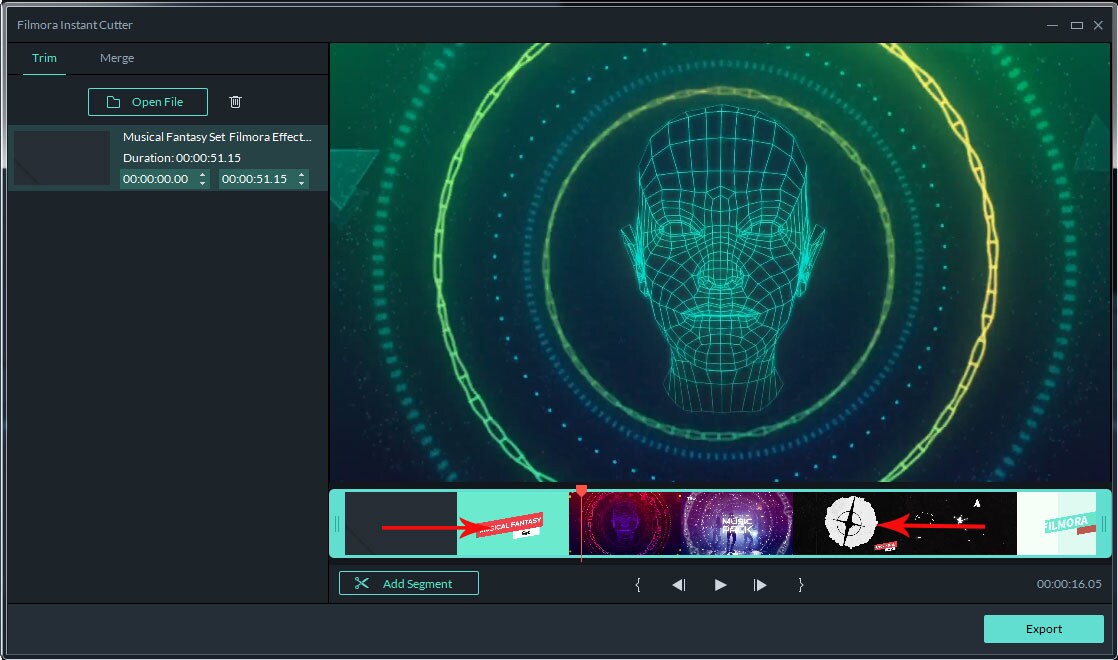
2. Using Set in/out points: Under the timeline, there is a Set in/out point button. First place the Playhead at the position you want to set as beginning, and click the "Set in point", the slider will jump to the Playhead position to set it as beginning. And then place the Playhead at the position you want to set as ending, click on the "Set out point", the slider will jump to the Playhead position to set it as ending. Done.
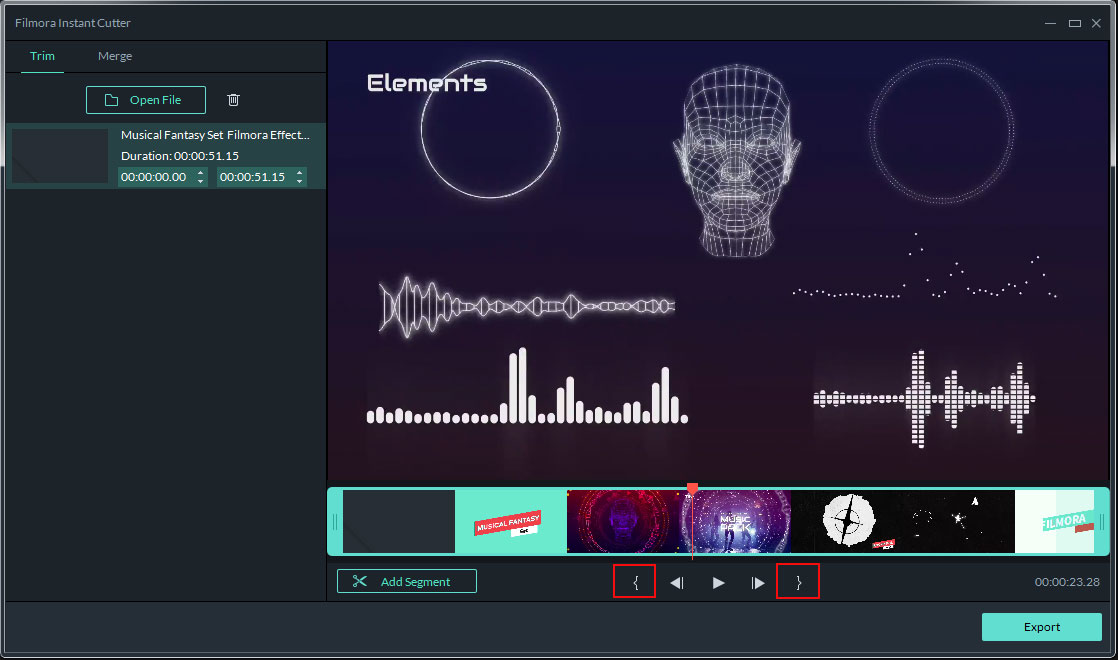
3. Setting duration time: Click the thumbnail of the video on the left side of the trimming interface, and you can directly set the starting and ending time for trimming the video.
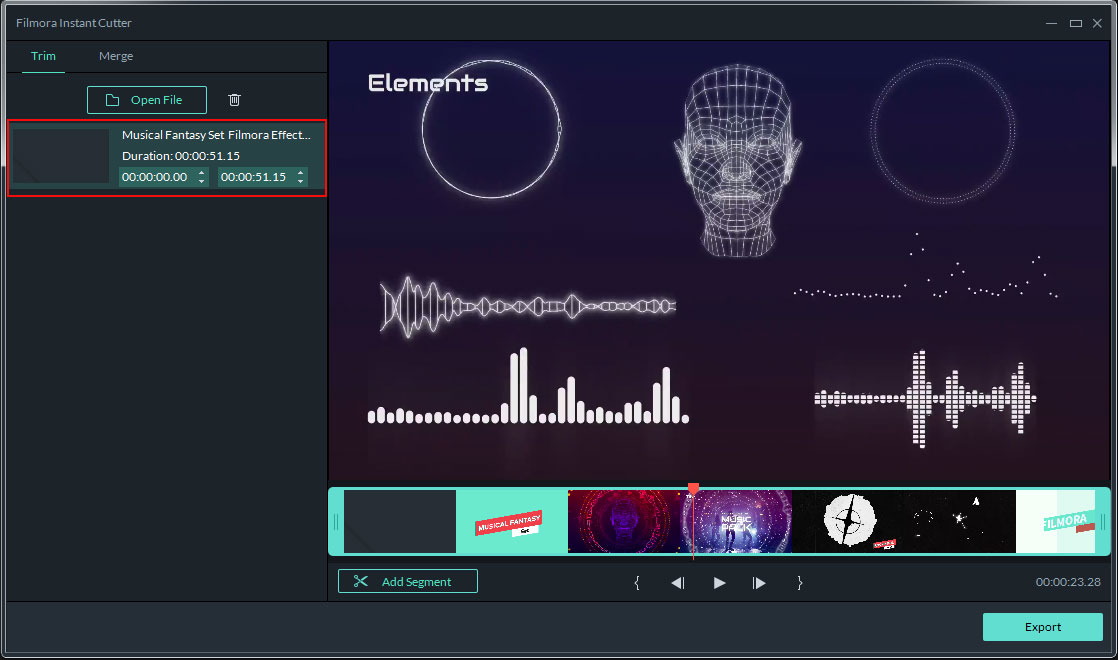
Step 3 Add Segment
Place the Playhead at anywhere of the video clip, and click on the "Add Segment" button, a new video from the starting of the video to the Playhead position will be generated automatically.
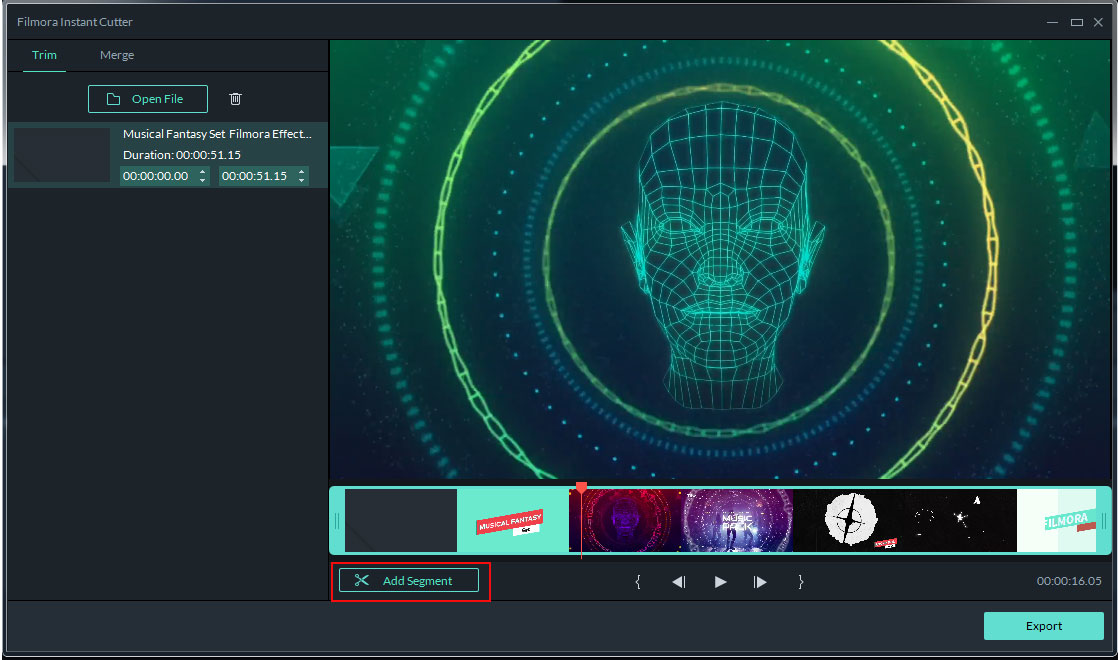
Step 4 Preview the Video
You can click on the "Play" icon to preview the trimmed video.
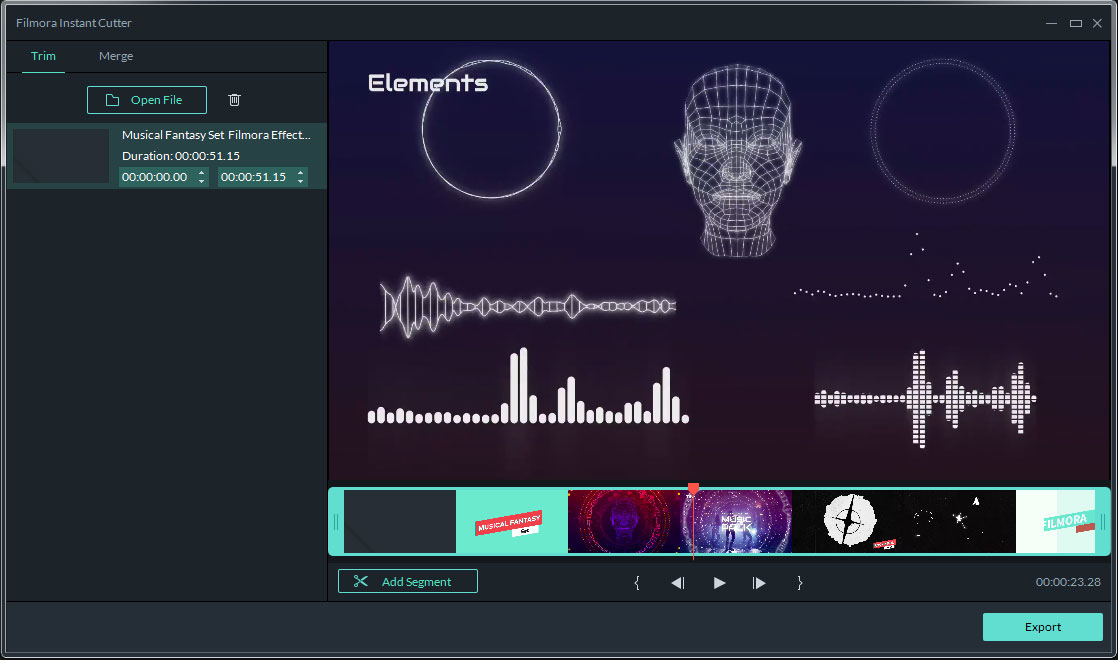
Merge Videos
Step 1 Import Video Clips
Open Filmora Instant Cutter, go to the "Merge" tab and click the "Open File" button to choose the videos you want to merge and import them to the program.
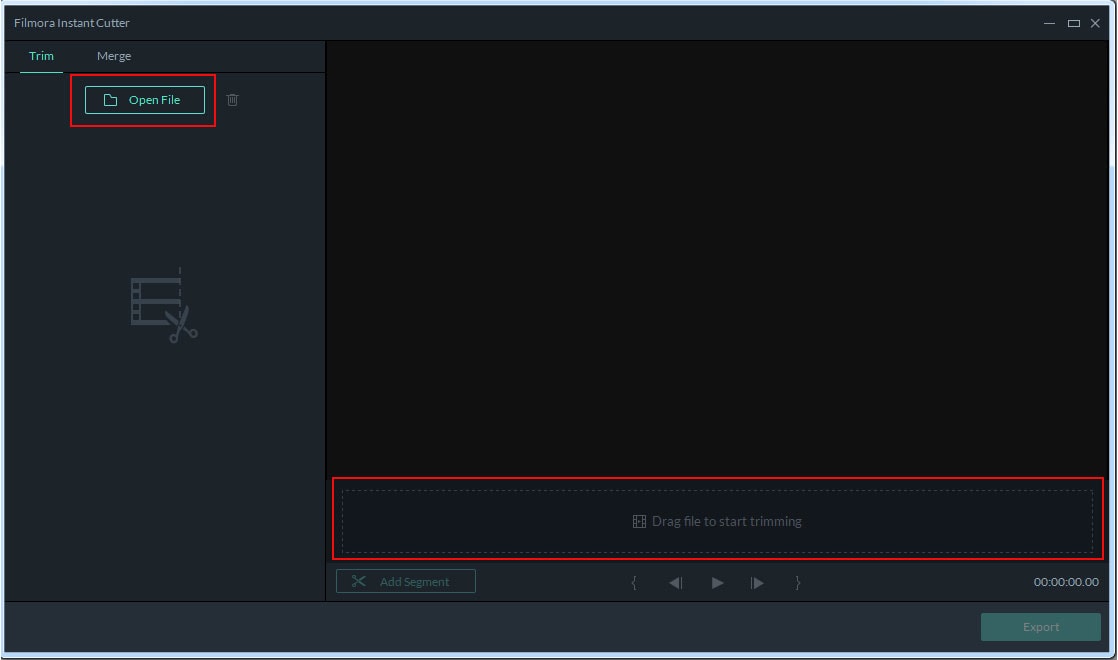
Tips: To merge videos, the videos should be shot by the same devices. That means they should have the same resolution and frame.
Step 2 Reorder the Videos
In the media library, you can click on the "Up" or "Down" arrow to reorder the videos.
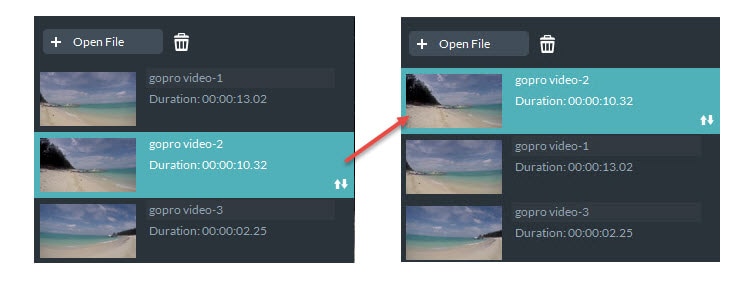
Step 3 Merge Videos
Now preview the videos. And then click "Export". The videos will be saved into one video.
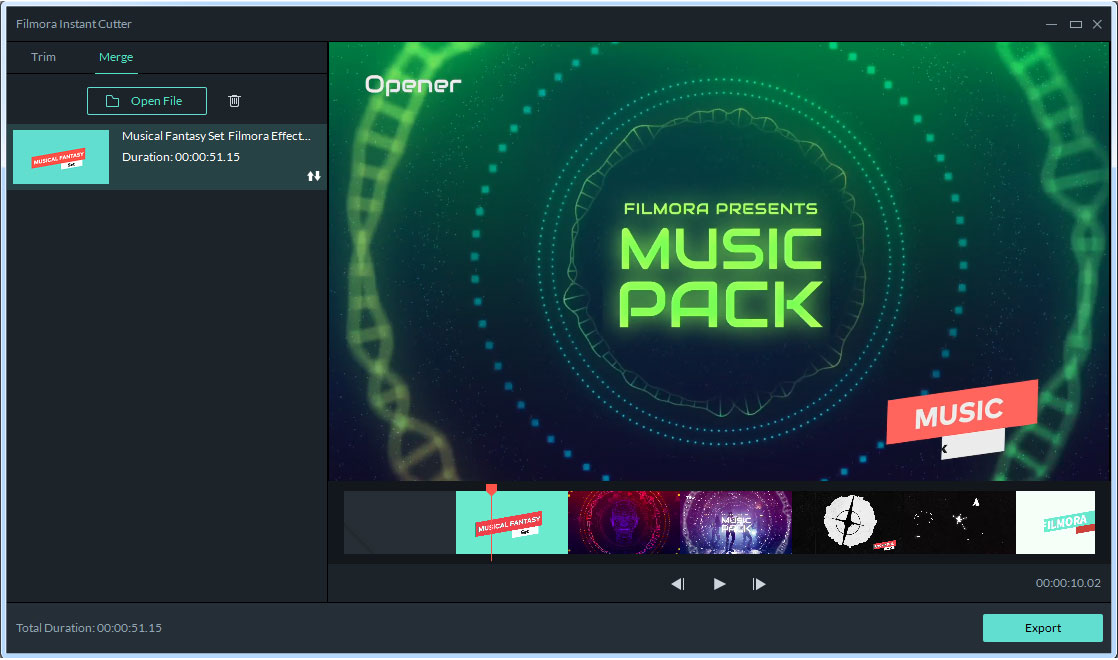
Popular Products



