

Filmora Video Editor
The best video editing software to create stunning videos with full-featured editing tools and impressive effects.
Keyboard Shortcuts List
Below is the keyboard shortcuts that you can use with Filmora Video Editor.
| Module | Command | Windows Shortcuts |
|---|---|---|
| File | New Project | Control-N |
| File | Open Project | Control-O |
| File | Save Project | Control-S |
| File | Save Project As | Control-Shift-S |
| File | Archive Project | Control-Shift-A |
| File | Import Media Files | Control-I |
| File | Record Voice-over | Alt-R |
| File | Preferences | Control-, |
| File | Exit (Mac: Quit) | Alt-F4 |
| File | Undo | Control-Z |
| File | Redo | Control-Y |
| File | Cut | Control-X |
| File | Copy | Control-C |
| File | Paste | Control-V |
| Edit | Delete | Delete |
| Edit | Ripple Delete (Delete and Close Gap) | Shift+Delete |
| Edit | Select All | Control-A |
| Edit | Copy Effects | Ctrl-Alt-C |
| Edit | Paste Effects | Ctrl-Alt-V |
| Edit | Show Clip Properties | Alt-E |
| Edit | Split | Control-B |
| Edit | Trim Start to Playhead | Alt-[ |
| Edit | Trim End to Playhead | Alt-] |
| Edit | Crop and Zoom | Alt-C |
| Edit | Rotate 90 Clockwise | Ctrl-Alt-Right Arrow |
| Edit | Rotate 90 Counter Clockwise | Ctrl-Alt-Left Arrow |
| Edit | Change Speed and Duration | Ctrl-R |
| Edit | Add Freeze Frame | Alt-F |
| Edit | Detach Audio | Control-Alt-D |
| Edit | Mute | Control-Shift-M |
| Edit | Stabilization | Alt-S |
| Edit | Color Correction | Control-Alt-C |
| Edit | Green Screen | Control-Alt-G |
| Edit | Insert | Shift-I |
| Edit | Overwrite | Shift-O |
| Edit | Rename | Enter |
| Edit | Delete | Delete |
| Edit | Reveal in Explorer(Finder) | Control-Shift-R |
| Edit | Apply | Alt-A |
| View | Play | Space |
| View | Stop | Control-/ |
| View | Full screen | Alt-Enter |
| View | Previous Frame | Left |
| View | Next Frame | Right |
| View | Previous Edit Point | Up |
| View | Next Edit Point | Down |
| View | Previous Second | Shift-Left |
| View | Next Second | Shift-Right |
| View | Previous Mark | Shift-Up |
| View | Next Mark | Shift-Down |
| View | Go to Project Beginning | Home |
| View | Go to Project End | End |
| View | Go to Selected Clip Start | Shift-Home |
| View | Go to Selected Clip End | Shift-End |
| View | Zoom in | Control+ = |
| View | Zoom out | Control+ - |
| View | Zoom to Fit timeline | Shift-Z |
| View | Set In point | I |
| View | Set Out point | O |
| Marker | Add Marker | M |
| Marker | Delete Marker | Delete |
| Marker | Edit Marker | Shift-M |
| Marker | Jump to Previous Marker | Shift-Up |
| Marker | Next Marker | Shift-Down |
| Miscellaneous | Help | F1 |
| Miscellaneous | Export | Control-E |
Steps to set up shortcuts
Step 1: Click File -> Keyboard Shortcuts to see the list of available shortcuts.
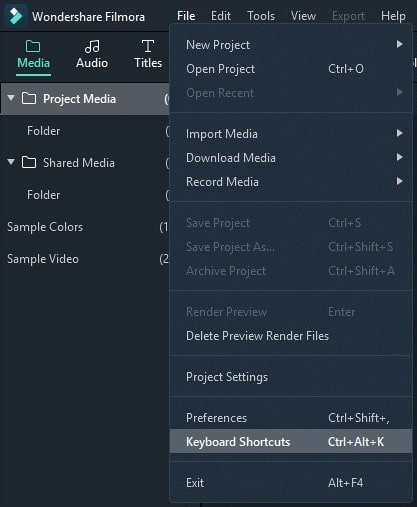
Step 2: Click any shortcut to make changes. It's important to note that you cannot change it to anything that is already in use. When you finished, click OK to save the changes. You can restore the default shortcut at any time by clicking Restore Defaults.
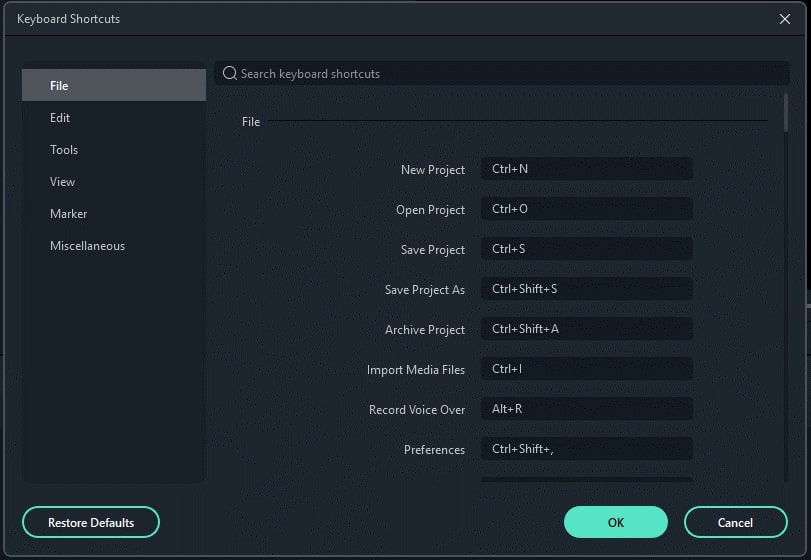
Popular Products

Filmora User Guide
A guide to using Wondershare Filmora Video Editor.

Dr.fone
All-in-one mobile solution, restore and backup phone data with ease.

PDFelement
Provides easiest way to create, edit, convert, and sign PDF files.
