MKV is a popular file format that's commonly used to store multimedia content. You can combine video clips, their audio, and subtitles in an MKV file. In general, people use MKV to store movies, TV shows, and large concert videos. Since MKV files' file size can be significantly large, it's essential to choose a reliable MKV video editor that can quickly process them. In this article, we have put together a list of the top 10 MKV video editors that'll help you edit MKV files without any hassle.
Top 10 MKV Editor for Windows & Mac
- 1. Filmora Video Editor >
- 2. Movavi Video Editor >
- 3. GilliSoft Video Editor >
- 4. EaseUS Video Editor >
- 5. Kdenlive >
- 6. OpenShot >
- 7. Avidemux >
- 8. Hitfilm Express >
- 9. Lightworks >
- 10. Bandicut >
1. Filmora Video Editor – Best MKV Editor
Filmora Video Editor & Filmora Video Editor for Mac is a professional video editor that’s available for both Windows and Mac. The tool offers an easy-to-use timeline-based interface, making it easier for content creators to compile visually appealing movies. The tool supports a wide variety of file formats, and MKV is one of them. It offers a plethora of features that make it one of the best MKV video editors.

Key Features
- Use predefined video effects and transitions to enhance the overall production quality.
- Video keyframing to create your custom transitions.
- Supports different types of file formats.
- Color grading to make your videos look cinematic.
Follow these steps to edit an MKV video using FIlmora X.
Step 1 - Install and launch Filmora X on your computer. Click Import to load the MKV files that you want to edit.

Step 2 - Once the videos are imported to the media library, drag them to your timeline to get started.
Step 3 - Now, you can choose different tools from the toolbar to perform various editing operations. You can use the toolbar to trim, split, rotate the video clips to compile the desired story.

Step 4 - If you want to make the video more compelling, go to the Effects panel and choose any effects.

Step 5 - Once your video is ready, simply tap the Export button and choose the right output format to save the file on your PC.

2. Movavi Video Editor
MovAvi video editor is another popular MKV video editor that’s used by a wide variety of audiences. People mainly use MovAVI for its intuitive interface and different editing features. Like Filmora X, MovAVI also offers a timeline-based user interface to speed up the entire editing process. You can also apply various filters and smooth transitions between two clips to craft the perfect storyline.
Supported Platforms: Windows 7,8,10.
Key Features:- • Special effects such as chroma key and slow motion.
- • Apply filters to your video clips.
- • Add animated titles, stickers and even create overlay videos.
- • Perfect for small-scale video editing.
- • Supports multiple file formats.
- • MovAvi doesn’t have too many video effects for low-light clips.
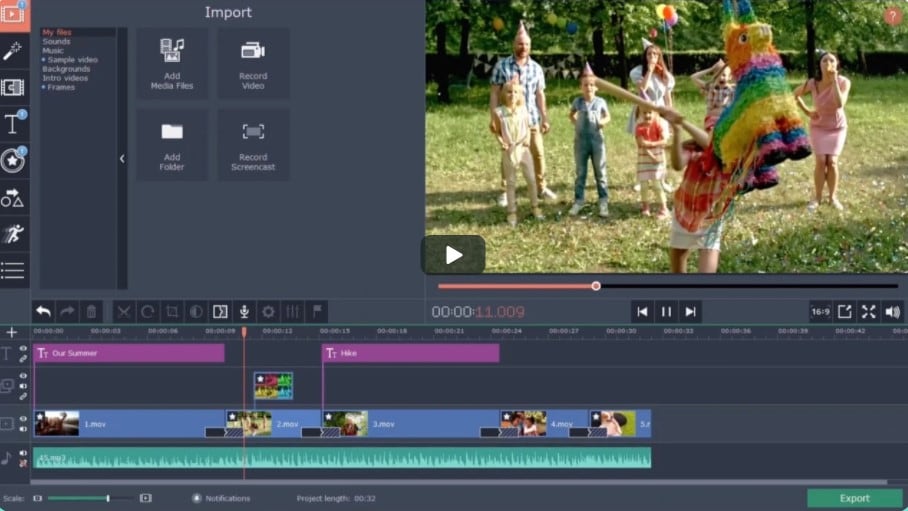
3. GilliSoft Video Editor
GilliSoft Video Editor is a beginner-friendly MKV video editor that’s perfect for people who are just getting started with video editing. While the user interface isn't as intuitive as other modern-day editing tools, GilliSoft offers many features that'll help you compile stunning videos. Apart from the basic editing operations, you can also apply special effects and transitions to boost the overall video quality.
Supported Platforms: Windows and macOS
Key Features:- • Apply special video effects.
- • Directly upload the videos to Facebook, YouTube, and other social media platforms.
- • Supports audio editing.
- • A Reliable tool for beginners.
- • Perfect for compiling short Reels for your Instagram account.
- • The interface isn’t user-friendly.
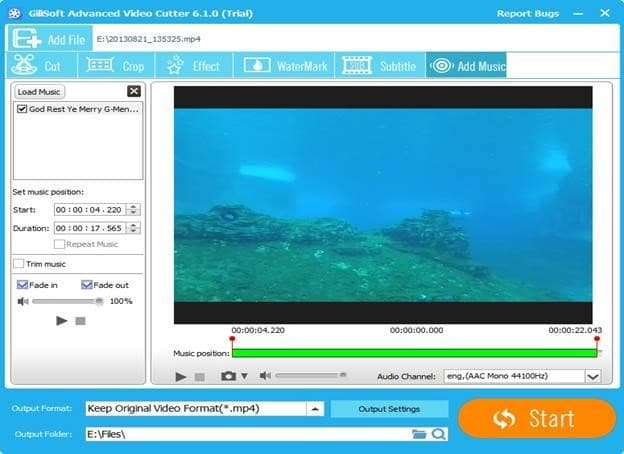
4. EaseUS Video Editor
EaseUS Video Editor is an excellent choice for people who want to step-up their video-editing game. Though the software is a bit on the expensive side, it offers an extensive range of features that'll help you become a better editor. The EaseUS video editor provides advanced features to edit your MKV files and create stunning movies, from applying custom transitions to creating overlay videos.
Supported Platforms: Windows 7/8/10
Key Features:- • Simple and Easy-to-Navigate Interface.
- • Wide variety of transitions and video effects to choose from.
- • Create overlay videos for your gaming channel on YouTube.
- • External library to find exclusive transitions/effects.
- • Decent MKV video editor for beginner YouTubers.
- • Slightly expensive than other video editors.
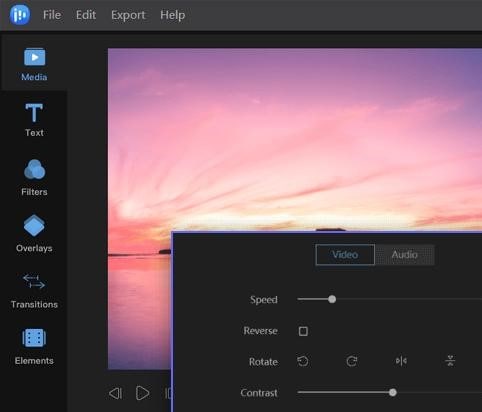
5. Kdenlive
Kdenlive is one of the traditional video editing tools that was initially launched for Linux back in 2002. Fast forward almost two decades. It is still a popular editing tool to edit MKV files. The good news is that the tool is now available for Windows and macOS as well. Being a professional video editing tool, Kdenlive supports most file formats, which means you won't have to look for a video converter before starting with the editing process.
Supported Platforms: Windows, macOS, Linux
Key Features:- • Customizable interface to meet your specific goals.
- • Offers different transitions and effects.
- • Being open-source, Kdenlive is available for free.
- • Add multiple video clips to your timeline.
- • It may take some days to get used to its unique interface.
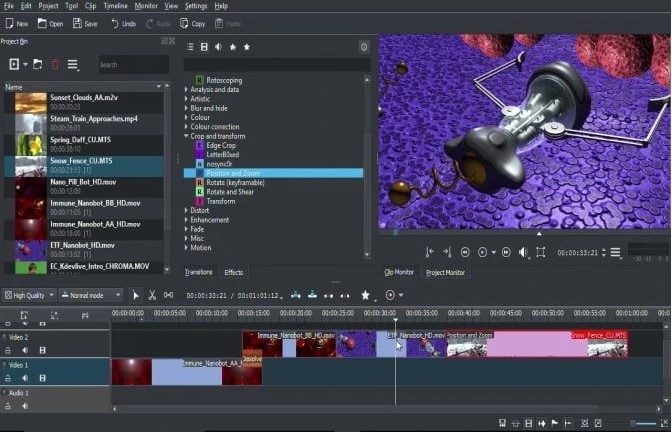
6. OpenShot
OpenShot is a great MKV video editor that offers an intuitive interface and a wide variety of editing features. Even if you're a beginner, you won't find it challenging to navigate the software's different functions. The best part is OpenShot is an open-source video editor and available for free. However, it still offers some advanced features such as 3D animations, overlay stickers, and a plethora of video effects.
Supported Platforms: Windows, macOS, Linux
Key Features:- • Cross-platform editing tool available for all platforms.
- • Supports unlimited layers, allowing users to add multiple clips to the timeline.
- • Available for free.
- • Beginner-friendly MKV video editor.
- • The built-in library offers different types of transitions and video effects.
- • The software isn’t as responsive as other video editors.
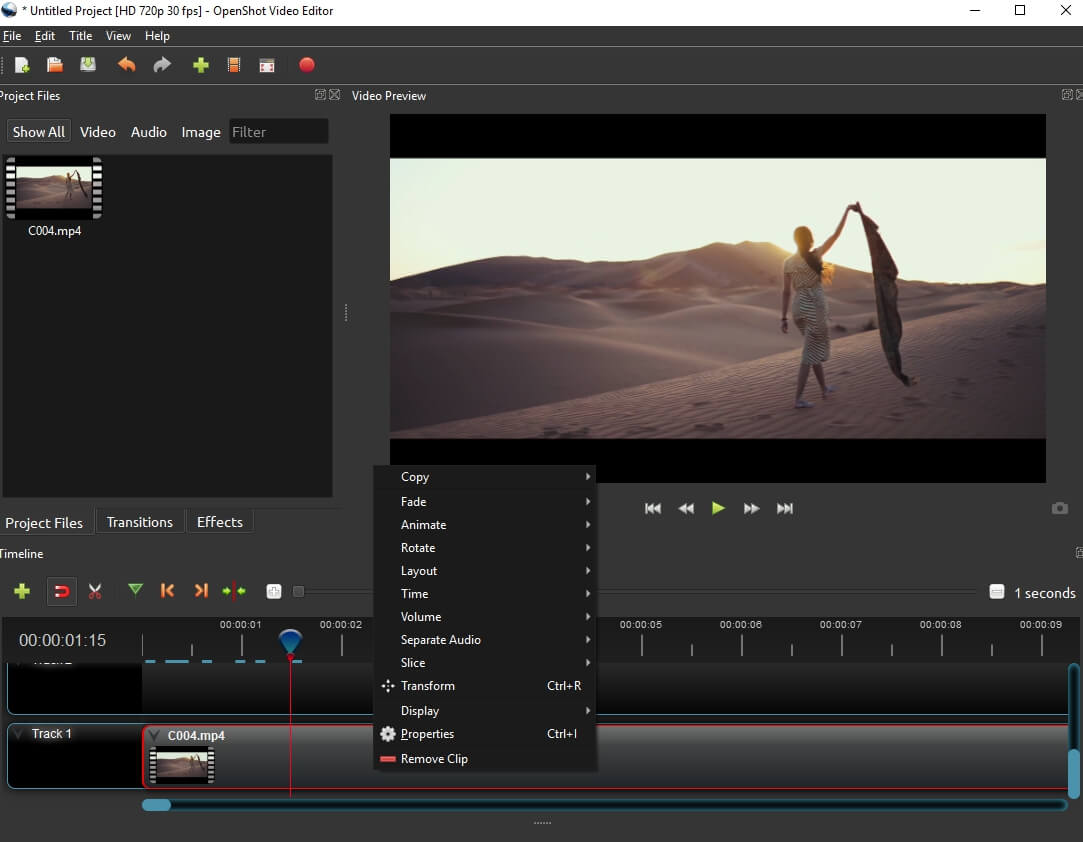
7. Avidemux
Avidemux is another open-source video editor that's perfect for editing short MKV files and compiling quick videos for your social media platforms. If you're looking for a simple video editor, Avidemux is the right answer. With a simple interface, it'll become a piece of cake to edit your footage. And, in case you are an experienced editor, you can also utilize projects, job queues, and powerful scripting capabilities to automate different tasks.
Supported Platforms: Windows, macOS, Linux,BSD
Key Features:- • Free MKV video editor.
- • Supports all the popular file formats such as MKV, MP4, and AVI.
- • Perfect for novice editors.
- • Advanced features to automate different editing tasks.
- • Cross-platform compatibility.
- • It doesn't offer too many effects and video transitions.
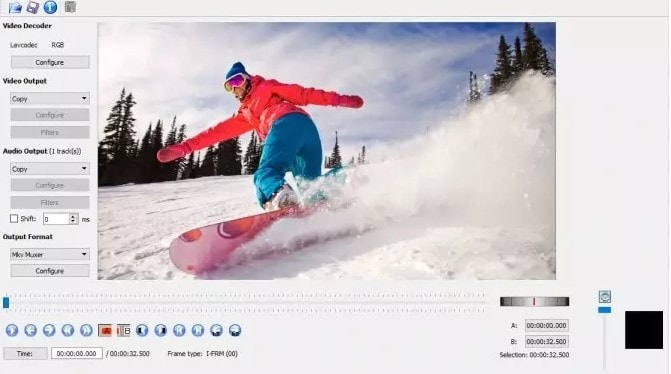
8. Hitfilm Express
HitFilm Express is an affordable MKV video editor that’s primarily targeted to beginners as well as professionals. Though the user-interface may seem a bit intimidating at first, you’ll get used to it within a few days. The tool offers advanced editing features to truly step-up your editing game without burning a hole in your pocket. You can apply different effects, add custom audio tracks, edit audio, and even use keyframes to showcase your creativity.
Supported Platforms: Windows and macOS
Key Features:- • Affordable Video editing software.
- • Available for Windows and macOS.
- • Dozens of online tutorials to get familiar with different features.
- • Perfect for beginners and professional video editors.
- • Support advanced extending capabilities.
- • Steep learning curve.
- • Requires high system configuration.
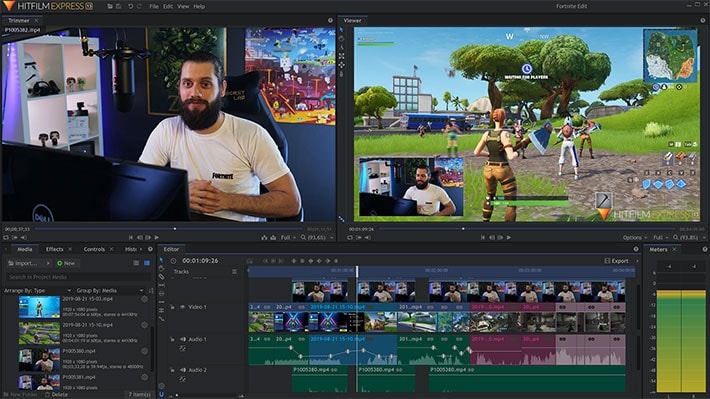
9. Lightworks
Lightworks is a free MKV video editor that comes with advanced editing features to get more creative. From color correction to key-framing, you’ll find dozens of advanced settings in Lightworks. If you’re looking for a professional video editing tool that doesn’t require high system configuration, Lightworks is the right answer. One of the significant features of Lightworks is that it supports multiple frame rates, which means you can also slow-down the footage to achieve the desired cinematic look for your videos.
Supported Platforms: Windows, macOS, and Linux
Key Features:- • Supports advanced video editing capabilities.
- • Real-time effects and transitions.
- • Supports Color-correction to work on RAW clips.
- • A decent alternative to Adobe Premiere Pro.
- • The user-interface may seem intimidating for beginners.
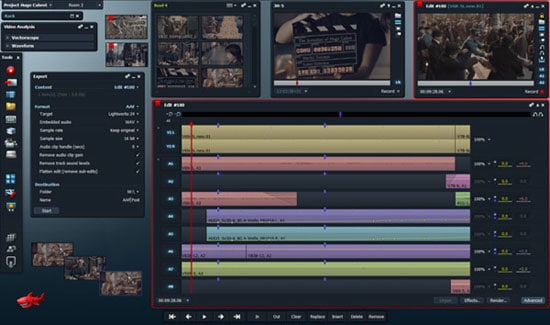
10. Bandicut
Bandicut is an exclusive MKV video editor that's only available for Windows users. It's an excellent alternative for people who were using Windows Movie Maker earlier. Bandicut will allow you to perform all the basic editing operations such as trim, split, cut, rotate, etc., to compile short clips easily.
Supported Platforms: Windows Vista, 7/8/10
Key Features:- • Navigable and straightforward user interface.
- • Directly upload the edited videos to YouTube.
- • Choose either the free or paid version.
- • A better alternative to Windows Movie Maker.
- • The free version will leave a watermark on your videos.
- • Limited editing features.
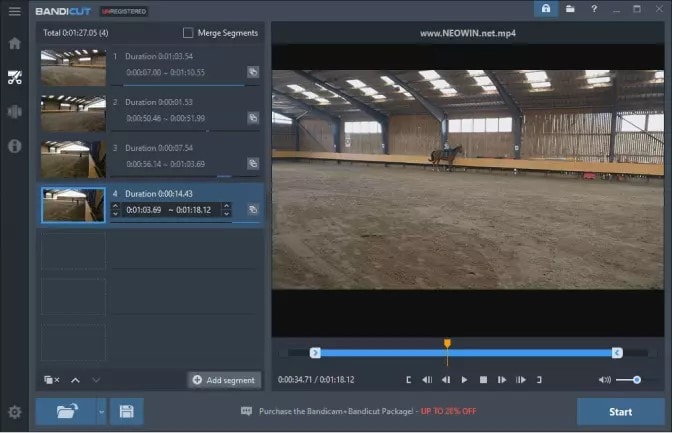
Frequently Asked Questions
1. Can I Edit MKV Files?
Yes, you can easily edit MKV files on your PC/laptop. All you need is a video editing tool that supports MKV format. We recommend using Filmora Video Editor because it'll allow you to unleash your creativity and compile stunning videos. The tool offers advanced functions such as color grading and keyframing to help you become a professional editor.
2. What Is the MKV File Extension?
MKV is a popular file extension that's commonly used to store different types of media files. Ideally, people use MKV to store a combination of videos, audio tracks, and subtitles. It's a suitable extension to keep large movies and TV shows.
3. Does iMovie support editing MKV files?
MKV is a container multimedia format, and iMovie doesn't support any container formats, be it MKV, FLV, or WMV. If you want to edit an MKV file, you'll have to choose one of the videos mentioned above editing tools that support the MKV file format.
4. How do I edit metadata in MKV files?
To edit an MKV file's metadata, you'll need to install a VLC media player on your PC. Open the MKV file in the VLC media player and click "Tools". Select "Media Information" and switch to the "General" or "Extra Metadata" tab to add new meta information to the container file.
5. Is MKV better quality than MP4?
Both MKV and MP4 support the same HD video quality. However, their compatibility varies on different devices/media players. For instance, MP4 files are supported by almost every media player, which means you can play them on any device. But, that’s not the case with MKV files, as only a few applications support them.






