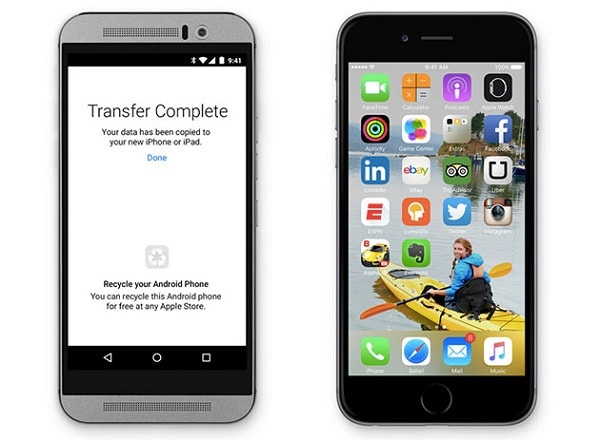Contents
- 2. iOS 9 Features
- 2.1 iOS 9 Built in Apps
- 2.2 iOS 9 iPad Experience
- 2.3 iOS 9 Foundation
- 2.4 iOS 9 Intelligence
- 2.5 iOS 9 Android Migration
- 2.6 iOS 9 Notes App
- 2.7 iOS 9 Proactive Assistant
- 2.8 iOS 9 Siri
- 2.9 iOS 9 Battery Life
- 3. iOS 9 Preparation
- 3.1 iOS 9 Upgrade Pre-Tasks
- 3.2 Backup iOS Data to iTunes/iCloud
- 3.3 Backup iOS Data to Computer
- 3.4 Automatically Clear Space to Install iOS 9
- 3.5 Manually Clear Space to Install iOS 9
- 4. Download & Install iOS 9
- 4.1 Reasons to Upgrade to iOS 9
- 4.2 Upgrade to iOS 9 via OTA
- 4.3 Upgrade to iOS 9 via iTunes
- 4.6 Downgrade iOS 9 to iOS 8
- 5. iOS 9 Troubleshooting
- 5.1 Common iOS 9 Problems
- 5.2 Can't Upgrade to iOS 9
- 5.3 Can't Connect Devices
- 6. iOS 9 Tips
- 6.1 Move to iOS Alternative Solution
- 6.2 Jailbreak iOS 9
- 6.3 Transfer Music from Android to iOS 9
- 7. iOS 9 Apps & Software
- 7.1 Must-Have iOS 9 Software
- 7.2 iOS 9 Backup Software
- 7.3 iOS 9 Data Recovery Software
- 7.4 Apps like Move to iOS
- 8. iOS 9 Resources
- 9. More about iOS 9
- 9.1 iOS 9 vs iOS 8
- 9.2 iOS 9 Hidden Features
- 9.3 Reasons to Skip iOS 9
Move to iOS permits users to wirelessly transfer from Android device to iOS. The application, as indicated by Apple, permits Android clients to remotely transfer their message history, contacts, videos, camera photos, mail accounts, web bookmarks, DRM free media, wallpapers and calendar to their iOS gadget. It will likewise consequently propose that clients can download the version of iOS of any free Android applications from the Application Store. Clients paid applications are added to the Wish List of iTunes consequently. The application probably will release the iOS 9 in this year future in the App Store and Play Store.
Part 1. What is the Best Move to iOS Alternative
In case you need a transition from iOS-to-Android, you may need to exchange information from your old device to new device. Making this sort of switch introduces a couple of hindrances; however you can in any case have the capacity to move beyond them unscathed. A portion of the things you may need to transfer incorporates music, contacts, photos, videos and other information. You'll find many ways used to transfer info from an iOS (iOS 11) device to Android phone, however, a standout amongst the most believed one is utilizing MobileTrans for Mac.
This is the best-suited strategy in order to transfer various files onto your computer from phone at the reasonable amount of time with high security as well as full-scale data exchange. You possibly can transfer your files coming via phone to the computer, or from phone to phone, or from your phone to your laptop or could be from your phone to some other device.

Part 2. How to Switch from Android to iPhone
Step 1. Open the Phone to Phone Transfer Mode
Mount Phone Transfer app on your computer. Subsequent to that, hook up Android device as well as your iPhone to your computer by utilizing USB wire. In the principle window, tap the "Phone to Phone Transfer" button. You'll get two phone devices with the data content of source telephone on the system interface.
Step 2. Transfer Your Data from Your Android to iPhone
Select the type of information you want to exchange. If you need to transfer only contacts, marks the options called "Contacts" and then tap on the option "Start Copy". You can see the rate of information getting exchanged on the dialog box that gets to be opened once the data transfer starts. Try not to detach any of your gadgets when the procedure is in progress.
For exchanging contacts of Android to iPhone transfer, you can get every one of the subtle details including number, name, company name, job title and many more. Other than contacts, you can utilize the same manual for transferring SMS from your Android to the iPhone effortlessly.
Part 3. How to Switch from iOS to Android
Exchanging information from an iOS (iOS 11 included) to Android gadget utilizing Phone Transfer tool is very simple. You simply need to take the following steps:
Step 1. Connect Your iOS as well as Android Devices to Your Computer
In the first place, you have to download as well as install the Phone Transfer on the personal computer, and after that launch this. At that point go to the option "Phone to Phone Transfer" button.
Next, you will need to hook up both the devices to your computer or laptop by utilizing the USB wires. The laptop or computer begins scanning/checking them when they’re successfully linked and afterward display you the information precisely having details what content to copy from iOS device to an Android unit.
Step 2. Choose Files and Afterward Transfer iOS Device to Android Device
You'll have to select files which need you to transfer. The options contain text messages, contacts, call logs, calendar, photos, music, videos, apps and many more. You'll probably need to indicate whether you want to crystal clear the data from the iOS gadget when the transfer of data is complete.
When you have accomplished all, you can tap on "Start Copy", and then hold out until the data transfer is totally complete.
Part 4. Move to iOS vs. Phone Transfer
1. Move to iOS permits users to wirelessly transfer from Android device to iOS. The application, as indicated by Apple, permits Android clients to remotely transfer their message history, contacts, videos, camera photos, mail accounts, web bookmarks, DRM free media, wallpapers and calendar to their iOS gadget. Whereas the Phone Transfer is an alternative for exchanging any type of information including videos, text messages, contacts, photos or apps from your iOS device to an android device in one go. In case you upgrade or switch to a fresh phone and discover that it is utilizing the Android OS, you don't need to take stress over this thing.
2. Move to iOS app consequently propose that clients can download the version of iOS of any free Android applications from the Application Store whereas Phone Transfer, you can exchange everything that you’d on your previous iOS gadget to the fresh android gadget with no loss. The transferred information will be 100% similar to the original info.
3. In addition to easily transferring data from phone to phone, Phone Transfer can also help you back up the data of your phone and restore your relevant info from iTunes backup, backup of Samsung Kies, and also the iCloud backup. It permits a cross-platform exchange of data between android, iOS, Symbian and BlackBerry and permanently deletes data from your phone in order to protect your personal data.