You will never miss out on a choice for adding music to your video whenever there are such needs. This article will discuss how to add music to Final Cut Pro as well as the alternatives available.
- Part 1. Add Music/Audio to Video with Final Cut Pro Alternative
- Part 2. How to Add Music/Audio to Final Cut Pro
Part 1: Add Music/Audio to Video with Final Cut Pro Alternative
If you want an easy way to add music to video, we highly recommend you to use Filmora Video Editor for Mac (or Filmora Video Editor for Windows). It is the best Final Cut Pro alternative that helps you to add background music to video with only drag and drop. And you can have built-in free music sources to choose from to fit your theme.
Key Features of Filmora Video Editor:
- Very easy to use and have basic and advanced video editng tools.
- Provide free music and audio tracks to add to video.
- Fully compatible with any video, audio and photos.
- Allow 300+ free video effects to personalize your video.
How to add music to video using Final Cut Pro alternative
Step 1. Launch the program and then import the audio files to the program timeline. Drag and drop them or click "+" and then "add files". And then drag the video to the timeline.

Step 2. Now click on the "Music" icon, and you can open the music library. And then you can drag your desired music to the timeline to add to the video.
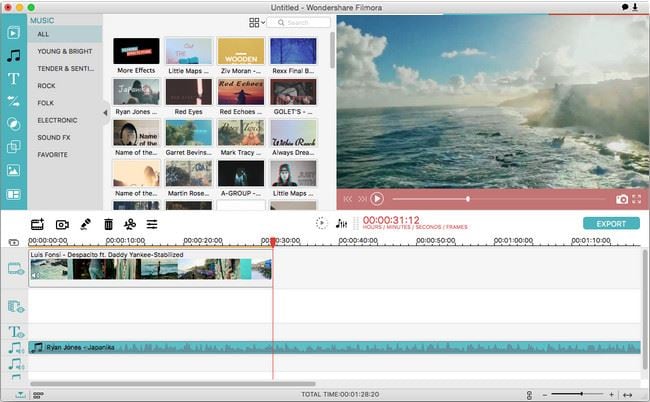
Step 3. Right click on the audio file, and then choose "Show Inspector" to continue. In this step, you can adjust the fade in/out effect, audio volumn or audio speed according to your own needs. Then click "OK" to complete this process.
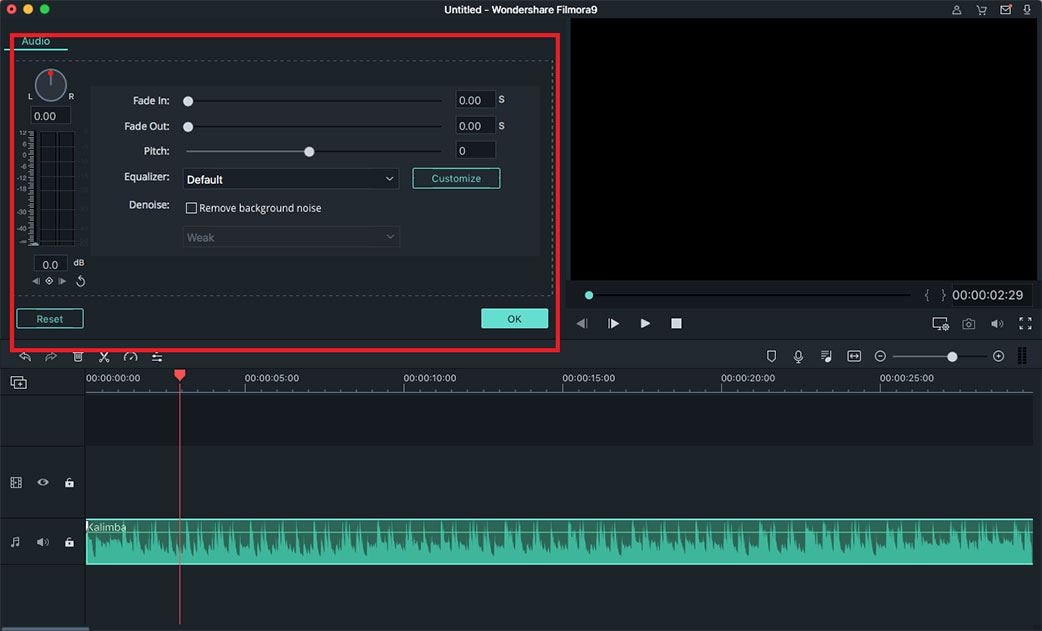
Step 4. Finally, you can touch the "Export" button to save your video after adding background music.
Part 2: How to Add Music/Audio to Final Cut Pro

Do you have music or audio file that you want to add to Final Cut Pro? The following steps will guide you on how to accomplish that with ease:
Step 1. First and foremost, get to know if your audio file is supported by Final Cut Pro. Compatibility is very vital for the music to play and the format used must be compatible with the program before you can proceed. Look at the audio formats supported by FCP and compare that with what your file has.
Step 2. Open Final Cut Pro from your computer and then click to open the "project library". You will locate the icon for that on the bottom-left side of the program. You can now freely navigate to locate the project that you want music added to and double-click to open.
Step 3. When you browse through the timeline, it will be easy locating the icon marked "music and sound" which you will click to open up the music or audio files. From that, choose the music file that you are going to use.
Step 4. Once you have noted the music file to use, click on it and then drag all the way to the timeline. Make sure it is positioned at the exact point where you desire it to play and then leave it free. Your project will now play together with the music and you can do some testing to be sure it is added successfully.






