For a generous period of time, I have used Final Cut Pro to rotate video clips and it is a great for basic modification and editing. However, I have to mention that there were occasional inconveniences with this app such as the storage. I once edited a clip for a longboarding montage, and one of the videos was recorded with a GoPro, but for some reason, it was in 9x16 aspect ratio. After rotating the video with Final Cut Pro and adding it to the montage I tried to save the final cut, but I have encountered an error regarding insufficient storage space on my device. I have a 2TB hard-drive with over 1.6 TB still free, so storage space was definitely not a problem. Lately, this issue was resolved by the developers, but i don't rotate video with Final Cut Pro any more.
Part 1. Rotate Video with Final Cut Pro Alternative
Another wonderful video editor is Filmora Video Editor for Mac (or Filmora Video Editor for Windows). In my opinion, this one is the best software for video editing. It has a great, user-friendly interface, it runs smoothly on your computer without consuming excessive resources, you can edit virtually any format and it has some great tools for cropping or merging your videos and you have a wide range of effects and fresh filters that you can apply to your clip. You can even use it on your iPhone, as it is compatible with iOS mobile devices.

- It is the easiest video editing software.
- Supports almost all the common video, audio and image formats.
- You can trim, combine, split, crop and rotate videos.
- Provide effects including filters, transitions, PIP, titles, etc.
How to Rotate Your Videos With the Fimora Video Editor
Step 1. Launch the Filmora Video Editor
Download and install the video editing software on your computer. After the installation is completed, simply double-click on its shortcut and start it up.

Step 2. Import your video to Filmora Video Editor
Simply drag and drop your videos into the main window of the software or click the “Import Media” button to add the media files you wish to rotate.

Step 3. Rotate video
Drag the video to the timeline and double click the video in timeline or click the "Rotate" button above the timeline. It will pop up a window where you can rotate the video 90 degrees, or other wanted degrees. The rotated video can be displayed in the Preview screen.
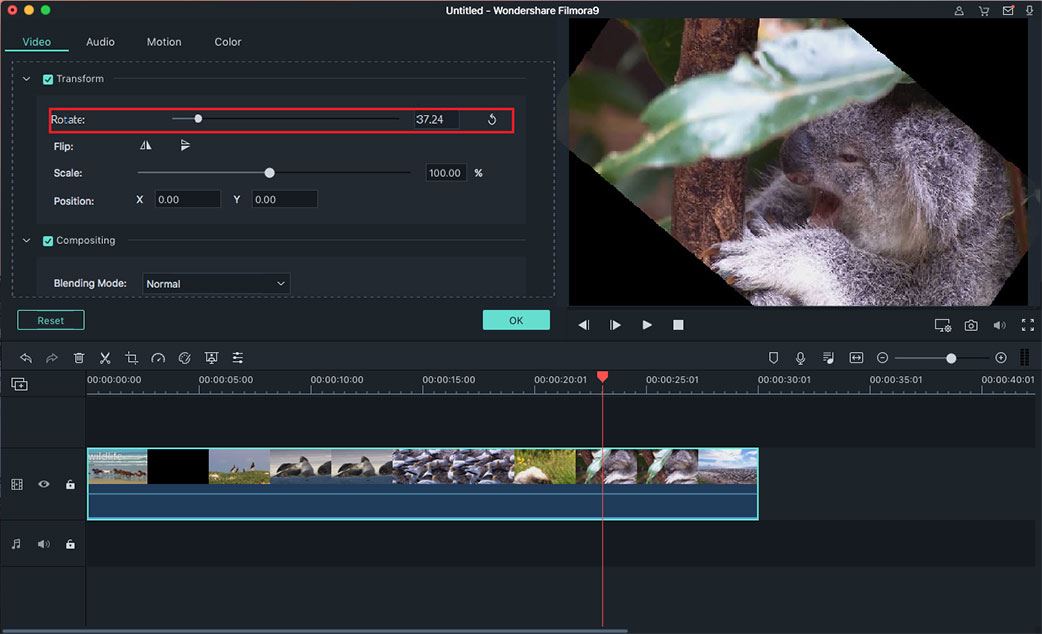
Step 4. Save/Export your video
Once your video looks just as you want it to, click the “Export” button to export your clip. You can change the format, save it on a device or even upload it directly on Youtube, Facebook or Vimeo.

Part 2: How to Rotate Videos in Final Cut Pro
Video editing is a workaday task. Even when you do not have the whole lot of video editing experience, feasibly one Final Cut Pro software has been designed to absolutely meet your needs. You will use this program to edit any kind of media file captured using an iPhone device. And execute edits which include, rotating the video, resizing the video and, cropping the video. After which you will have an overwhelming outcome. To keep oneself posted about how to rotate videos workaround in Final Cut Pro, stay still until the end of this elaborate guide. Note that the process is a bit different with the older versions.
Step 1. Importing the Video File to Final Cut Pro
Launch this program on you Mac. The latter support direct import of the video file from iPhone device. To access this feature, use USB cable to connect your iPhone and Mac. From the main window of the program, click “Import from Camera”. Proceed and press thumbnail of the video you intend to edit to select.
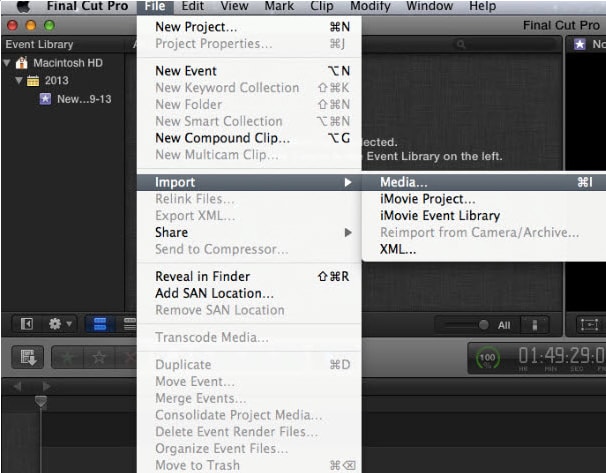
Step 2. Rotate Video
You can perform this to change the vertical video orientation to horizontal once the said video has been added to Final Cut Pro. First and foremost, hit the video on the timeline. This will select the entire video by default and on the viewer video an image from the video will appear. From the lower-right corner of the window click the “Transform” button. And a blue rotate handle would now be visible at the almost center of the window. Drag this handle and rotate the video up to the intended orientation.
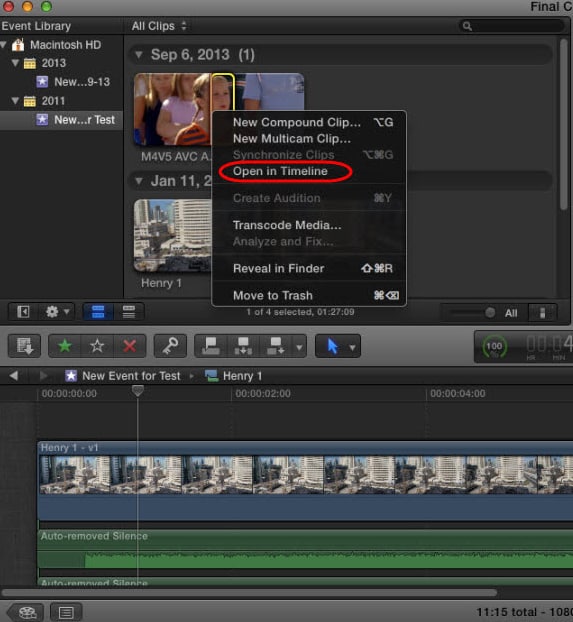
Step 3. Export Edited Video from Final Cut Pro
Click on the Export button. You will be presented with the option to upload this video directly to Facebook, Vimeo or, have the Master File. Taking the last option will give you more export options. Start by changing the name of the project and add description tags. Head to settings to select output format and check on the Audio and Video on the very same format tab. choose the right codec and prompt this file to open as a Quick Time movie. You are now good to go.






