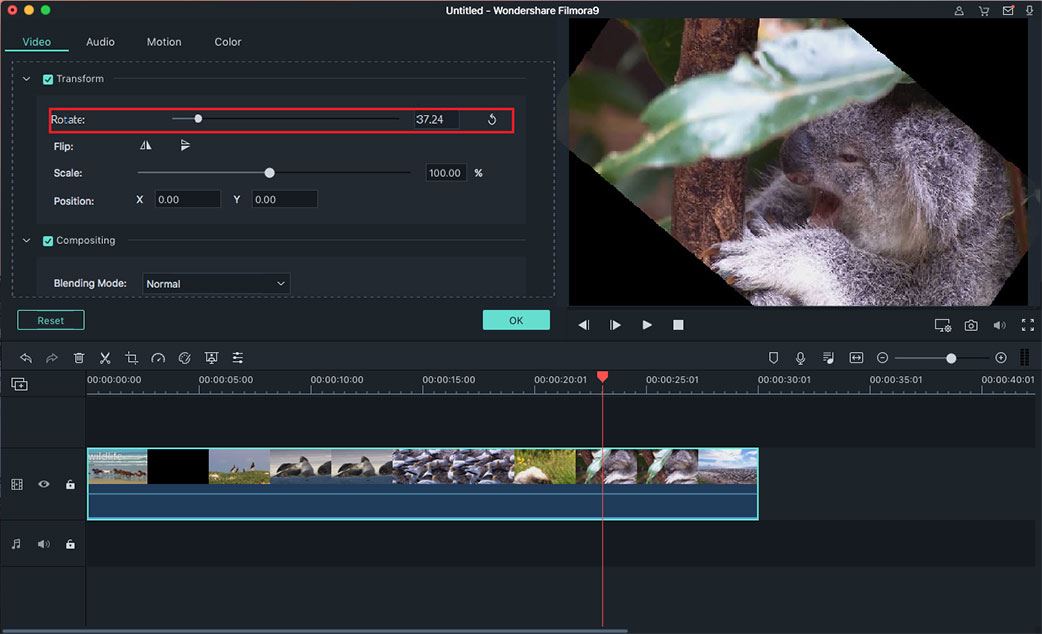When it comes to rotating MP4 videos, a lot of people encountered problems with several tools regarding re-encoding. Re-encoding a video is used when the target device on which you want to transfer the file does not support the format or has a limited storage capacity that mandates a smaller file or to convert incompatible data to a newer, modern format. Rotate a video with re-encoding can affect the video quality, aspect ratio and can be quite a tricky process to learn. Here we got a powerful video editor that allows you to rotate video without reencoding.
The Best Tool to Rotate Video without Reencoding- Filmora Video Editor
This powerful video editing software that can rotate video without re-encoding is Filmora Video Editor for Windows (Filmora Video Editor for Mac). This is an excellent application that does not require re-encoding, has a neat, user-friendly interface that can be easily comprehended and tons of features such as filters, video effects, video merging and audio editing.
- Has an easy-to-use interface with all features well-displayed.
- Lets you easily adjust videos, audio tracks, photos and any element in video.
- Make your videos more attractive by adding filters, overlays, motion elements, PIP or Face off feature.
- Supports exporting video to desired device or in desired format. What's more, you can also burn videos to DVDs with Filmora Vide Editor.
How to Rotate Videos without Reencording Using Filmora Video Editor
Step 1. Launch the Filmora Video Editor
Download and install the free trial version of the application on your computer. After the installation is completed, simply double-click on its shortcut and start it up.
Step 2. Import your video to Filmora Video Editor
Simply drag and drop your videos into the main window of the software or click the “Import Media” button to add the media files you wish to rotate.
Step 3. Rotate video
Drag your video to the timeline and select it. Click the rotate video until it is properly oriented. This will rotate video without reencoding.
Step 4. Save/Export your video
Once your video looks just as you want it to, click the “Export” button to export your clip. You can change the format, save it on a device or even upload it directly on Youtube, Facebook or Vimeo.