Handbrake rotate Video is the basic feature of the program. However, Handbrake is not as good as it seems for you might encounter some problems while rotate video in Handbrake.
Common issues of using handbrake for video rotation as follows:
- The program is open source which clearly means low quality.
- The interface is not user friendly and therefore it means that low end users cannot use it effectively.
- The program is buggy and the functions are not as good as the developers claim.
Luckily, this article will help you to fix Handbrake rotate Video not working problems. Read on and learn.
- Part 1: How to Rotate Video in HandBrake
- Part 2: Rotate Videos with HandBrake Alternative -Filmora Video Editor
- Part 3: More Tips about Handbrake Rotate Video
Part 1: How to Rotate Video in HandBrake
The process of rotating video with handbrake is mentioned as under. As compared to Filmora Video Editor it is complex so the program is not recommended at all.
Step 1. Launch the handbrake once it has been downloaded and installed.
Step 2. Click on Open source button and browse the video that is to be rotated.
Step 3. Click the browse button to specify the destination where you want to save the video.
Step 4. Click on the filters tab. There are 4 different options which can be used to rotate the video i.e. 0, 90, 180, 270 degrees. Choose the desired rotation angle.
Step 5. Using the arrows the video can be flipped as required. Any angle can be chosen to get the work done. In the event pan crop window the angle can also be entered manually to rotate the video.
Step 6. Press start encoding so that the changes implementation start. As soon as the encoding has been completed the video will be saved to desired destination.
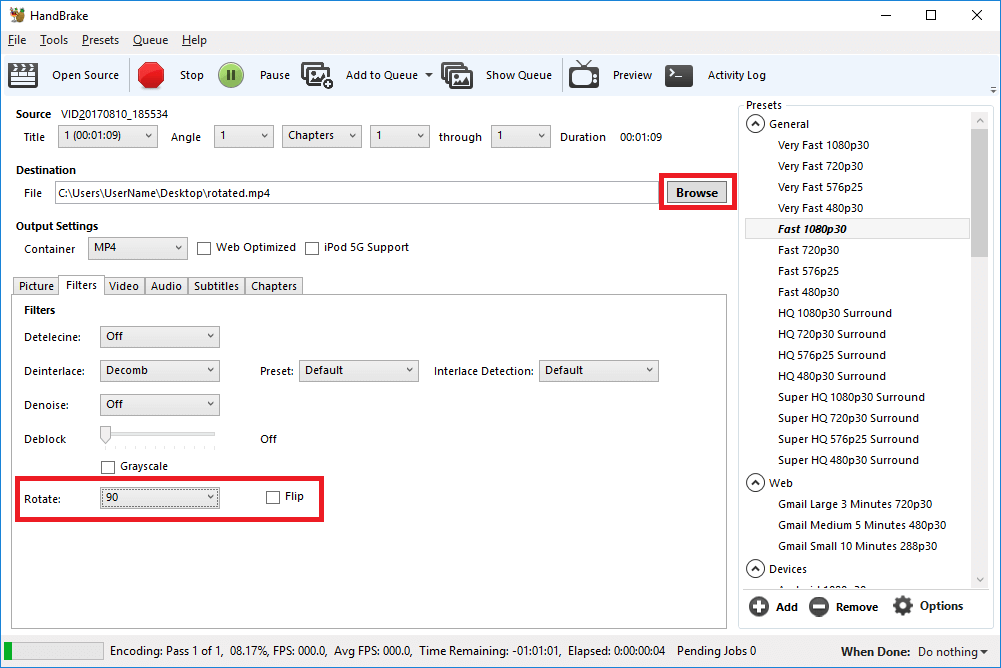
Part 2: Rotate Videos with HandBrake Alternative -Filmora Video Editor
Filmora Video Editor for Windows (or Filmora Video Editor for Mac) is one of the best programs that can be used to rotate the video. It is a very simple program that has it all. Rotating and performing video editing functions has never been as easy as it is with this program. Some of the functions of the program are as follows.

- It is very easy to learn and use while with powerful editing tools.
- You can import media in any formats or from any devices.
- The effects which are added to the program are the best such as PIP and face off.
- Advanced editing tools such as titles and transitions are also added to the program.
How to Rotate Video with Handbrake Alternative
Step 1. Launch Filmora Video Editor
Firstly, download Filmora Video Editor and install the program. And then launch it. In the main interface, you can go to the "FULL FEATURE MODE" for video rotation.

Step 2. Import video to the program
Click the "Import Media" tab on the main interface. From the window that pops select the file which is to be rotated. Then drag the video file to the timeline.

Step 3. Rotate videos
Click on the rotate icon above the timeline or double click the video to open the rotation menu. Here the angle can be selected and the video can also be flipped as desired. Once finished press OK.

Step 4. Export the Video
Once the rotation has been completed click on export button above the timeline. Choose the desired format and click OK to export the video.

Part 3: More Tips about Handbrake Rotate Video
Handbrake Rotate Video Not Working Fixed
The common issues and solutions of Handbrake rotate video not working are as follow:
Problem #1: The rotation process do not work at all on Handbrake.
Solution: Under the video tab using the space for extra options enter the rotation command manually to resolve the issue.
Problem #2: The commands in the extra options in Handbrake are not working to rotate the video.
Solution: It is advised to reinstall the program as this issue is common and can be resolved just like this.
Problem #3: iOS video orientation change once it is rotated with Handbrake.
Solution: It is the iOS recording related issue. It is advised to make contact apple forums for right recording techniques s that the issue is not faced at all.
Problem #4: Handbrake flipped video changes angle once uploaded to dropbox.
Solution: Download the video from dropbox and make sure that they are rotated once again. The handbrake rotated videos often have this issue with dropbox.
Problem #5: Handbrake crashes as soon as the video rotation is started.
Solution: It is advised to check all the plugins of the program manually and update them to resolve the issue.






