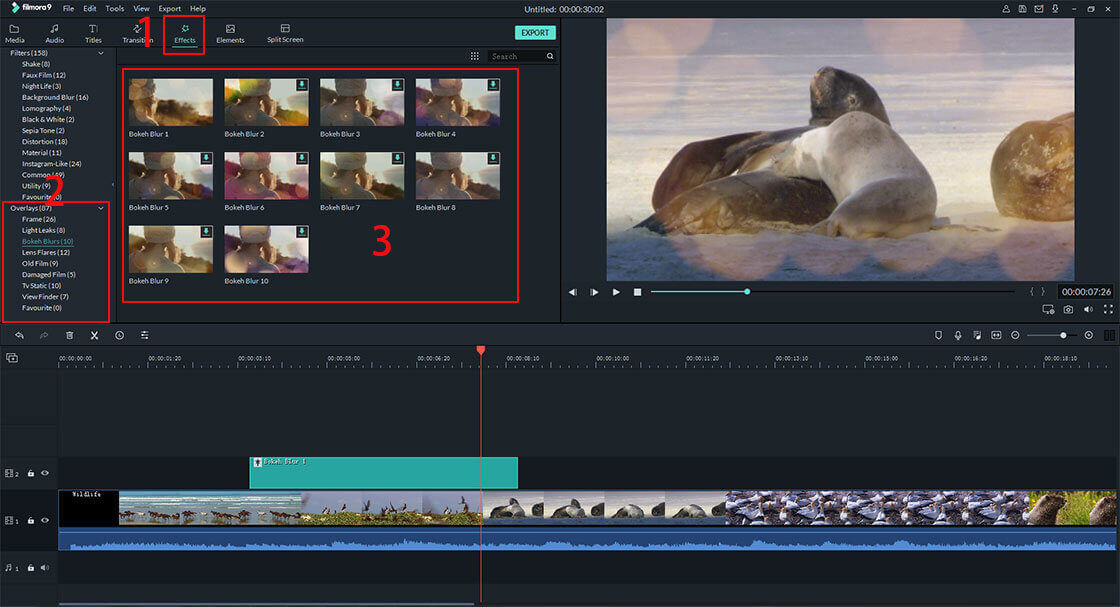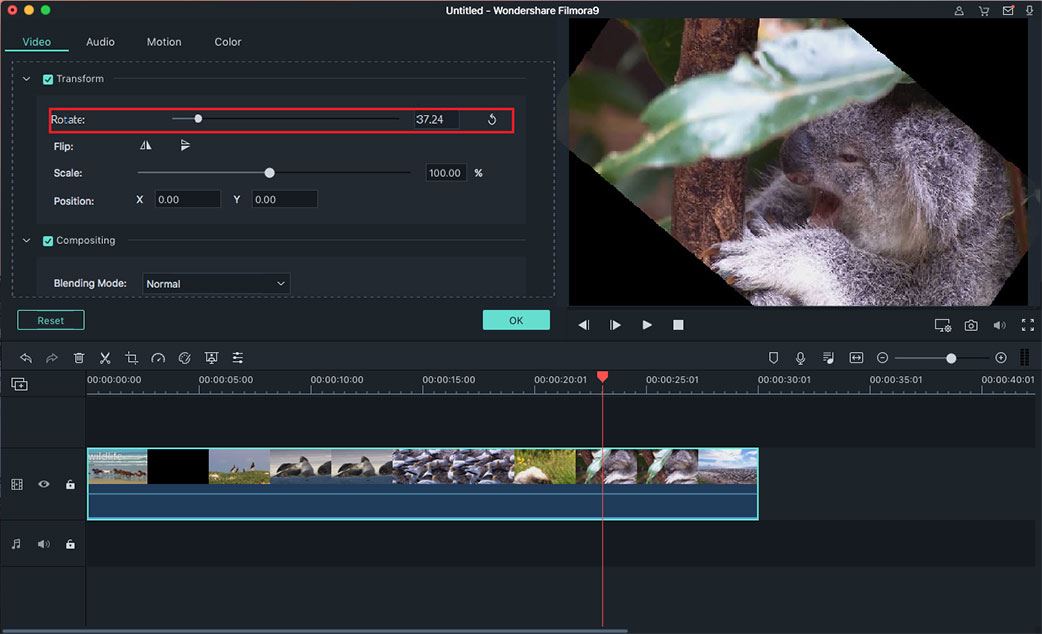You know that RealPlayer is a nice video player and you’ll be happy to know that it can edit any of your videos as per your need. Yes, this video player can do the task without any hassle. While is it possible to rotate a video using the RealPleayer? Now, I’ll show you how to rotate video using RealPlayer.
- Part 1 : How to Rotate Video Using RealPlayer Alternative
- Part 2 : RealPlayer Rotate Video Not Working Problems Fixed
Part 1: How to Rotate Video Using RealPlayer Alternative
The Best Alternative to RealPlayer to Rotate Video - Filmora Video Editor
First of all, you should know that PC version of RealPlayer doesn’t come with the feature of rotating a video. Now is the time to let you introduce with a decent alternative to RealPlayer for rotating your disoriented videos. It’s Filmora Video Editor for Windows (or Filmora Video Editor for Mac). The software is available both for the Windows and the Mac users, so you have the magical touch of this great tool to your videos regardless the platform that you use.
some of the exciting features of the software:
- It's an easy to use video editing software suitable for both beginners and professionals.
- Supports voiceover and PC screen recording for videos.
- There are many video saving options in different popular formats, devices and social platform like YouTube and Facebook.
- You can preview the edited video any time in full screen during editing process.
Steps to Rotate Video in RealPlayer Alternative
What should we do to rotate video using RealPlayer? Then, you’ll have to rotate a video using another tool and then, run that on RealPlayer. So, I’m showing you the process now. To rotate a video, I’m gonna use Filmora Video Editor which is the best alternative to RealPlayer to rotate video. So, let’s check the steps here:
Step 1. Download and install Filmora Video Editor
Download and install the program first. When finish the installation, click the icon to run the program. Choose "Create New Movie" to enter the main interface.
Step 2. Import video files
Before start the rotation, import the video that you want to rotate by dragging and dropping it to the program from PC, camcorders, cameras or smartphones. Then drag and drop the video that you want to rotate to the timeline below.
Step 3. Rotate the video
Select the video in the timeline, then click the Rotate icon. It will pop up a windows where has 4 rotate options. Through them, you can choose whether rotate video by 90 degrees clickwise or 90 degrees counterclickwise. Note that you are also able to flip the video horizontally or vertically.
Step 4. Save the rotated video
After rotating the video, if you don't need any further video editing, just simply click "Export" button and choose your ideal export format to save the video on PC. You can also choose to upload the rotated video to YouTube or Facebook directly from the program.
Part 2: Troubleshooting on RealPlayer Rotate Video Not Working Problems
Here are the problems of RealPlayer when it comes to rotate videos:
• First of all, typically, the PC version can’t rotate a video.
• Not all the mobile version is handy enough to do the task.
• Sometimes, it crashes without any notice.
• The rotated video can’t be played on RealPlayer, sometimes.
• It’s very inconvenient to watch a rotated video on RealPlayer because one will need to use 2 tools.