How to rotate a video in Windows Movie Maker?
Such question is asked by most of the users. The Windows Movie Maker rotate video is a function which is very easily understandable. The rotate video Windows Movie Maker is a phenomenon which requires no additional installation. To rotate video Movie Maker, the user just needs to know the basics. The Movie Maker rotate video idea is simple and free as movie maker comes as a part of the Windows OS. Read on and learn below tips on how to rotate video in Windows Movie Maker.
Now, let's get started.
- Part 1: How to Rotate Video in Windows Movie Maker
- Part 2: Rotate Video with Windows Movie Maker Alternative
- Part 3: Fix the Problems of Windows Movie Maker Rotate Video Not Working
Part 1: How to Rotate Video in Windows Movie Maker
The process of how to rotate video in Windows Movie Maker which can be used to perform the function is easy and has been mentioned as under:
Step 1. Once the Windows movie maker has been launched click Add photos and videos to import the desired video to the program.
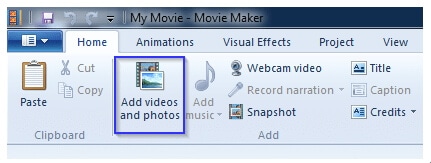
Step 2. Click the buttons “Rotate Left” or “Rotate Right” as per requirement. The video will be played at the desired angle.
Step 3. Export the video once the rotation has been completed. This completes the process
Step 4. To rotate a section of video the time bar is to be dragged to the specific time. Once done right click and select split. Rotate the portion of the video as desired by using the above process.
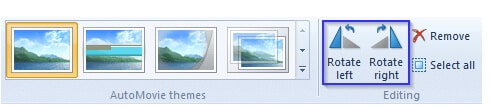
Part 2: Best Tool to Rotate Video on Windows PC - Filmora Video Editor
Filmora Video Editor for Windows is the best program to make sure that the best outcome is generated. There are many editing functions and special video effects embedded to help you to create your masterpice. (And Filmora Video Editor for Mac is also available.) Now let's check the main features of this easy to use video editor to help you to edit a video better.

Recommendation: Filmora Video Editor
- Best video editing software for beginner and semi-professional, that comes with powerful editing skills like trimming, splitting, rotating, editing, etc.
- Advanced video effects like green screen, PIP, audio mixer, etc. can also be found and applied to your video within few clicks.
- 500+ free special video effects to customize and create an awesome movie by yourself.
- 1000+ standalone effects downloading resources to make videos in all kinds of styles.
- Export videos to Chromebooks compatible format with 1 simple click.
Simple Steps on How to Rotate Video with Windows Media Player Alternative
Step 1. Open Filmora Video Editor
From the link above download, install and launch the program. It is also advised to register the program to get the best out of it. Choose "FULL FEATURE MODE" to enter the next step.

Step 2. Import video to the program
To import the video click the "Import Media Files Here" icon on the main interface. The dialogue box which appears can be used to choose the video.

Step 3. Rotate videos to the desired orientation
There are 2 ways to rotate the video which are explained as under:
Method 1: Drag the video to the timeline and double click the video. The dialogue box which opens will have all the rotation related fields. Click to rotate the video to the desired angle.
Method 2: Click the rotation icon on top of the timeline. The same dialogue box will appear which can be used to rotate the video to the desired angle.

Step 4. Export video
Click the "Export" button above the timeline. Select the desired format and press export to save the video to PC or upload to social media platform.

Part 3: Fix the Problems of Windows Movie Maker Rotate Video Not Working
Problem #1: AVI files once rotated will not export into WMV format.
Solution: Download run and install the media info codec file from any of the websites to ensure that the issue is resolved.
Problem #2: The video rotated using windows movie maker freezes once exported to PC.
Solution: Update the video card. For this click start and type dxdiag into the run dialogue to view video card drivers and update it.
Problem #3: The video and audio of the rotated file does not sync.
Solution: This happens with the windows movie makers launched before 2012. To ensure that the issue s resolved it is advised to download the latest version.
Problem #4: Part of the video that has been rotated suddenly vanish during play.
Solution: One of the codecs has malfunctioned which is causing this issue. Run Microsoft FIXIT tool to resolve the issue.
Problem #5: The rotate buttons on the windows movie maker does not work as desired.
Solution: The exe file of windows movie maker was not downloaded properly. Reinstalling Media player will fix the issue.






