When you find trouble in watching a video due to its improper orientation, you can solve that just by rotating it. There is a lot of software that can deal with this, but not all the software is decent enough to solve the issue. However, in this post, I’ll show you how to rotate a video in iPhoto.
- Part 1: How to Rotate Video in iPhoto
- Part 2: Best Alternative to iPhoto to Rotate Video - Filmora Video Editor
- Part 3: Troubleshooting on iPhoto Rotate Video Not Working Problems
Part 1: How to Rotate Video in iPhoto
Note that iPhoto can’t a video, but it can play the rotated video is it’s done by using another software. We’ll show you how to rotate a video using QuickTime Pro and then, play that with iPhoto.
Note that iPhoto can’t a video, but it can play the rotated video is it’s done by using another software. We’ll show you how to rotate a video using QuickTime Pro and then, play that with iPhoto.
Steps to Rotate Video Using iPhoto:
Step 1. The first thing that you’ll have to do in order to rotate video in iPhoto is to use software called QuickTime Pro. Launch it and hit the “File” button.
Step 2. After that, click the “Open” tab situated in the main menu. This will allow you to choose your preferred video from your PC.
Step 3. Then, click the following buttons one after another – “Window” > “Show Movie Properties” > “Visual Settings”.
Step 4. Now, by clicking on the left or the right arrow, you can rotate the video in your preferred direction.
Step 5. Once you’ve modified the video, take the following actions in order to save it – “File” > ‘Save as” > Select a location > Select a name > “Save”.
Step 6.Finally, run iPhoto and then, hit the following buttons – “File” > “Open” > Click twice the video > the video will be played with the proper orientation.
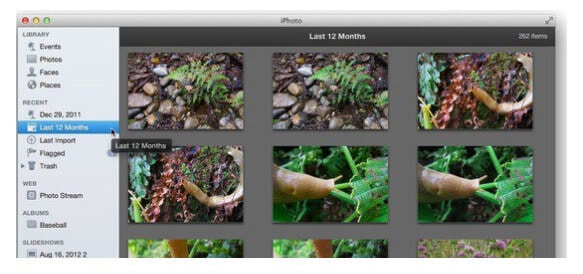
Part 2: Best Alternative to iPhoto to Rotate Video - Filmora Video Editor
We can let you know about a great tool that can help you edit your videos as per your needs without taking you any trouble. Filmora Video Editor for Windows (or Filmora Video Editor for Mac) is a product of the renowned software company, Wondershare. Using the software, you can edit your videos in different ways including the rotation in different degrees.

- It’s very easy to use with drag & drop feature and clear interface with all features listed,
- Many types of video editing features are included in it such as filters, overlays, transitions, background music, amimated titles and text, etc.
- Video exporting options are a lot: to a certain format or device, upload to YouTube, Facebook, Vimeo, and can burn videos to DVDs.
- Has more advanced editing features like green screen, split screen, picture in picture, etc.
- A large amount special effects like filters, overlays, transitions, titles and texts for you to make videos more attractive.
Part 3: Troubleshooting on iPhoto Rotate Video Not Working Problems
Here are some of the common issues occurred in iPhoto while trying to rotate videos:
Problem #1: iPhoto crashes, so it becomes problematic to rotate videos.
Solution: If this happens, then you can reinstall the complete program.
Problem #2: iPhoto shows slower performance which ends up with sloth video rotation.
Solution: You can rebuild the library in order to solve this issue. Rebuilding the library has many other benefits too.
Problem #3: iPhoto may come up with the disgusting diet error which may, in turn, delete your rotated videos to secure more space.
Solution: Update the iPhoto library which may solve this issue.
Problem #4: iPhoto isn’t able to import your rotated videos.
Solution: Reset your PC and check, whether the problem has been solved or not.
Problem #5: iPhoto doesn’t keep backups of your files.
Solution: You can solve this by using Timemachine.






