Often, people post different types of video content, whether it involves showing a storyline or promoting some product. Regardless of that, one important thing to focus on is the length of the video and the pacing. Sometimes, it is better to use an app to speed up video types.
With the help of these apps, you can reduce the time of the videos, making them suitable for most online social media platforms. Need such a digital solution for your professional or personal video editing needs then? Let’s see your options, specifically for iOS or Android.
- Part 1. 5 Best Apps to Speed up Video for iOS
- Part 2. 5 Best Apps to Speed up Video for Android
- Part 3. How to Speed up/Slow down Videos with Filmora
- Part 4. Conclusion
Part 1. 5 Best Apps to Speed up Video for iOS
Multiple apps help adjust video speed and offer other usable editing features. Here are the top 5 options we came across during our search.
1. FilmoraGo
FilmoraGo is another top application available for video editing with diverse usable features. You can control the speed of the video during editing easily and utilize speed ramping functionality while using the higher paid plan.
The standard editing functions are strong on Filmora, with benefits like 4K output support, free online music or adding via iTunes, and an advanced editor.
How to Download: Apple App Store, Google Play Store
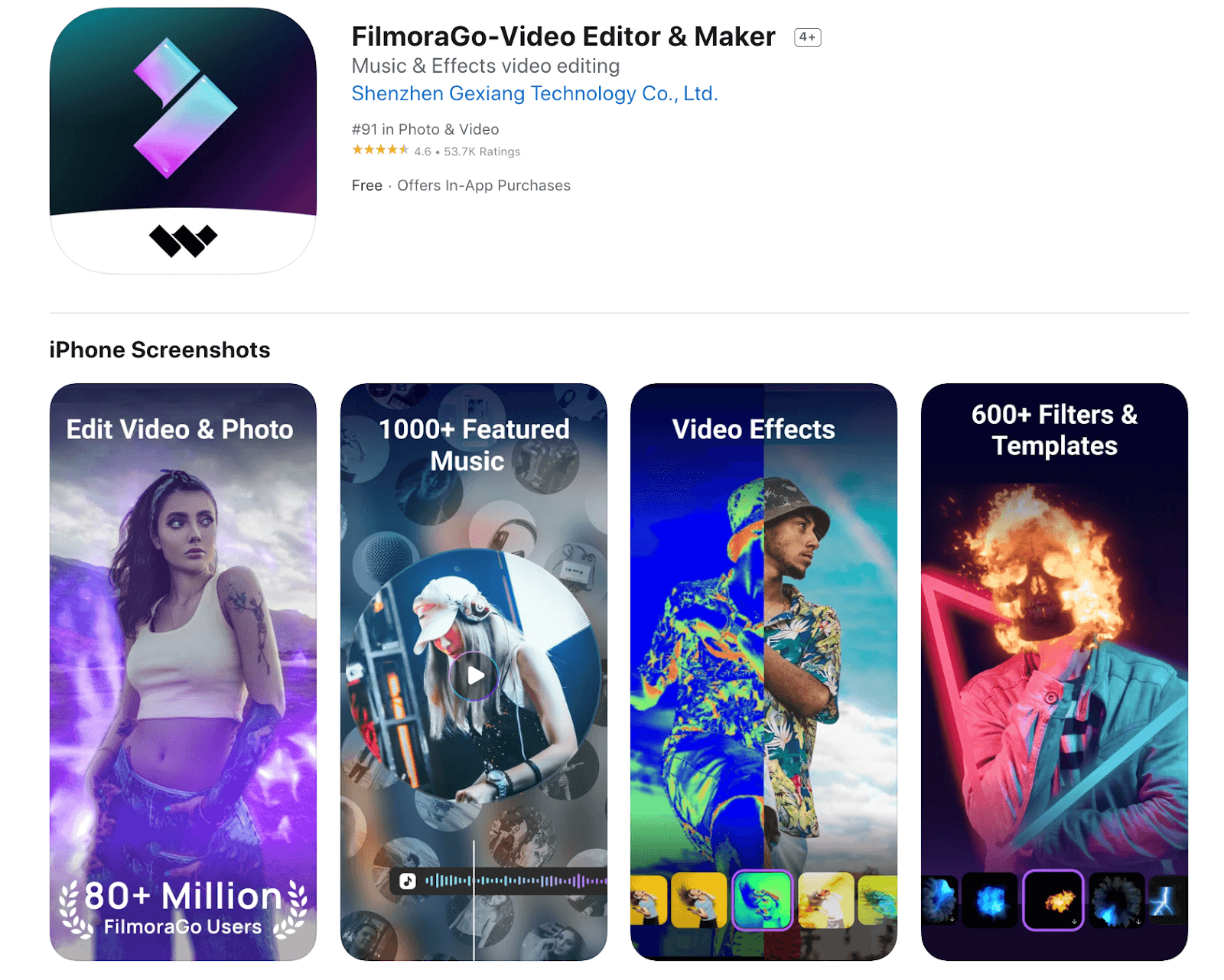
Rating: 4.5 Stars of 5 (Android), 4.6 Stars of 5 (iOS)
Platform Compatibility: iOS, Android
Price: Pro (1 week)- USD 1.99-4.99, Pro (1 month)- USD 6.99, Pro (3 months)- USD 6.99, Pro (1 year)- USD 32.99, Pro (Perpetual Plan)- USD 42.99
Main Features:
- Editing features like trimming, splitting, and merging video clips.
- Add unique and preset effects and filters.
- Reverse video playback during editing.
- Adjust the slow and fast motion of video files easily.
Pros:
- Add stylish transitions between clips.
- Access to royalty-free music for editing.
- Post on social media platforms directly after editing.
Cons:
- The speed ramping feature is not usable under the Free trial period.
- Complete beginners may find it slightly overwhelming at first
Best for: Professionals and social media influencers can use this all-in-one app for multi-functional video editing work.
2. Splice
Splice is useful for multiple video editing functions, like cutting, trimming, and cropping video clips. Then, users can adjust the different elements into one cohesive and well-organized short or long video.
You can add masks and overlay videos and images, and include filters and effects like vintage and chroma to optimize the video look. Adjust playback speed to higher or lower easily as well.
How to Download: Apple App Store, Google Play Store
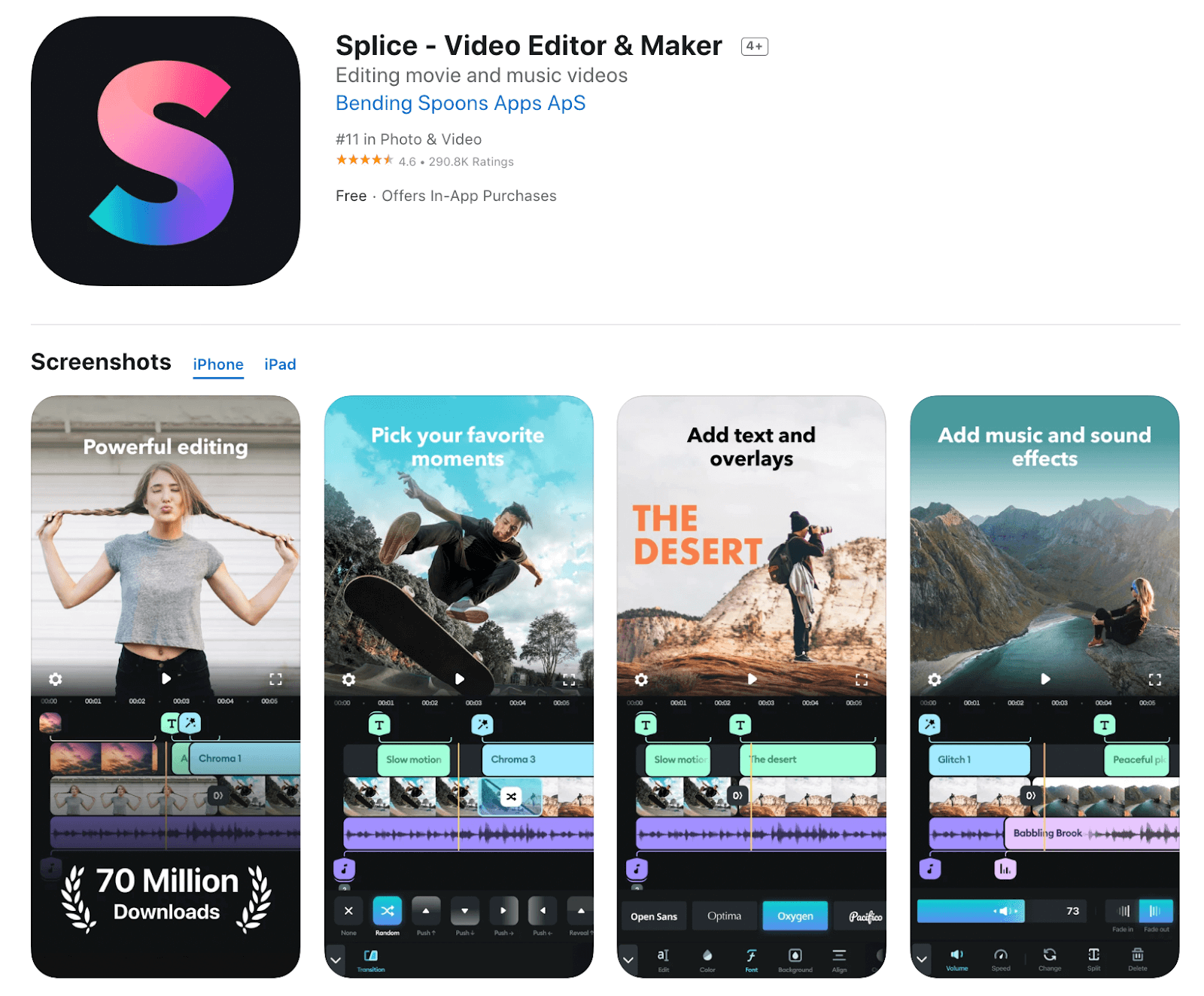
Rating: 4.7 Stars of 5 (Android), 4.4 Stars of 5 (iOS)
Platform Compatibility: iOS, Android
Price: Weekly Plan- USD 2.99, Monthly Plan- USD 9.99, Annual Plan- USD 69.99
Main Features:
- Used the advanced Speed Ramp feature to control speed-up/slow-down rates at different video sections.
- Chroma key support assures faster video editing functions in some taps.
- The Ken Burns effect improves animations.
- Add text overlays and title slides.
Pros:
- Tutorials and guides are available for training users on the app's features.
- Strong community support.
- The integrated music library is full of 6000+ royalty-free audio tracks.
Cons:
- Android users do not get access to this app for video editing.
- The big 272.2 MB app size would not be suitable for users with low device space.
Best for: Professionals looking for powerful video editing software with Speed Ramping.
3. SloPro
With this app, video editors can record videos at a very high speed and adjust the pace to a very slow level. You can easily access the app and make edits to the video, and then share it directly on other platforms. Besides slowing the videos down, it is possible to increase the speed of the videos to high limits as well, without complex steps.
With the optical flow feature, this app can drop video speed to 1000 FPS.
How to Download: Apple App Store
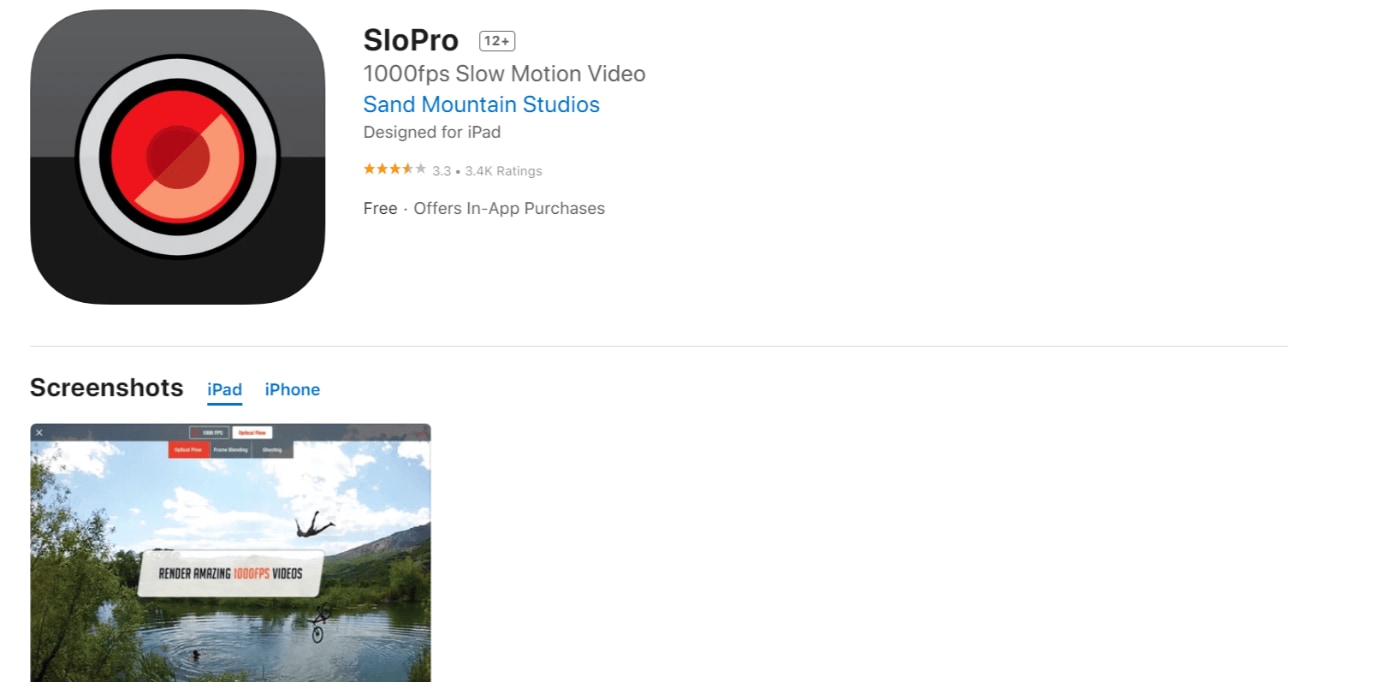
Rating: 3.3 Stars out of 5 (iOS)
Platform Compatibility: iOS
Price: Free with a USD 3.99 cost for a Pro upgrade.
Main Features:
- Quickly shift video speed from slow to fast.
- The slow-motion effect is available in three primary modes- ghosting, frame blending, and optical flow.
- Strong GPU rendering quality, 8 times faster compared to the desktop version.
- Record in slow motion capture and adjust it in already recorded videos.
Pros:
- Easily transform between slow and fast pacing in the video.
- Optimize action shots in slow motion.
- Quickly edit and render all effects during editing.
Cons:
- The age restrictions on this app are strict.
- It is compatible with iOS apps only, mainly those at or over the iOS 9.0 version.
Best for: Videographers and users who want a strong slow-motion feature with a high-quality video appearance.
4. iMovie
iMovie is one of the best iOS apps for video editing and guarantees professional-quality output at the end. Using this app, you can add transitions, titles, and music with simple steps. The available preset Storyboards work well as the base of the edits and optimize the movie-like video style.
The app includes advanced analytics features and standard editing functions equally.
How to Download: Apple App Store
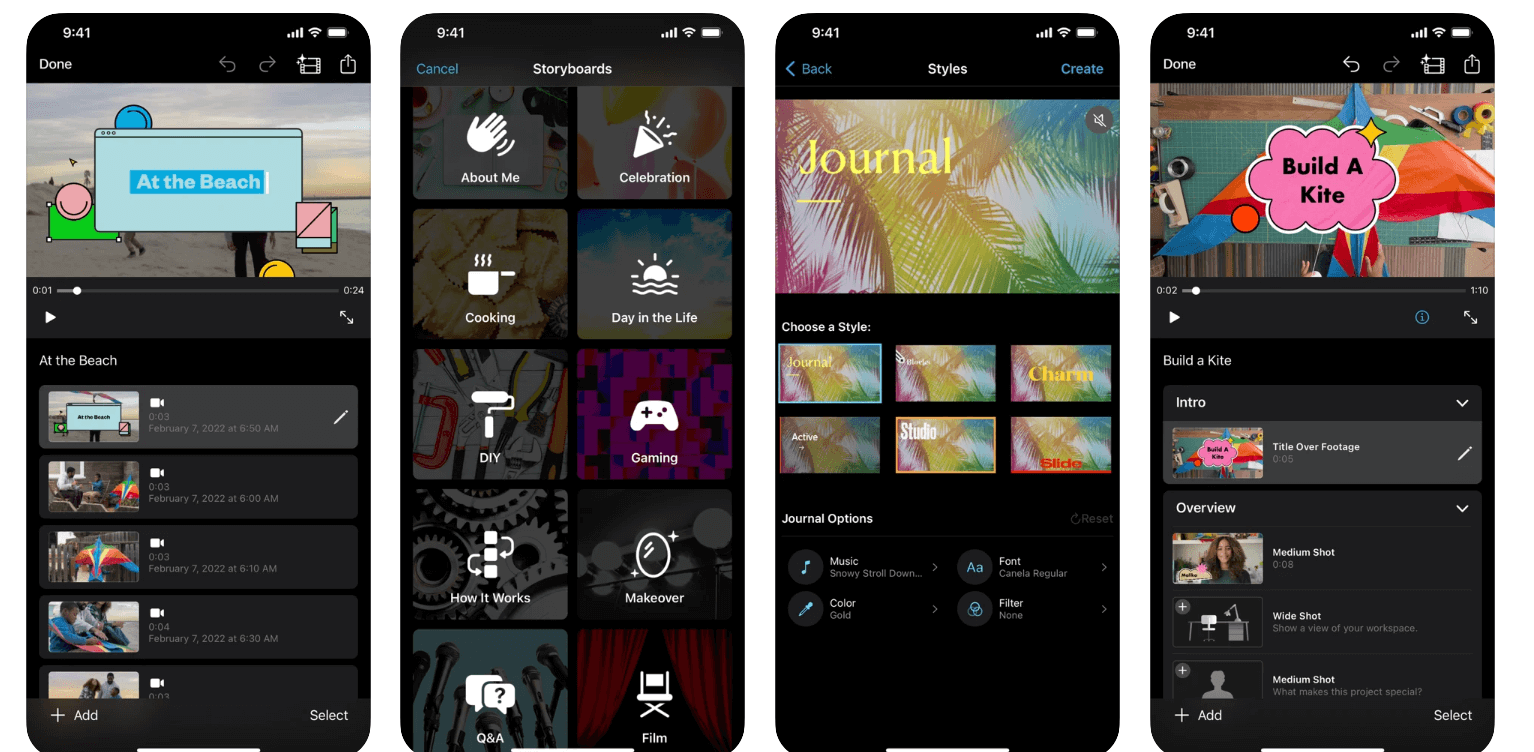
Rating: 4.0 Stars out of 5
Platform Compatibility: iOS
Price: Free
Main Features:
- Add and import ProRes videos and ProRAW pictures into the edit.
- Include a seamless transition effect between clips.
- 100 Smart Soundtracks are available to integrate.
- More than 20 preset Storyboards are available for editing.
Pros:
- A simple process of adding multiple clips, editing, and exporting the finished files.
- Optimize the speed of the videos in different parts.
- Add royalty-free music from the library or online.
Cons:
- A huge app size of 618.2 MB cannot work with devices that have slow RAM power.
- UI could be improved.
Best for: Professional editors and non-trained users looking for stylish and theme-based storyboards that they can use for video editing.
5. TiltShift Video
TiltShift Video is an iOS-based app that allows users to transform videos into miniatures and tilt-shift projects. While using this app, optimize your videos to have DSLR retina lens-like quality and quickly apply stylish effects to the files.
You can save all the editing changes and apply them directly to your next videos.
How to Download: Apple App Store
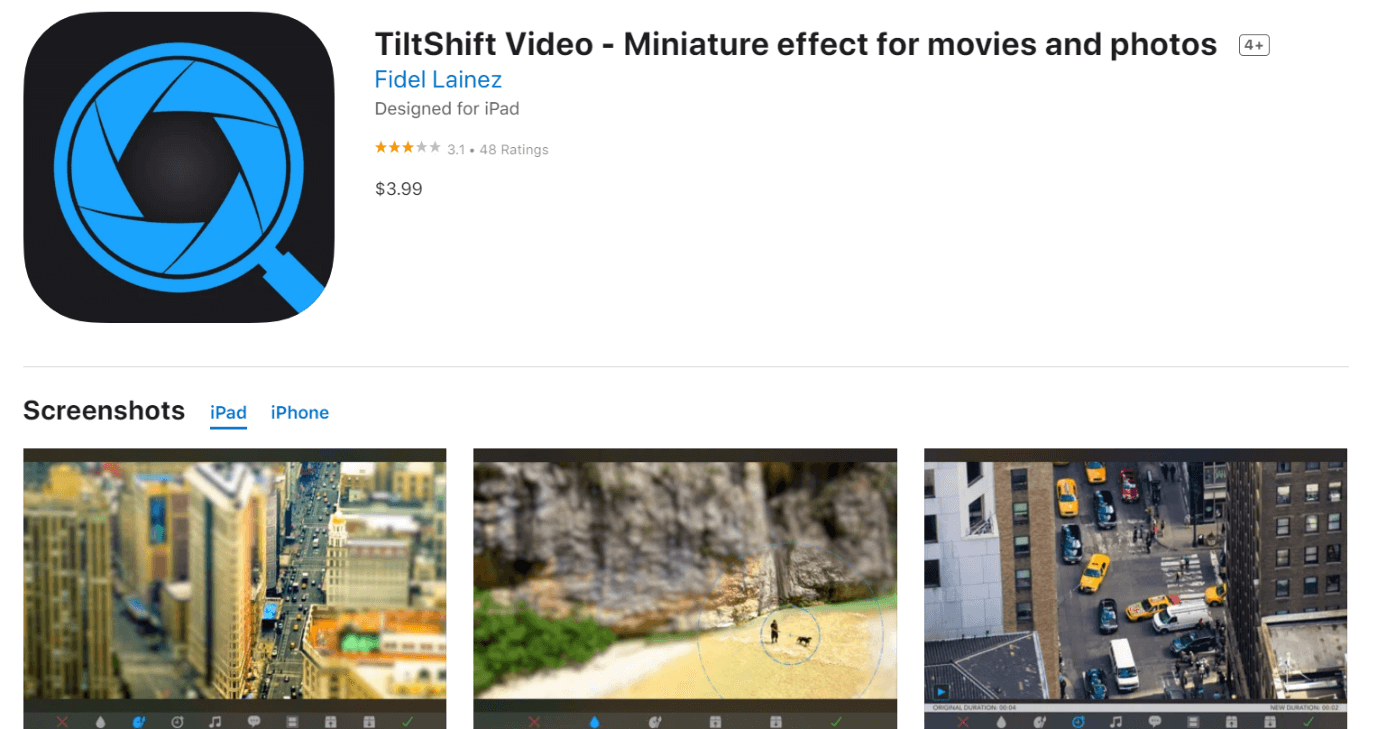
Rating: 3.1 Stars out of 5 (iOS)
Platform Compatibility: iOS
Price: USD 3.99
Main Features:
- The smart Rendering engine in the app assures fast video processing.
- Tilt-Shift Effect with advanced tools and technologies integrated for high-quality video conversion.
- Adjust videos to play in slow motion or time-lapse simulated high-speed rates.
- Multi-touch gestures are usable for creating miniature effects, adjusting the position, and blur strength.
Pros:
- With an app size of 19.1 MB, it is relatively lightweight.
- You can export files in HD and Full HD formats, among others.
- It is simple to adjust the video configurations like brightness, contrast, and saturation.
Cons:
- This app is not available for free.
- It is compatible with iOS 9.0 and higher versions.
Best for: Users who want a simple app with strong rendering technology support.
Part 2. 5 Best Apps to Speed up Video for Android
Like in the case of iOS apps, there are suitable apps for video speed change-up for Android users. Here are the best options for that.
1. KineMaster
KineMaster is a robust app with full-fledged video editing functions through mobile devices. As an app to speed up video, the speed control and reverse features under KineMaster are highly intuitive and modern. Users can easily layer videos, cut and arrange clips, add transitions, and add overlay graphics, text, or effects with this editor.
How to Download: Google Play Store, Apple App Store
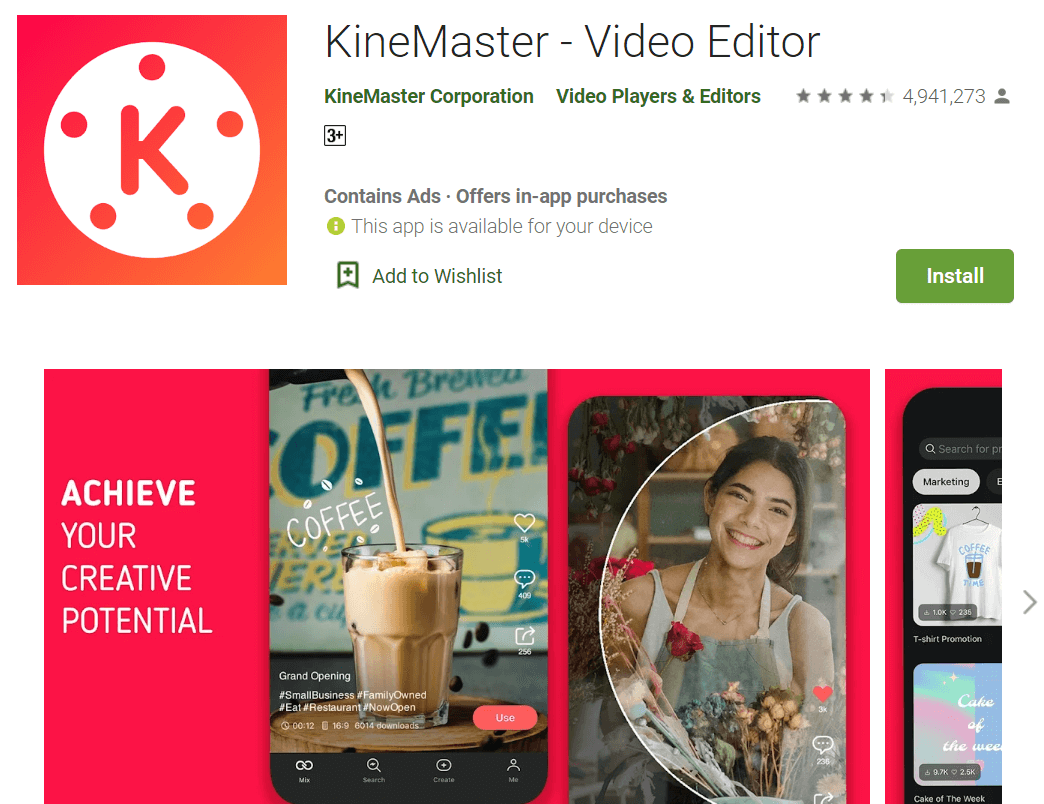
Rating: 4.4 Stars of 5 (Android), 4.7 Stars of 5 (iOS)
Platform Compatibility: Android, iOS
Price: Monthly Premium Plan- USD 3.99, Quarterly Premium Plan- USD 10.49, Annual Premium Plan- USD 22.99
Main Features:
- Import and edit videos, pictures, and audio.
- The keyframing tool is useful for optimized motion graphics in videos.
- Chroma key compatibility allows for quick video editing functions.
- Use color correction and adjustment tools, preset color gradation, and blending modes.
Pros:
- The app is open source.
- Export videos at very high resolution and FPS rates, like 4K resolution.
- Adjust color in videos, and add stickers and special effects easily.
Cons:
- Users need to subscribe to the paid plans to remove ads from videos in the Android version.
- Features like tool preset and watermark removal are available under the higher paid version.
Best for: Beginner-level users can easily use this app for video editing and get plugin access through the KineMaster community.
2. Magisto Video Editor & Maker
Magisto allows users to edit and create appealing videos with beautiful filters, effects, and graphics. You can use it to create video collages and slideshows, adding photos and short video clips.
Add music from your device or the online library to customize the video quality, and add text and stickers. The app also comes with strong features like speed adjustment and orientation changing.
How to Download: Google Play Store, Apple App Store
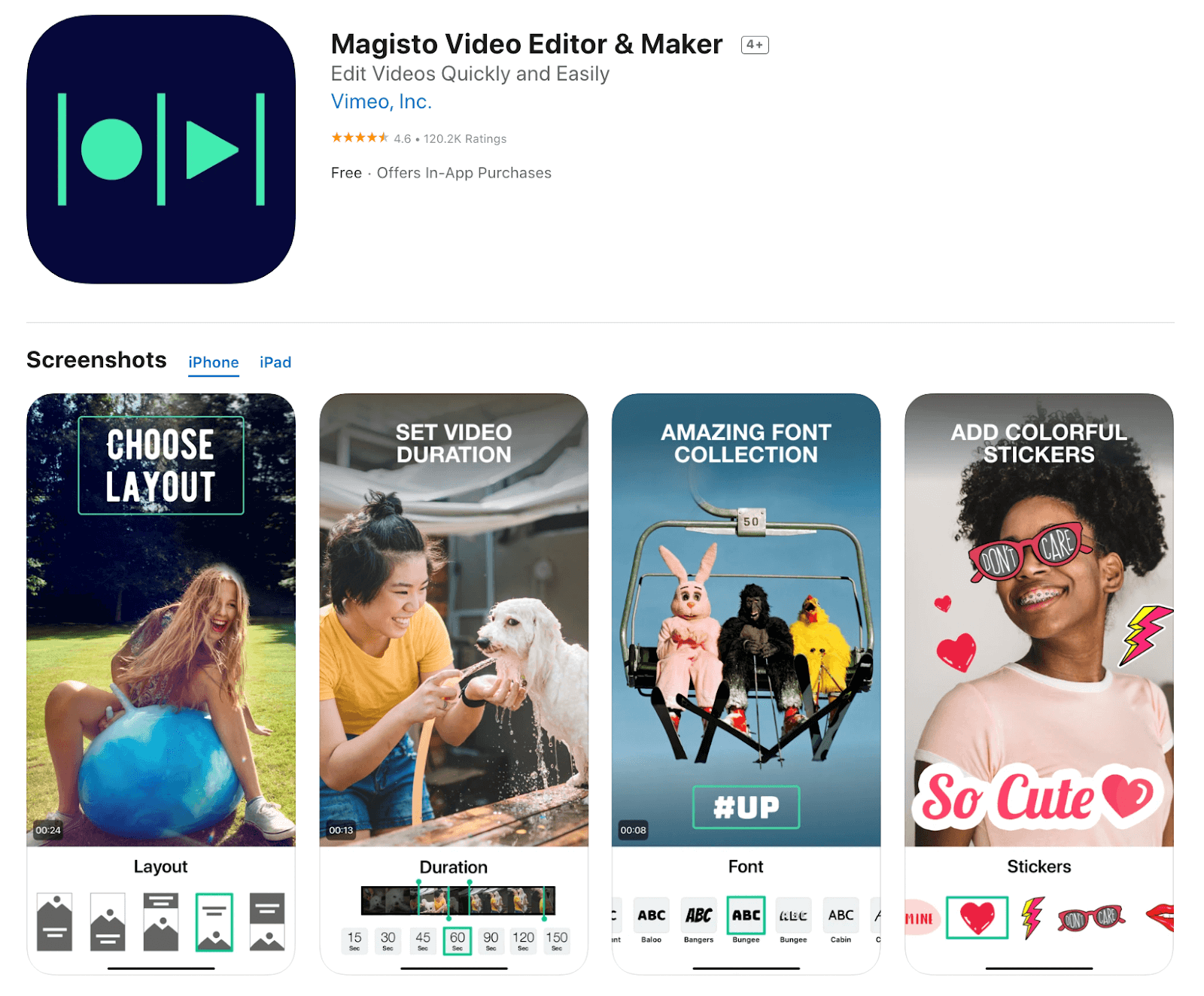
Rating: 4.3 Stars of 5 (Android), 4.6 Stars of 5 (iOS)
Platform Compatibility: Android, iOS
Price: USD 4.99/month, Professional- USD 9.99/month, Business- USD 34.99/month
Main Features:
- Intuitive video editing software.
- Users get access to a library of commercially licensed tracks and sound effects.
- Smart editor with HD support.
- Create 10-minute-long videos and share.
Pros:
- The app supports Cloud-based storage of 1GB under Professional and 5GB under Business plans.
- You can make unlimited downloads regardless of your plan choice.
- A trial period of 7 days is available where users can access and use Magisto app features.
Cons:
- The video analytics feature is only available under the Business plan, with the highest cost.
- Plan upgrade or downgrade options are not available for users who pay via PayPal.
Best for: Social media influencers and marketing experts can use this app to learn videos' sales and engagement rates with the video analytics feature.
3. Lapse It
Lapse It is a suitable app to speed up the video in time-lapse and slow it down without compromising video quality. You can capture high-quality shots with the full-sensor camera or import GoPro/DSLR camera files. The swift rendering engine in this app creates stunning high-definition videos efficiently.
You can adjust the time-lapse speed to 240x millisecond precision and add music from the integrated library. Also, easily adjust scene modes, white balance, focus, and exposure.
How to Download: Google Play Store, Apple App Store
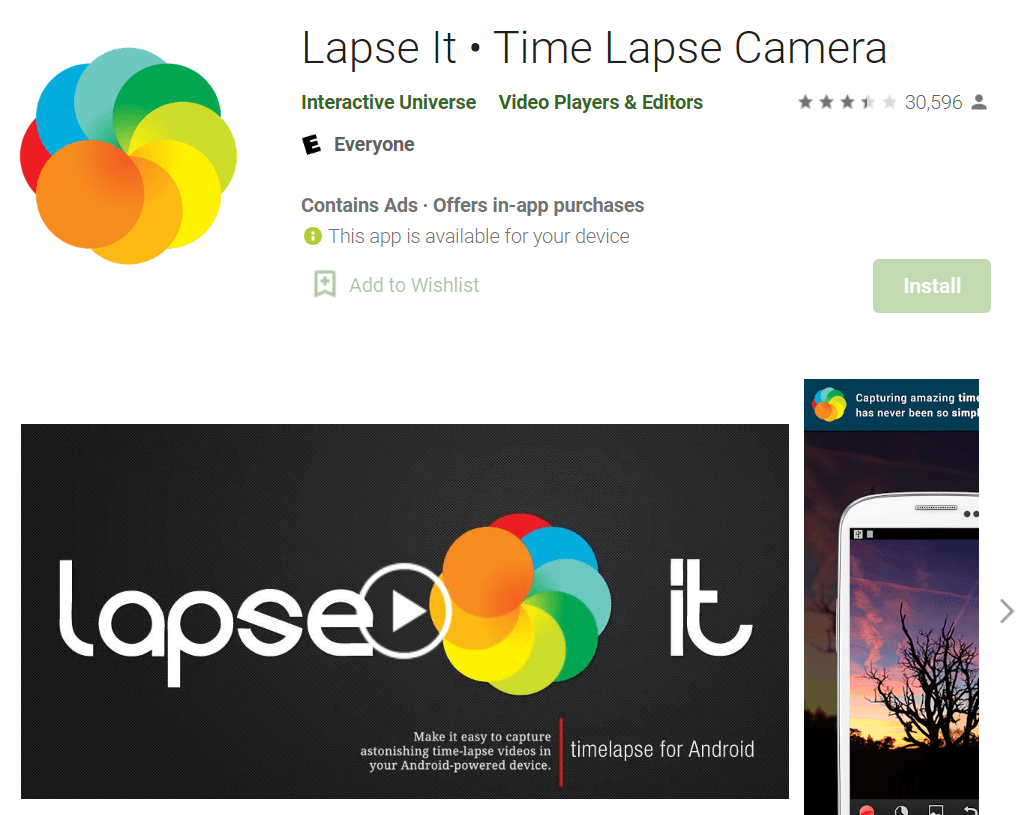
Rating: 3.4 Stars of 5 (Android), 3.4 Stars of 5 (iOS)
Platform Compatibility: Android, iOS
Price: Free with in-app purchases starting at USD 0.99.
Main Features:
- A powerful rendering engine assures faster app performance.
- Information appears on-screen during video capture.
- Unique effects are available to add before rendering or during capturing.
- Upload videos directly to Facebook, YouTube, or other platforms.
Pros:
- Easy to adjust settings for video rendering, adjusting frame rates, resolution, and video format.
- Capture intervals begin from one second.
- Users can expect fast support and consistent updates.
Cons:
- The free version allows low-resolution video quality only; you have to upgrade to the Pro version to get 1080p resolution support.
- Disk space and battery support are limited during video captures.
Best for: Users who want strong rendering capabilities during video capture, editing, and speed adjustment.
4. Microsoft Hyperlapse Mobile
Microsoft Hyperlapse Mobile is a useful app to speed up video, mainly centering on stabilizing time-lapse videos. Using this app, you can shoot the videos and adjust the time-lapse at 1x stabilization, instantly enhancing the video speed.
You can configure the hyperlapse effect in different recorded videos and change the speed of playback from 1 time to 32 times higher.
How to Download: Google App Store
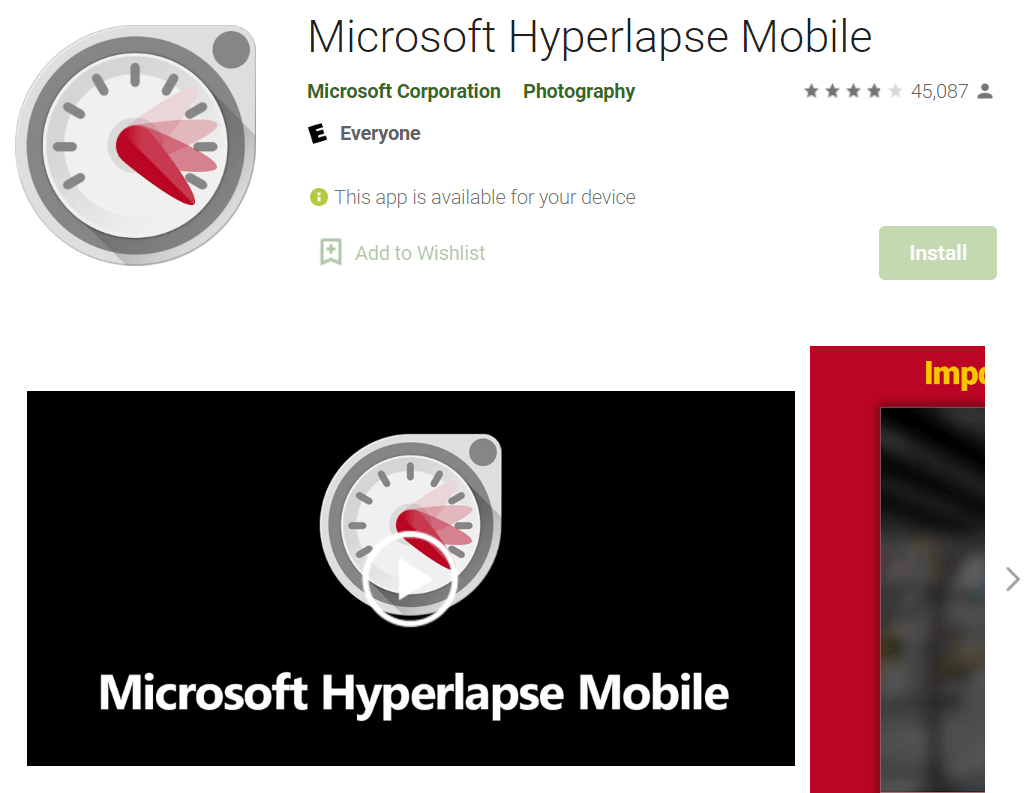
Rating: 3.9 Stars out of 5
Platform Compatibility: Android
Price: Free
- Main Features:
- Speed adjustment options range between 1x to 32x.
- You can share final videos automatically on other sites like Facebook, Twitter, or Instagram.
- Save videos up to 720p in resolution or 1080p for some device types.
- Without the time-lapse, you can stabilize the original video during editing.
Pros:
- It is very lightweight and easy to use with a 17 MB app size.
- The final video output is generally very stable.
- Speed adjustment can extend to 32 times the original speed rate.
Cons:
- There is no iOS alternative for this app.
- The ability to save these videos on an SD card is possible with some device types only.
Best for: Video editing experts can optimize the speed of the video to extreme speeds with this app.
5. PowerDirector- Video Editor
PowerDirector is a robust app to speed up video and carry out other suitable video editing skills. The app comes with diverse effects and filters that you can apply to the video you are editing with some simple steps.
You can add customized titles and unique transition modes to create a seamless flow in the final video. Multiple blending modes are available for double exposure effects here.
How to Download: Google App Store, Apple App Store
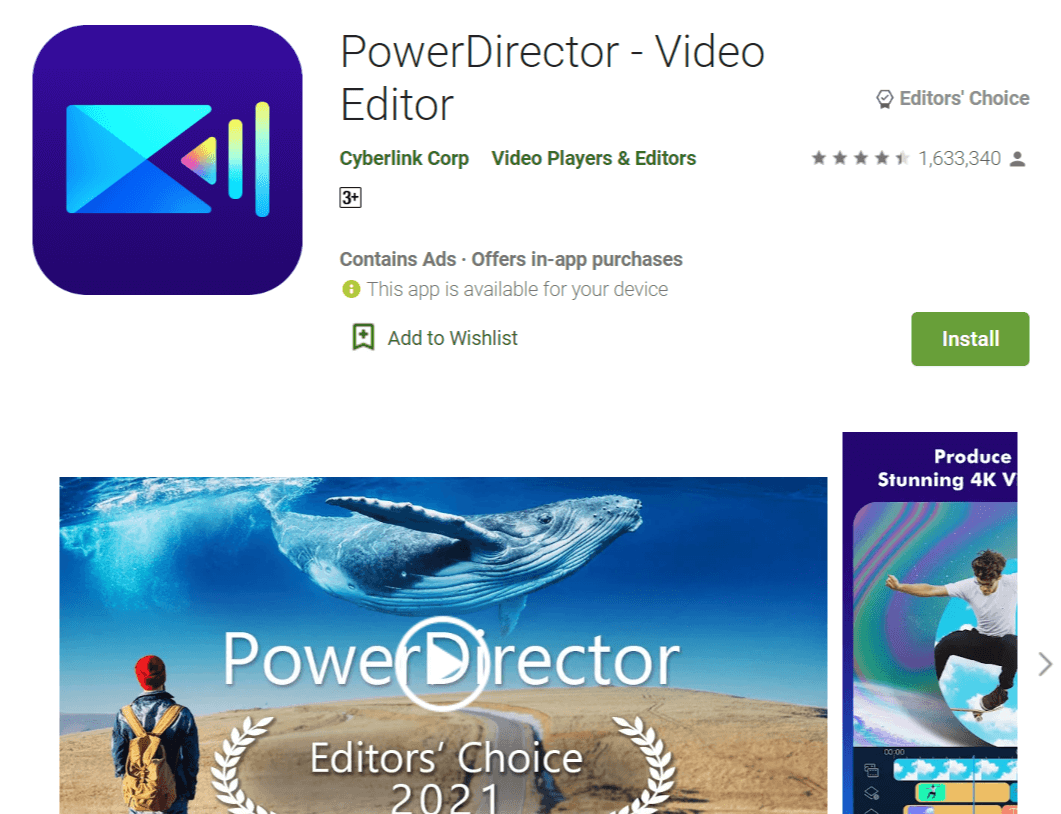
Rating: 4.4 Stars of 5 (Android), 4.6 Stars of 5 (iOS)
Platform Compatibility: Android, iOS
Price: Monthly Membership- USD 5.99, Yearly Membership- USD 22.99-34.99, Quarterly Membership- USD 9.99
Main Features:
- Use the speed adjustment feature to control the pacing of the video.
- A video stabilizer is available to control shaky footage from the camera.
- Chroma key support for green screen-based quick editing, like removing or changing the video background.
- Add voice recording and audio effects with the voice changer feature.
Pros:
- Various video effects, sound effects, background music, effects, and templates are available.
- Change video quality with adjustments in saturation, color, brightness, etc.
- Add a customized animated title to your video.
Cons:
- The app size is 109 MB, which would not work in devices with low RAM power or space.
- No free version is available for users.
Best for: This app is suitable for users who want to create studio-like videos from home cam videos, removing shaky footage and applying double exposure effects.
Part 3. How to Speed up/Slow down Videos with Filmora
Filmora Video Editor for Windows (or Filmora Video Editor for Mac) is the most popular desktop app to speed up or slow down videos. It can help users create professional-looking videos and allow users to speed up or slow down videos on Mac (10.14 macOS Mojave included) and Windows (Windows 10 included) according to their preferences. You can easily speed up or slow down your video with its Uniform Speed function in a few clicks. Moreover, you can control video speed freely with its advanced Speed Ramping function, by adjusting the speed of any parts of your video.
Besides, there are over 500 effects available for users to create standout videos: filters, overlays, transitions, titles, and motion graphics. Most important of all, it's easy to learn and easy to use. In less than 5 minutes, you'll know how to use it.

Recommendation: Filmora Video Editor
- Best video editing software for beginner and semi-professional, that comes with powerful editing skills like trimming, splitting, rotating, editing, etc.
- Advanced video effects like green screen, PIP, audio mixer, etc. can also be found and applied to your video within few clicks.
- 500+ free special video effects to customize and create an awesome movie by yourself.
- 1000+ standalone effects downloading resources to make videos in all kinds of styles.
- Export videos to Chromebooks compatible format with 1 simple click.
Two Simple and Fast Methods to Speed Up/Slow Down Video Using Filmora Video Editor
Method 1. Using "Action Cam Tool" Mode
Step 1: Download and Install Filmora Video Editor
First, download and install the Video Editor on your computer. Launch it and choose "Action Cam Tool" mode from the main windows, directly import the video you want to speed it up or slow it down.
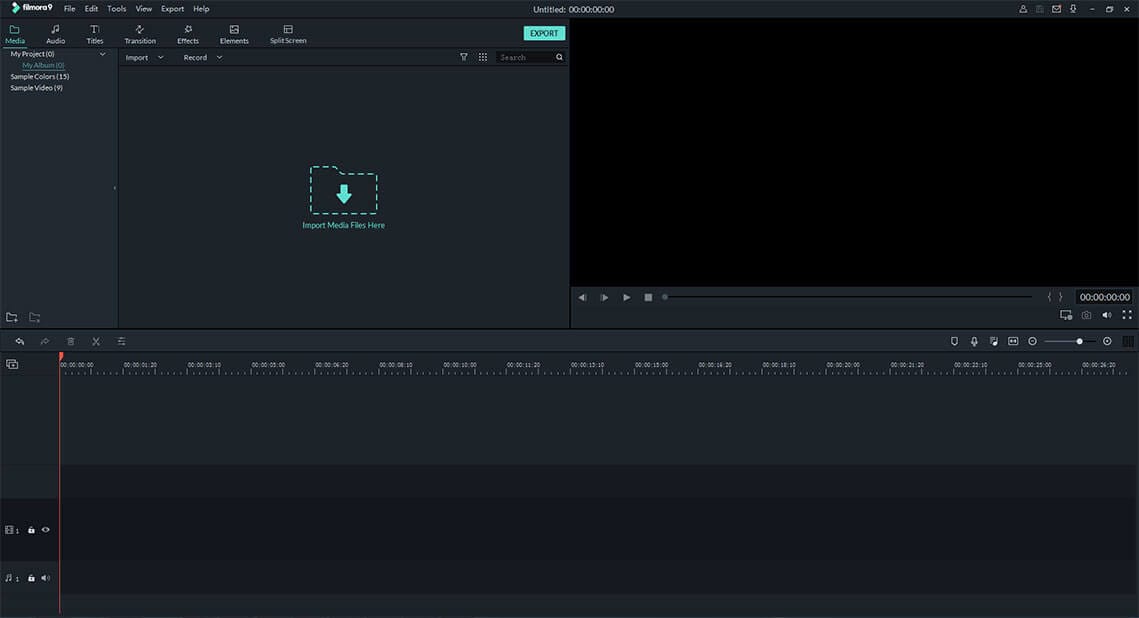
Step 2: Add Speed Effect in Video
Click the "Speed" tab from the left column; you will find the "Add Marker" button on the new menu. Click on it to add the video clip selection box on the timeline. Drag the cursor to choose a range of the video to speed up or slow down. After the selection, you need to check the "Speed" option to change your video clip's speed. At last, you can export the edited video in one click.
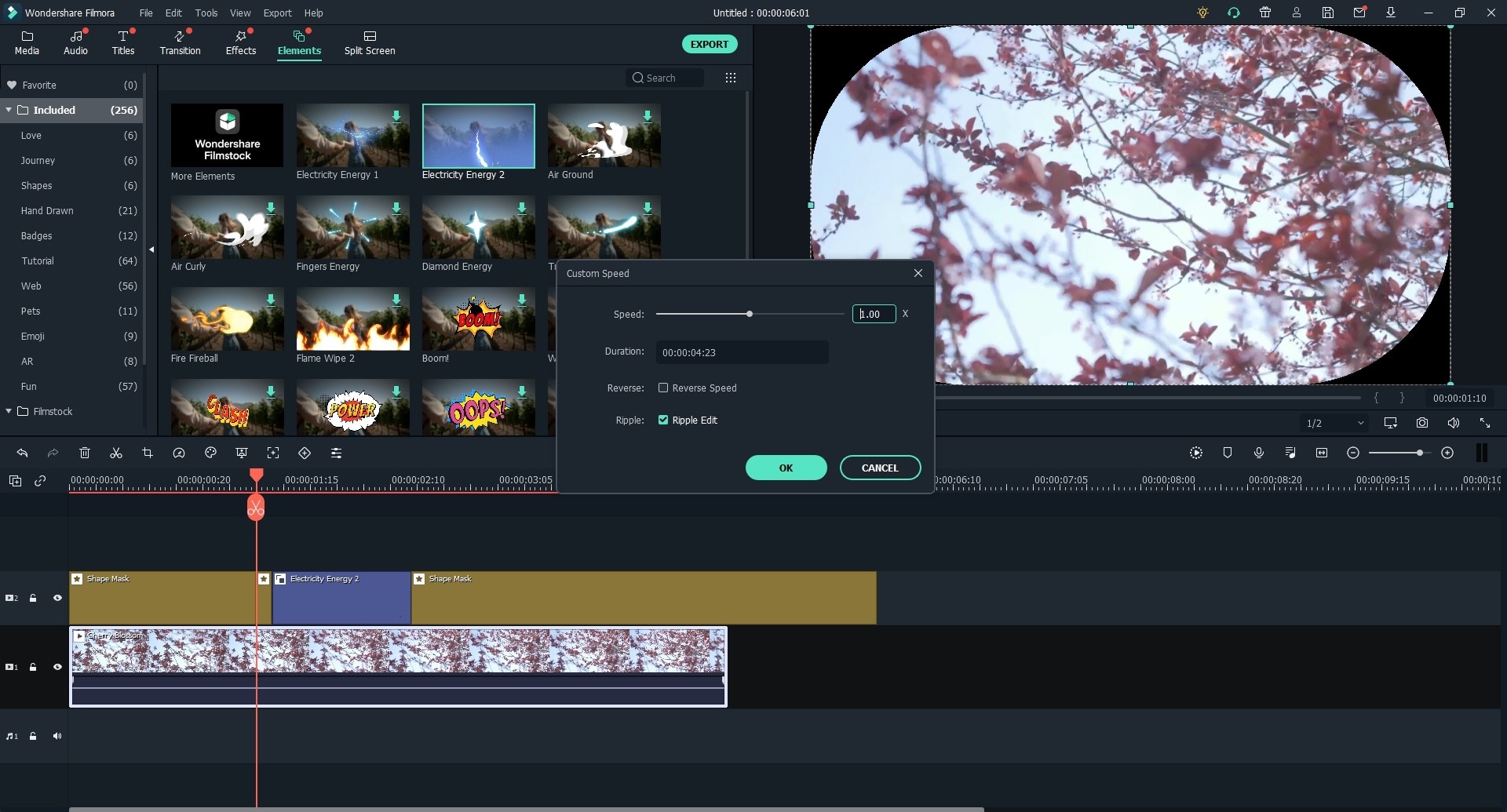
Method 2. Using "FULL FEATURE MODE"
Step 1. Import Your Video
After the installation, click on "FULL FEATURE MODE" from the main windows. Drag and drop the video to the timeline where you'll speed it up or slow it down.

Step 2: Speed Up Video / Slow Down Video
Double-click the video in the timeline to get the edit menu window. From there, slide the cursor in the Speed area to adjust the speed of the video. In this way, you can easily change the full speed rate by directly setting the speed numbers.
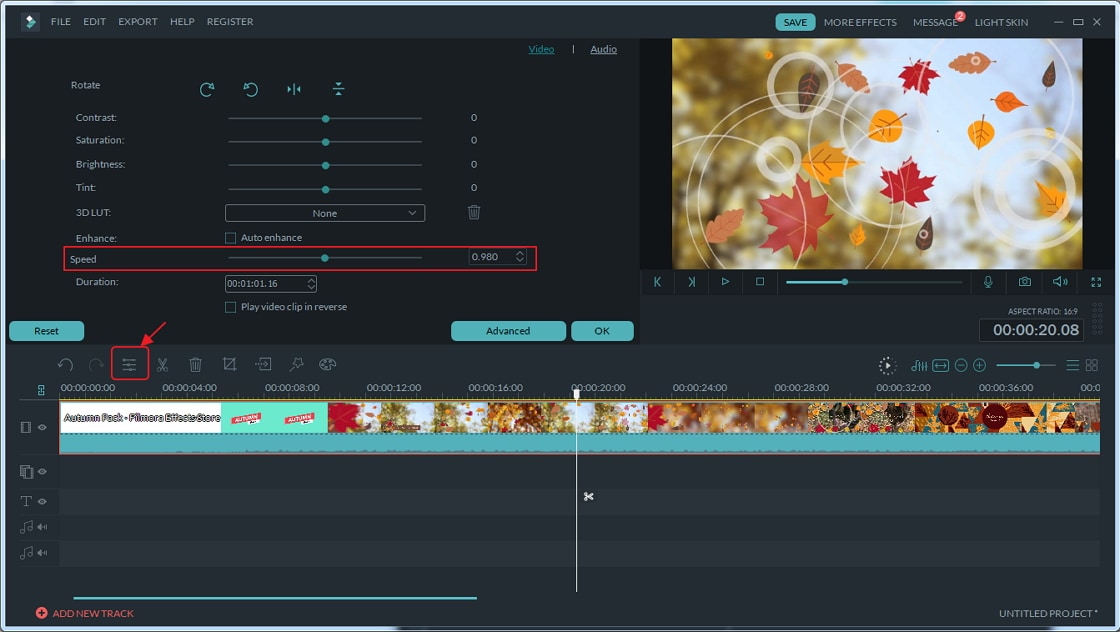
Step 3: Export the Video
Click the play button in the preview window to preview the change. When it is OK, click "Export" to save the video to your computer or share it on YouTube, Facebook, or Vimeo from Filmora.

Want to learn more tips about how to perform Filmora Video Editor? You can find all kinds of tutorials and topic articles in our resource center, including advanced editing; to split a video; color correct video, etc.
Part 4. Conclusion
Overall, many applications are used for speeding up videos, adding slow motions, and other editing effects. FilmoraGo is a suitable app for both iOS and Android users with a comprehensive list of video editing functions. Individually, iMovie is useful for creating professional-quality videos for iOS devices, while KineMaster is best for Android. Look through all options. What do you find that suits your needs the most? Opt for that app first.
Unsatisfied with the plain or boring videos you create? Choose an ideal template from our growing list of professionally made video resource packs and customize it to meet your needs. Bring every creative ideas to alive with our user-friendly editing features, from cool reaction video, to special zoom into eye effect, or memorable holiday video, romantic wedding video...Think out of the box and show it to the world!






