Can I Add Effect to Video using Adobe Premiere?
It is very possible to add effects to your movie using Adobe Premiere. By using a tutorial, you will be able to achieve that with ease and at less effort. You will require a tutorial because the many effects available have different installation procedures that can at times be confusing. The different types of video effects to choose from include generate effects, adjust effects, image control effects, color correction effects and blur effects. This article have listed 10 awesome Adobe Premiere video effects for you to choose.
- Part 1. Best Adobe Premiere Alternative with More Video Effects
- Part 2. 10 Awesome Video Effects in Adobe Premiere
Part 1. The Best Adobe Premiere Alternative with More Video Effects
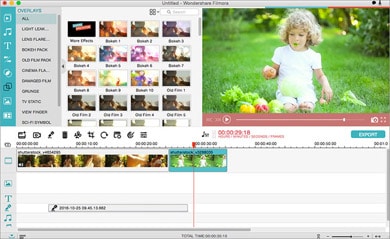
Filmora Video Editor for Mac is one of the top video effect software that you can have no regrets for using. It has a built in effects library and even effects store. It will allow you to transfer your videos to platforms like Facebook and YouTube with ease as well as iPhone. Furthermore, it supports a variety of formats making it highly compatible.
Key Features of Filmora Video Editor:
- Speed changer- you can slow down or increase the speed at which you playback your video.
- Timeline- it makes editing easy and offers good views of the project you are working on.
- Audio extractor- this is simply a feature to allow you get audio out of your video.
- Jump cut- it will make it easy to jump forward in your video.
Part 2. 10 Awesome Video Effects in Adobe Premiere
Adobe Premiere has very interesting and attractive video effects that you can consider using with your movie. Good selection will allow you to settle for the best one.
#1: ProcAmp effect
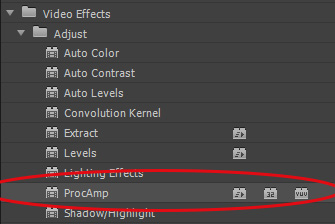
This is an effect that is used to make alterations to the contrast, brightness, saturation and hue of an image in the video clip.
#2: Camera blur effect
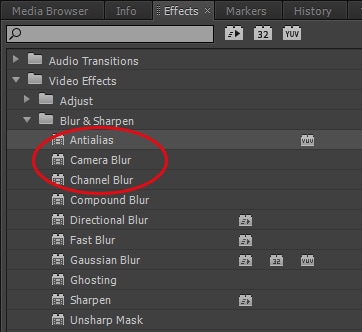
This is achieved by changing the focal range of a camera which ends up in having the clip blurred. It will only blur the key frame that has been selected and not the whole image or clip.
#3: Channel blur effect
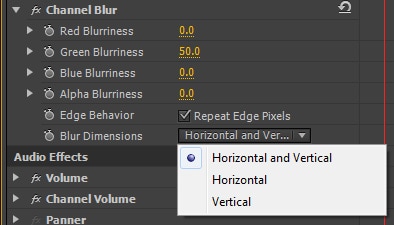
This effect is responsible for blurring specific channels of the clip individually. It can be alpha, blue, green or red channel which will be blurred singly.
#4: Compound blur effect
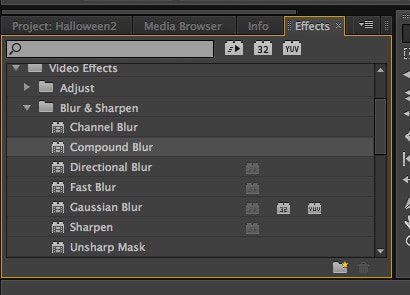
This is an effect that causes blurring of pixels as per the value of luminance. This means that the bright values of a clip will be blurred more than the darkest values. You can use this effect to simulate fingerprints and smudges.
#5: Gaussian blur effect
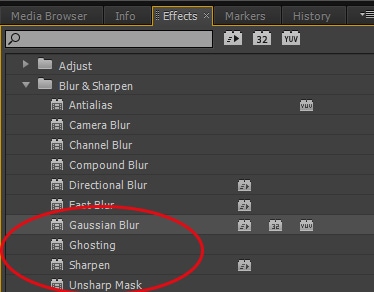
It is a blurring effect that makes the image soft and does away with noise. You will have the privilege of specifying whether the blurring will be done horizontally, vertically or even in both ways. The choice will all be yours to make.
#6: Sharpen effect
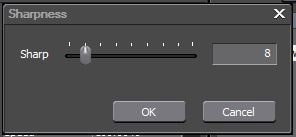
Use this effect to enhance contrast in sections of the video where changes to color occur. Never use it without highlighting the areas to be affected otherwise the whole clip will be altered.
#7: Unsharp mask effect
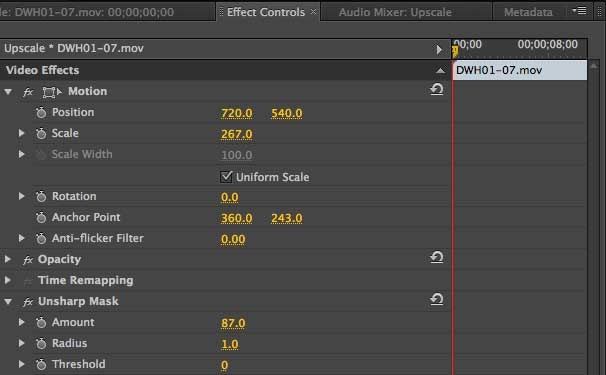
If you have a video file where the edge is defined by different colors, this effect will be good to improve contrast. It’s ideal in cases where colors are confusing to the eyes.
#8: Blend effect
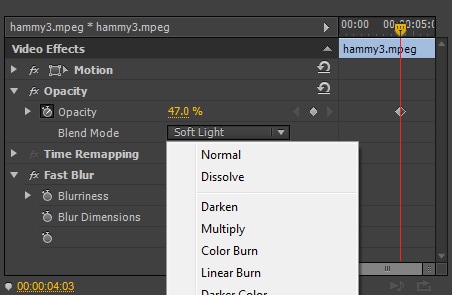
This one makes good use of one mode to blend together multiple clips. You will first select the clip for blending but then disable it once the blending is over. There are different blending modes that you will choose one from.
#9: Broadcast colors effect
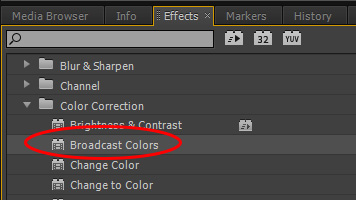
This effect completely changes the pixel color values once used. Video programs to be used for TV broadcasting use this effect in maintaining the signal amplitudes within the accepted range. You should be able to determine the specific sections of the clip that will be affected by this effect.
#10: Change to color effect
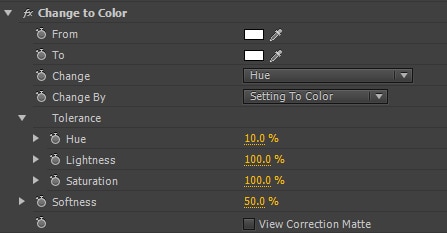
If you choose to use this one, it will make changes to the color that you select on an image accordingly. All the colors that are not selected will not be affected in any way.





