How do you bleep out words in iMovie?
Let’s face it: we use certain words that could make certain viewers/listeners quite uncomfortable at times —and we use these words surprisingly really often. While it may, or may not be used deliberately by you or someone else in your video, censoring such words has been the age-long tradition in the media.
And you know what? It’s quite easy to learn how to bleep out words in iMovie using bleep sound effects—and that’s exactly the focus in this article: how to censor or bleep out words in iMovie.
So, let’s get down to it.
How to Bleep Out Words in iMovie
While there’s no dedicated feature for this function in iMovie, iMovie is quite flexible and we can surely find our way around it—taking advantage of the various features available to be creative!
Alright, there are two ways movie producers often censor words using iMovie: Mute and/or Bleep.
METHOD 1. Mute Sound.
Summary:
1: You import the video.
2: You detach the audio clip from the video.
3: You split the audio where you want to bleep out words.
4: You mute that audio segment containing the word.
Step 1: You import the video.
You already have iMovie opened, so you just need to open up the project containing the video or create a new one and thereafter, import the video to the project files and simply drag and drop it on iMovie’s timeline.
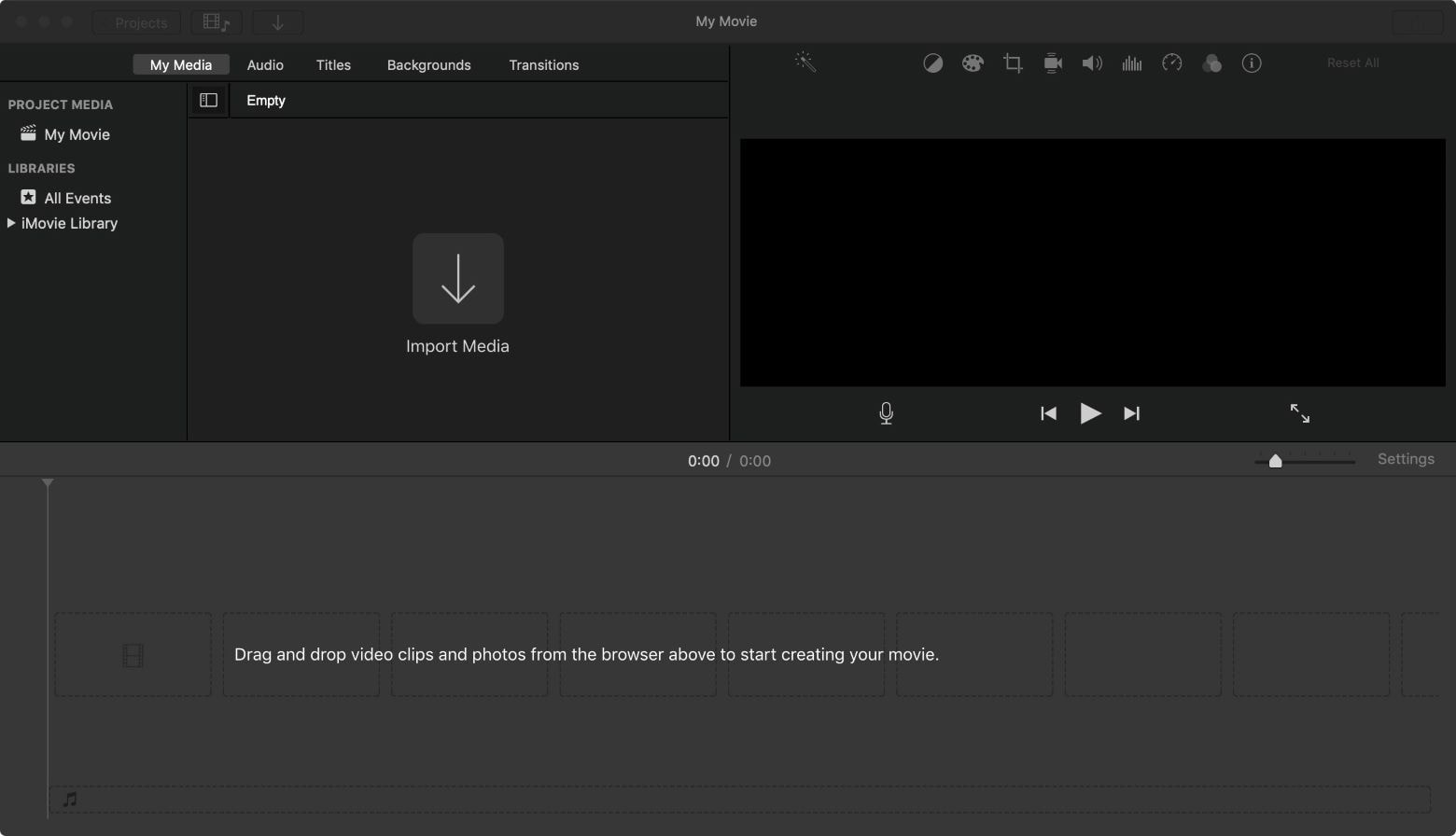
Step 2: You detach the audio clip from the video.
After placing the video on the timeline,
1. Right-click on it to display options.
2. You then select the Detach Audio option. Alternatively, from the menu bar, you could click Modify to choose Detach Audio. After detaching the audio, you’ll find it below the video on the timeline. Your video’s soundtrack is now a separate entity at your mercy, so congratulations.
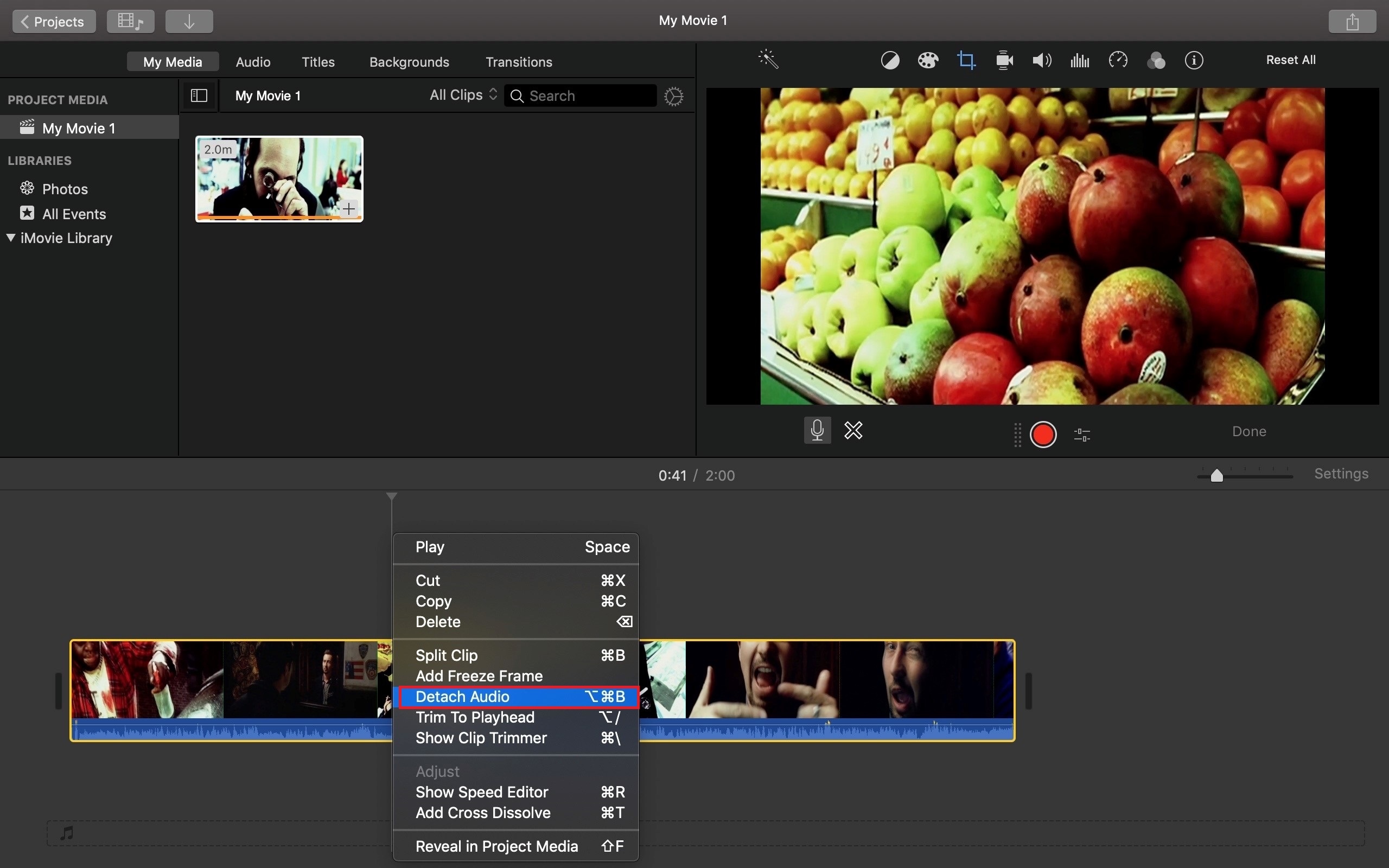
Step 3: You split the audio where you want to bleep out words.
1. Click the extracted audio/soundtrack on the timeline to highlight it.
2. Preview/play it and take note of the parts with the words you want to censor using iMovie (as you’ll need to cut them out).
3. Place the play head immediately before the word is heard and right-click and select Split Clip from the options. Again, you could do that from the menu bar like this: Modify à Split Clip.
4. Place the play head at the end of the word and split again.
5. Double-click the clip you split to listen to it. If you didn’t split the word accurately, simply undo your actions from Edit to Undo.
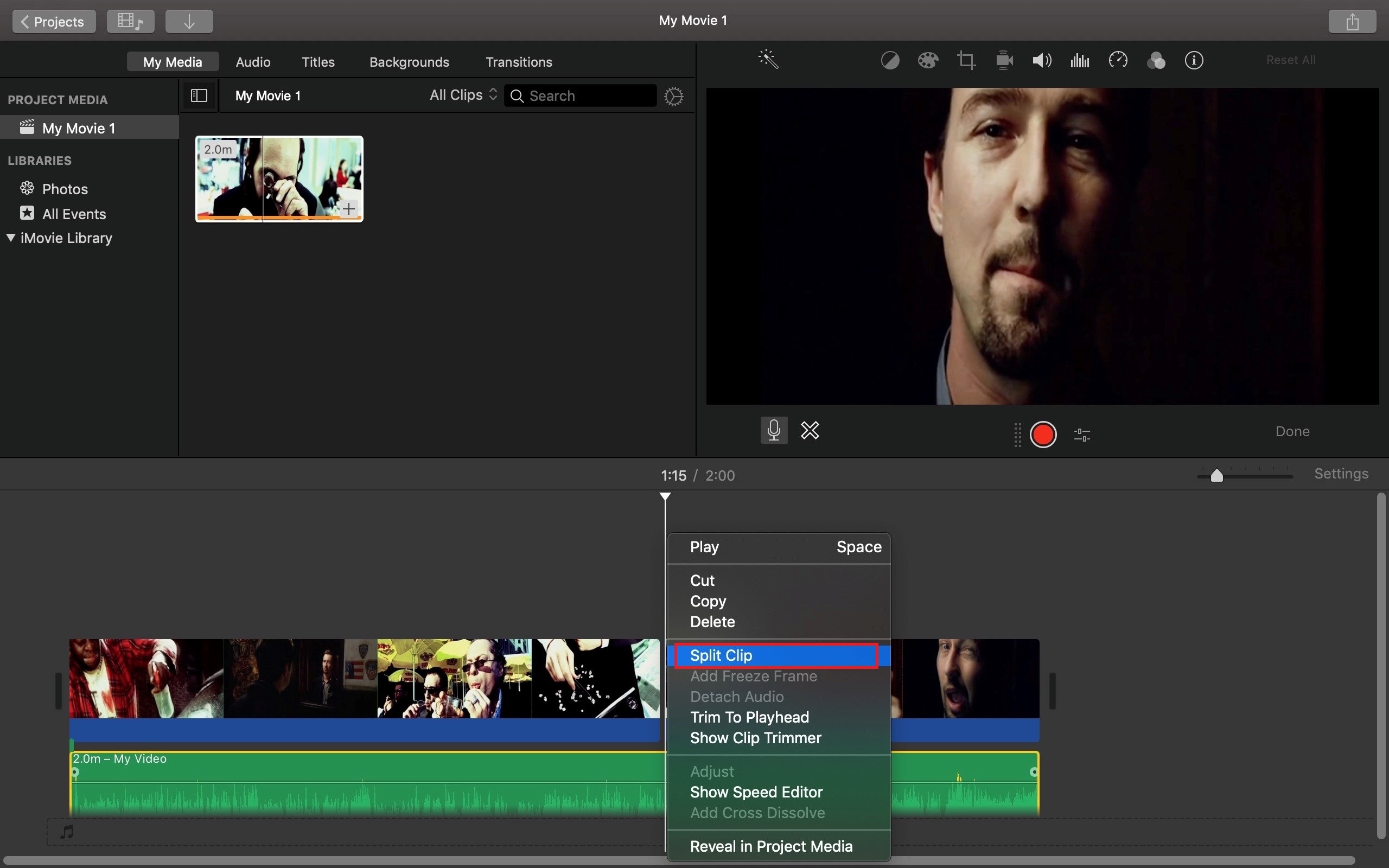
Step 4: You mute the audio segment containing the word.
Repeat the following steps for each isolated words/clips in the audio:
1. Select the word/clip.
2. Above the viewer, click Volume.
3. Mute Audio to make is silent.
4. Play your project. Notice how the video goes silent during when the word(s) was said.
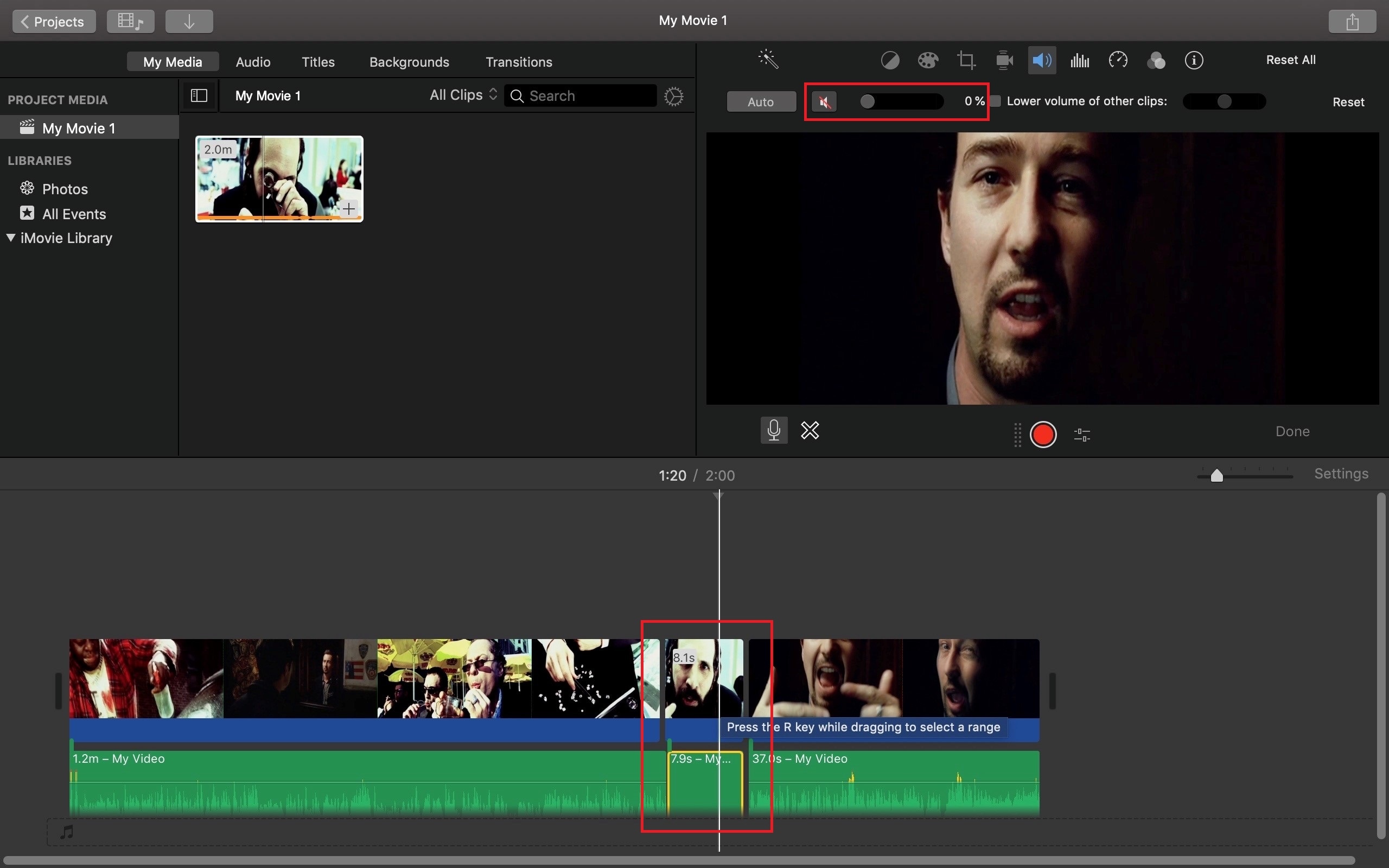
METHOD 2. Add Censor Beep Sound Effect.
Method 2 is pretty much the same with method 1, but instead of only muting the words, you add some bleep sound effect to take their place—which is usually the case. So, after extracting and splitting the audio in the principal track, just lower the volume of the segment and add a beep sound effect. Here’s how:
1. Delete the words/isolated clips leaving an empty space.
2. From Audio, select Sound Effects.
3. Use the drop-down menu below the Audio button to select effects. You can also preview them before use.
4. Drag the effect(s) into the blank space(s) and shift/adjust them if necessary.
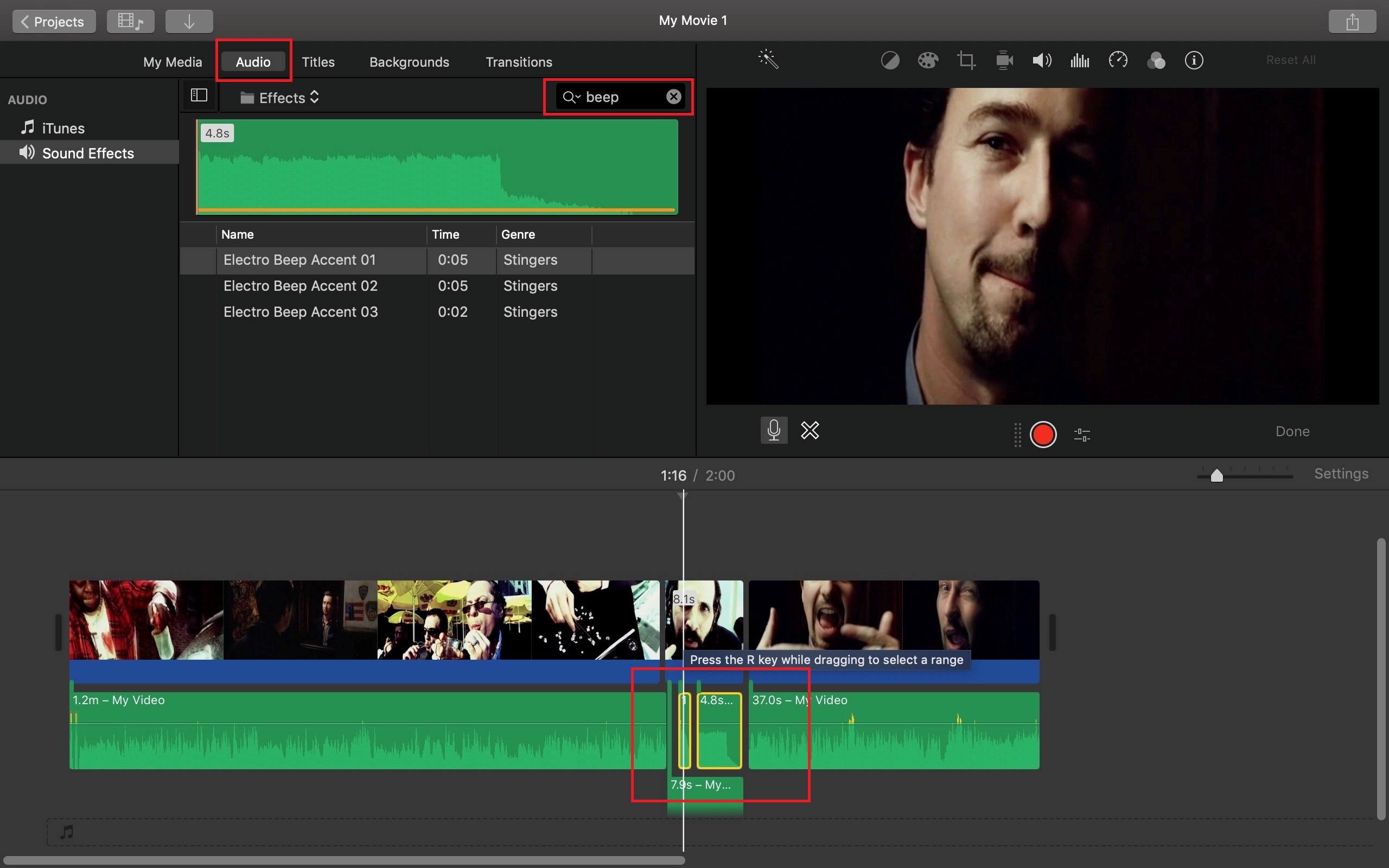
5. Preview your project to listen to your censored video. Remember to always Undo your actions if you wish to make modifications.
Tip: Censor word and middle finger movement in videos. Proceed to next part of this article.
Censor Bad Words on Mac & Windows using Filmora
Filmora Video Editor
Filmora Video Editor is widely preferred by many and known for its ability to perform nearly every complex video editing task in a simple manner! It is available on Mac and Windows. As the best alternative to iMovie, it can help you bleep out words in video easily. In addition, it can meet your diverse video needs.
- Cut, split, trim, zoom, edit videos&audios.
- Record pc screen with sound.
- Easy-to-use advanced tools, like split screen, green screen, color tune, etc.
- Built-in hundreds of special effects.
For instance, in this tutorial, we saw the steps used to bleep out words using iMovie. Now, look at how the whole stuff is done using Filmora.
Step 1: Drag and drop the video on the timeline.
After dropping your clip on the timeline, you also need right click the clip and select Detach Audio to extract the video’s sound waves.
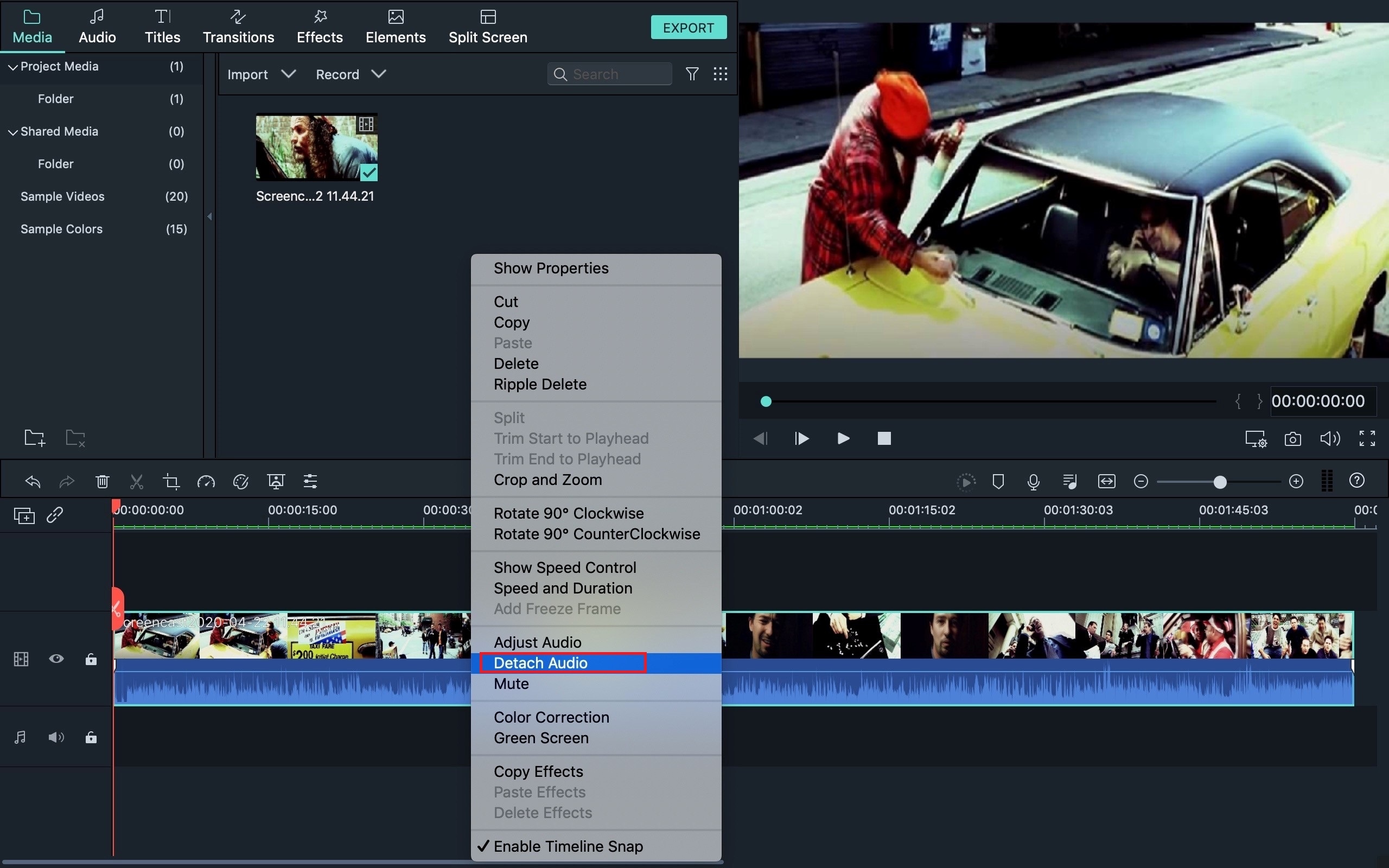
Step 2: Bleep out the bad words.
Place the red play head at the beginning of the word and click the Scissor icon on the audio track on the timeline. Repeat the process at the end of the bad word (repeat the whole process for every word in the video you want to censor).
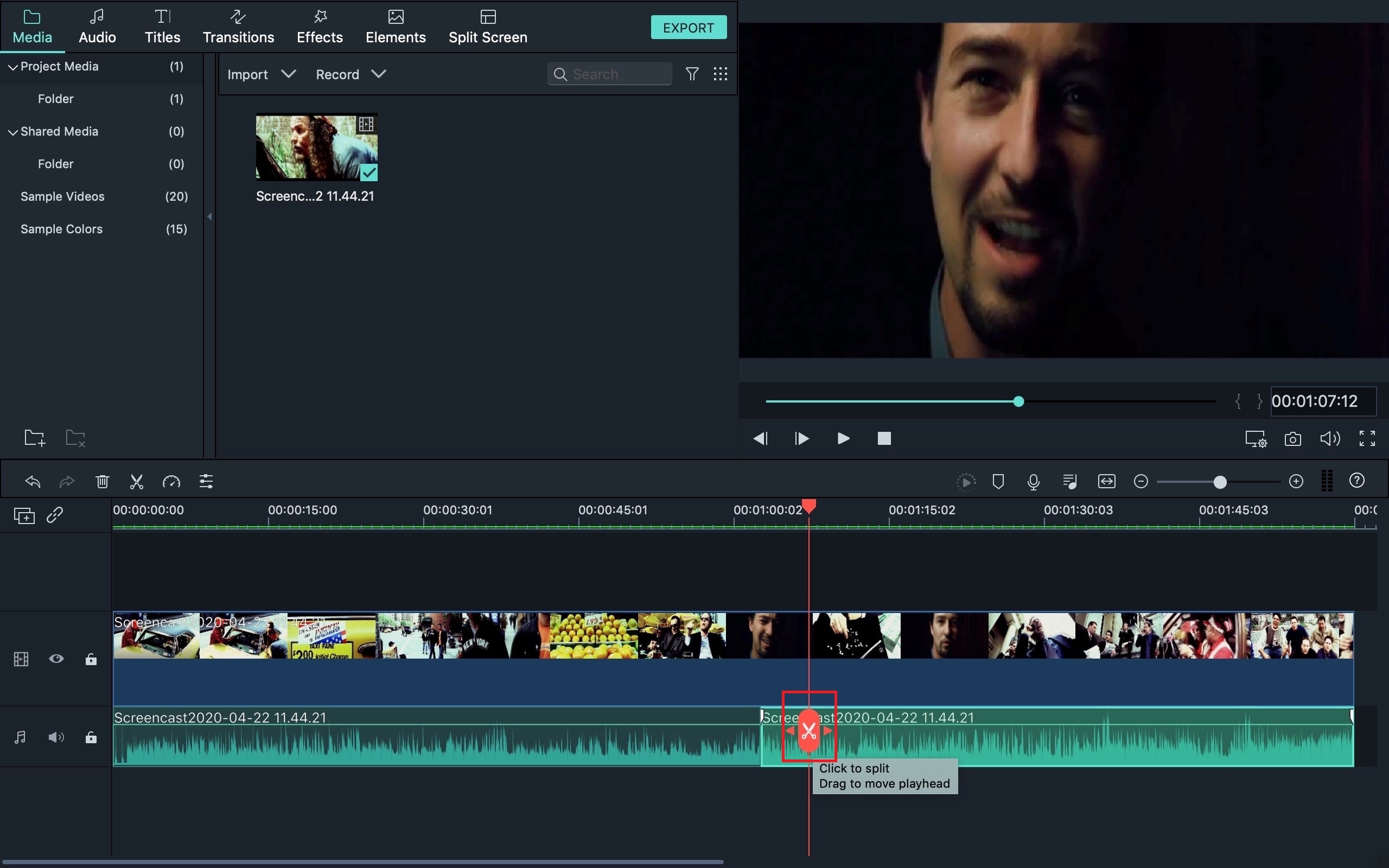
Right-click the separated audio clip(s) and click Mute from the menu.
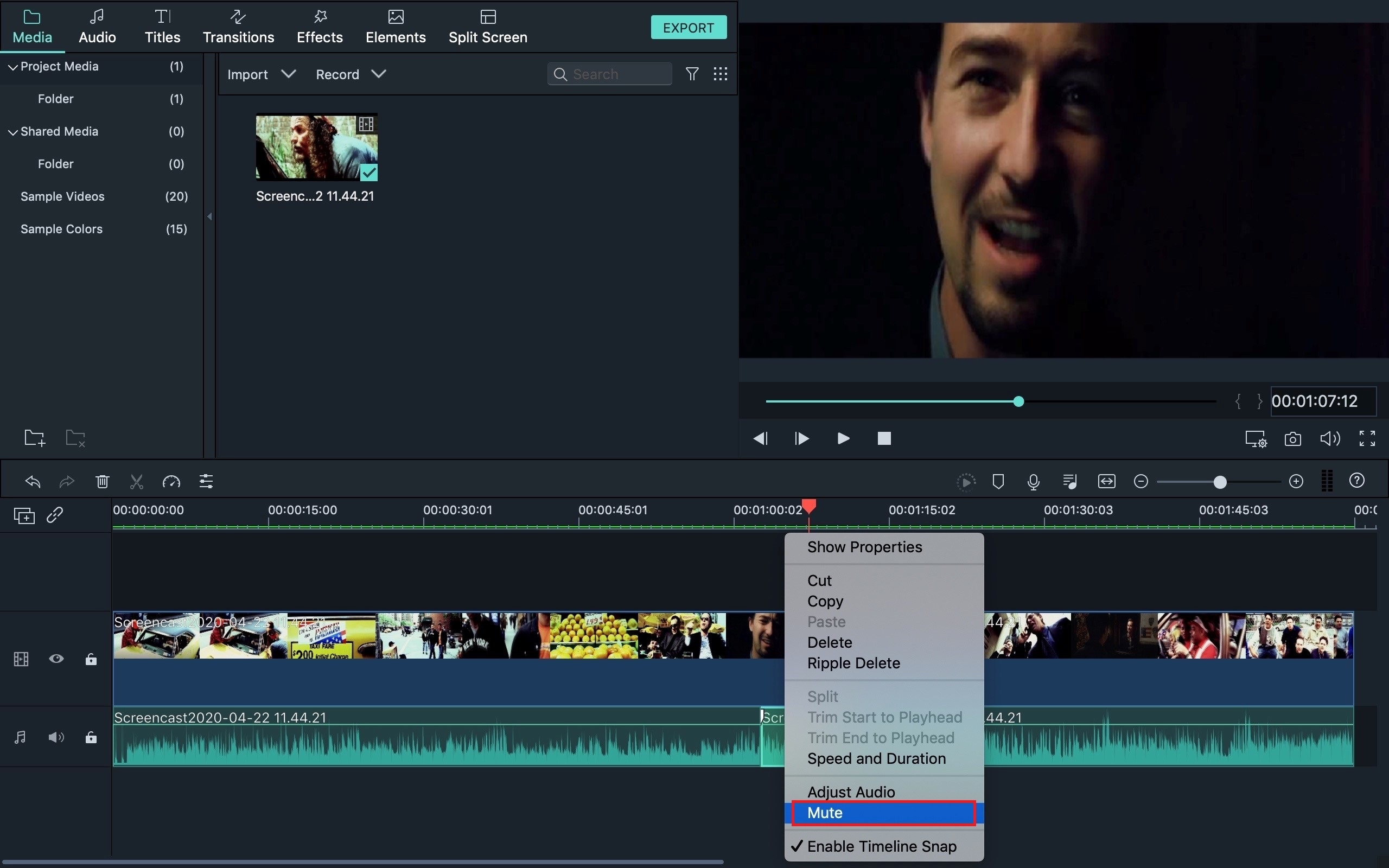
Or you can get a cencored beep to put in your videos with Filmora.
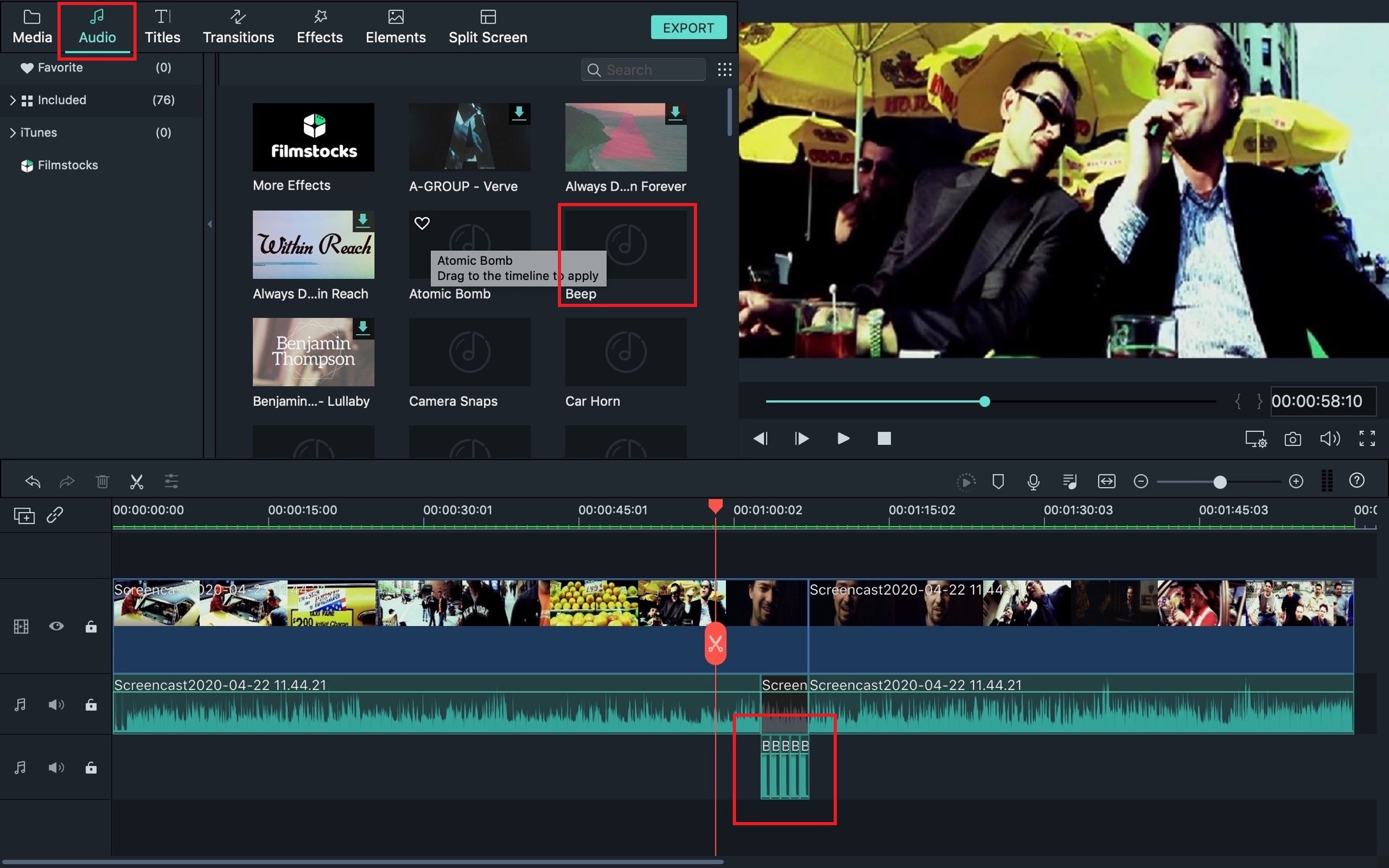
Bonus Step:
Lips can very easily be read, especially when the person is facing the camera. You might have seen lips or fingers blurred out in a movie before. Here’s how it’s done using Filmora.
Step 3: Censor lip movement (Blur out parts of the video)
Simply split the segments you want to sensor and click Effect at the top of the software.
From Effects, go to Utility and add Mosaic on top of the clip and make it the same size as the part of the video you want to censor. Click on it when done. Next, you click on the mosaic on the video in the preview window and resize or drag it to place. Change the mosaic type from the mosaic window beside the preview window and that’s it. To sensor middle fingers, you just need to be creative: Apply the same methods.
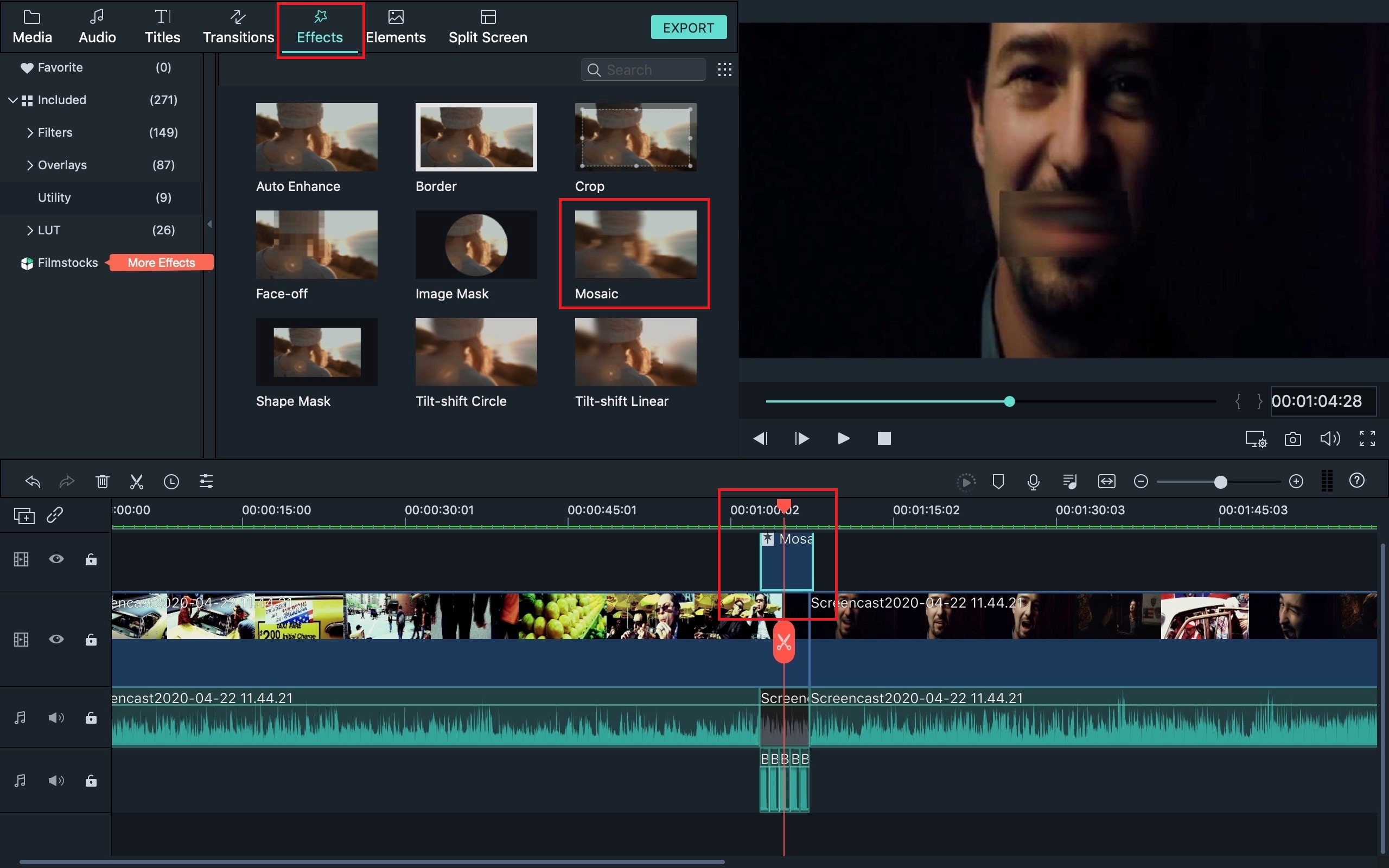
Done!
There you have it. Exactly how to bleep out words in iMovie. You’ve also learned how to perform the same task using Filmora Video Editor plus bonus steps on how to censor lips and middle fingers movements. Both tools are good and can be used to achieve the main aim of this tutorial: censoring words in videos. So, until next time, bye for now.







